How to Recover Deleted Voice Memo on iPhone without Backup
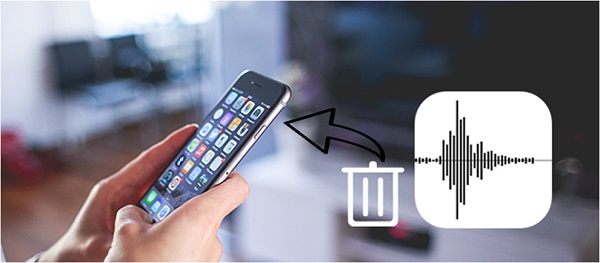
Voice Memo on iPhone is a handy feature for us to record any important voice, such as interviews, songs, lectures etc. in daily life. We can freely edit the recorded voice memos and add labels to the recordings as well. However, losing iPhone voice memos often happens after upgrading iOS or jailbreaking the iPhone. Even worse, you may not noticed that there's no backup for your iPhone yet until the voice memos are deleted by mistake. If that's your case, you should follow these tips to get back the lost voice memos immediately from iPhone 14/13/12/11/X/8 without backup (iOS 16 included).
What Should You Do/Not Do After Accidentally Deleting Voice Memos on iPhone
As a matter of fact, deleted voice memos are not permanently deleted from your iPhone. They will be temporarily saved in SQLite database storage system of your iPhone. After deleting the voice memos, you are not able to view them any more, but could still recover them if you want. In order to recover the deleted voice memos on iPhone, you need to look for assistance from some third-party iPhone data recovery software which can easily retrieve lost voice memos from iPhone even without backup.
But before restoring the deleted voice memos with these tools, there are some important notes you should pay attention to:
1. As soon as you found the voice memos are lost from iPhone, you should stop using the device. Otherwise your iPhone might be overwritten with the new data, making it impossible to recover the deleted voice memos any more.
2. It's impossible to recover the lost voice memos if your iPhone is broken and can't boot at all. In this case, the only way to get back the deleted data is extracting the deleted files from iTunes or iCloud backup.
3. If you have edited or trimmed the voice memos before deleting them, you can only recover the modified version instead of the original file.
Best Methods to Recover Deleted Voice Memos on iPhone
Recover Deleted Voice Memos on iPhone from Recently Deleted
With the built-in feature of iPhone Voice memo, users can retrieve the deleted voice memo on iPhone without backup from the recently deleted folder. This deleted folder will save and restore the deleted voice memo for 30 days. It means that users can get the file back to iPhones in 30 days after deleting it.

Best Tool to Recover Deleted Voice Memos on iPhone Without Backup
Now you meet one of the most efficient iOS data recovery solutions in the market - TunesKit iPhone Data Recovery for Mac/Windows, which is specialized in efficiently restoring lost voice memos and other data on iPhone/iPad/iPod touch even if you have no backup. It can recover up to 20 types of deleted files, including photos, notes, contacts, messages, videos, etc. with 3 smart recovery modes. You can preview the lost items and recover selective data with this smart iPhone data recovery tool. It's now fully compatible with the latest iOS 16 and lower.
Key features of TunesKit iPhone Data Recovery
- Recover data from different iOS device like iPhone,iPad and iPod.
- Retrieve data under various scenarios including mistaken deletion and software update failure.
- Restore diverse types of data like deleted voice memos, videos, photos, etc.
- Fully compatible with all iOS versions including the latest iOS 16.
- Recover iPhone data from any situation within several simple clicks.
- Support Previewing and selecting required data before recovery.
Complete Guide to Retrieve Deleted iPhone Voice Memos without Backup
Here's the step-by-step tutorial to recover deleted voice memo by extracting the lost data directly from iPhone X/8/7/6S/6/5S/5 with TunesKit iPhone Data Recovery.
Step 1 Connect iPhone to PC

Firstly, connect your device to computer via USB. Then open TunesKit iPhone Data Recovery, and then select the first recovery mode which is 'Recover from iOS Device'.
Step 2Scan your iPhone

It will take a while until TunesKit detects your iPhone properly. After that, you will be asked to choose the type of data that you want to recover to iPhone. By default, it will scan all files on your iPhone. If you only want to recover lost voice memos, simply check 'Voice Memos' option and click 'Scan'. Wait till the scanning completes.
Step 3Preview and recover deleted voice memos
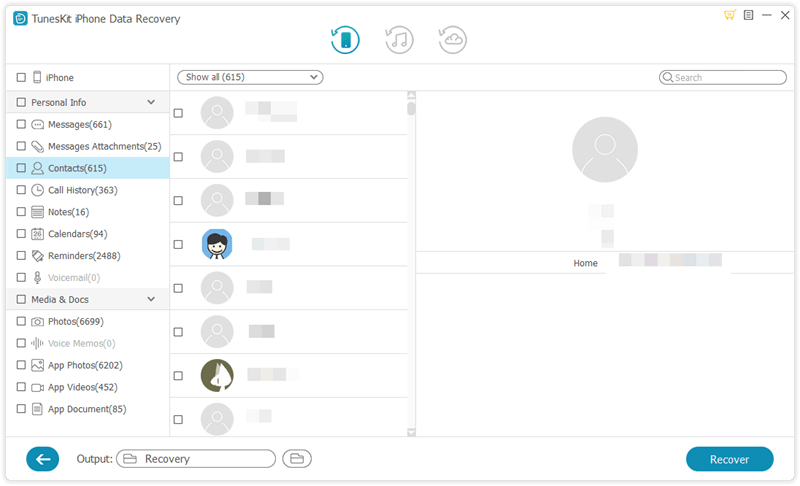
When the scan is over, you'll be able to see all recovered voice memos in the result window. Select the ones you want to recover and then hit 'Recover' button to restore them back on your computer instantly.
Part 3. How to Recover Deleted Voice Memos on iPhone with Backup
How to Recover Deleted Voice Memos on iPhone with iTunes Backup
If you have a previous backup file on iTunes, you can try to recover iPhone voice memos through iTunes backup. You can follow the below steps to get the deleted voice memo back.
Step 1. Launch iTunes on you computer and then connect iPhone to the computer.
Step 2. Click on the little device icon and select the Summary optoin.
Step 3. Click on the Restore Backup... option.
Step 4. Select the backup file that you want to retrieve back to your iPhone. Then, hit on the Restore button to start recovering.
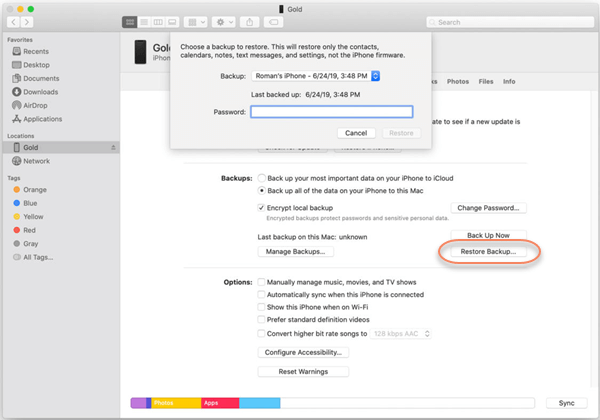
How to Recover Deleted Voice Memos on iPhone with iCloud Backup
Besides, using iCloud is also a feasible way for users to restore deleted voice memos on iPhones remotely. To use this method, users will need to erase their iPhones first. The following are detailed guides.
Step 1. Open the Settings app on iPhone. Then, select the General option.
Step 2. Scroll down and select the Transfer or Reset iPhone option.
Step 3. Click on the Erase All Content and Settings option to reset the iPhone.
Step 4. After resetting your iPhone, your iPhone will prompt you to set up the iPhone again.
Step 5. Click on the Restore from iCloud Backup to recover the deleted voice memo on iPhone with iCloud backup.
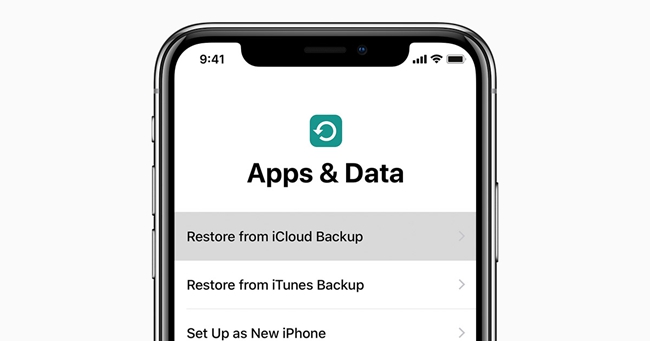
The Bottom Line
That's all! Hope that you can recover deleted voice memos on iPhone without backup successfully after using the above 4 solutions. It is highly recommended for users to use TunesKit iPhone Data Recovery to recover lost data on iPhone with several simple clicks.
