Best Method to Recover iPhone Text Messages Without Backup

"Can I recover deleted text messages from iPhone without backup?" A majority of iPhone users have asked the question over and over again. The loss of text messages from your device may be due to software upgrade, physical damage or other factors. No matter which reasons it caused, get those important texts lost from your iPhone is undoubtedly a troublesome problem. For most users, their devices is more than a utility communication tool but also become a great storage space for all the significant files they keep which can be accessed at any time. It can be a treasure trove of all the unforgettable moments in your life as the text messages sometimes keep memorable chat history in your life.
But if one day you open your iPhone as usual only to find that all the contents in Message app disappeared, then how to restore them in the shortest amount of time? No more worries now, simply read on this page to learn the real solution to recover deleted text messages iPhone without backup efficiently.
Part 1: Can I Recover Deleted Text Messages on iPhone Without Backup?
Yes, you can recover deleted text messages from iPhone even if you don't have any backup. As soon as these deleted text messages are not overwritten yet, you can restore them. In general, your iPhone saves all data in an SQLite database. If you delete your text messages, they will be moved from the Allocated category to Unallocated category. In this case, the data are still available. However, if you create new data, the Unallocated category will be occupied first and the deleted information will be overwritten. In this case, you can't recover your deleted text messages.
Part 2: How to Recover Deleted iPhone Messages Without Backup
TunesKit iPhone Data Recovery is professional iPhone messages recovery tool for you to choose once stuck in the problem of data loss issue. This program can not only retrieve your deleted text messages from iPhone without backup, but also support you to recover deleted contacts on iPhone, restore deleted photos, retrieve deleted notes, and more. In fact, you don't have to worry about the success rate in data recovery as the software can accomplish the restoration no matter how you lost them, such as accidental deletion, improper operation, password lock or other factors. Most importantly, with the efficient program, you are allowed to preview all the recoverable data before recovery and choose the exact files you need to recover them selectively. It is easy to use even if you do not have any technical knowledge.
Key features of TunesKit iPhone Data Recovery
- Recover deleted text messages from iPhone,iPad and iPod efficiently.
- Retrieve data under various scenarios at ease.
- Restore diverse types of data like messages, videos, photos, etc.
- Fully compatible with all iOS versions including the latest iOS 16.
- Support previewing and selecting required data before recovery.
TunesKit iPhone Data Recovery is so powerful that it can bring back all your deleted files in just a few clicks. Now let's take a look at how to recover deleted text messages iPhone without backup free using this tool.
Step 1 Connect iPhone to the computer

Firstly download TunesKit iPhone Data Recovery. After installing the software on your computer, connect your iPhone to the computer via a USB cable. Launch it and choose the first recovery mode Recover from iOS.
Step 2Scan for lost text messages

As soon as the software detects your iPhone, it will display all file types in the window, just select the Messages & Attachments and then click on the "Scan" button to let the program scan all the deleted files on your iPhone.
Step 3Preview and recover text messages
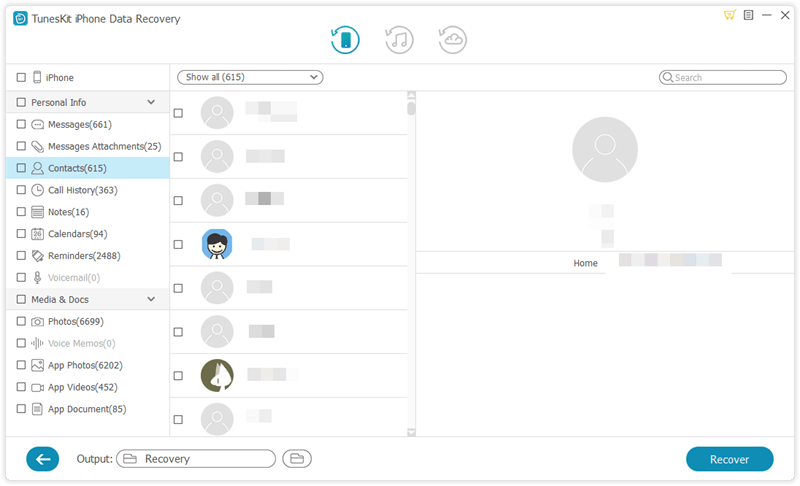
When the scan completes, you can preview all the recoverable items one by one in detail. Then choose the text messages you want back selectively and tap Recover button to save them on your computer instantly.
Part 3: How to Restore Deleted iPhone Messages with Backup
Tip 1: Use iTunes Backup
If you have backed up your iPhone via iTunes, you can recover deleted iPhone messages from iTunes backup. Notice that all messages will be displaced by the text messages in the backup you choose after you click Restore Backup. This may make you lose the current data on your device. If you decide to restore your iPhone from iTunes backup, you can follow the detailed steps below.
Step 1: Connect your iPhone to the PC and then launch the latest version of iTunes on it.
Step 2: Hit on the device icon of your iPhone when it's detected.
Step 3: Under the Backups menu, choose Restore Backup. Then, select one backup and hit on the Restore button.
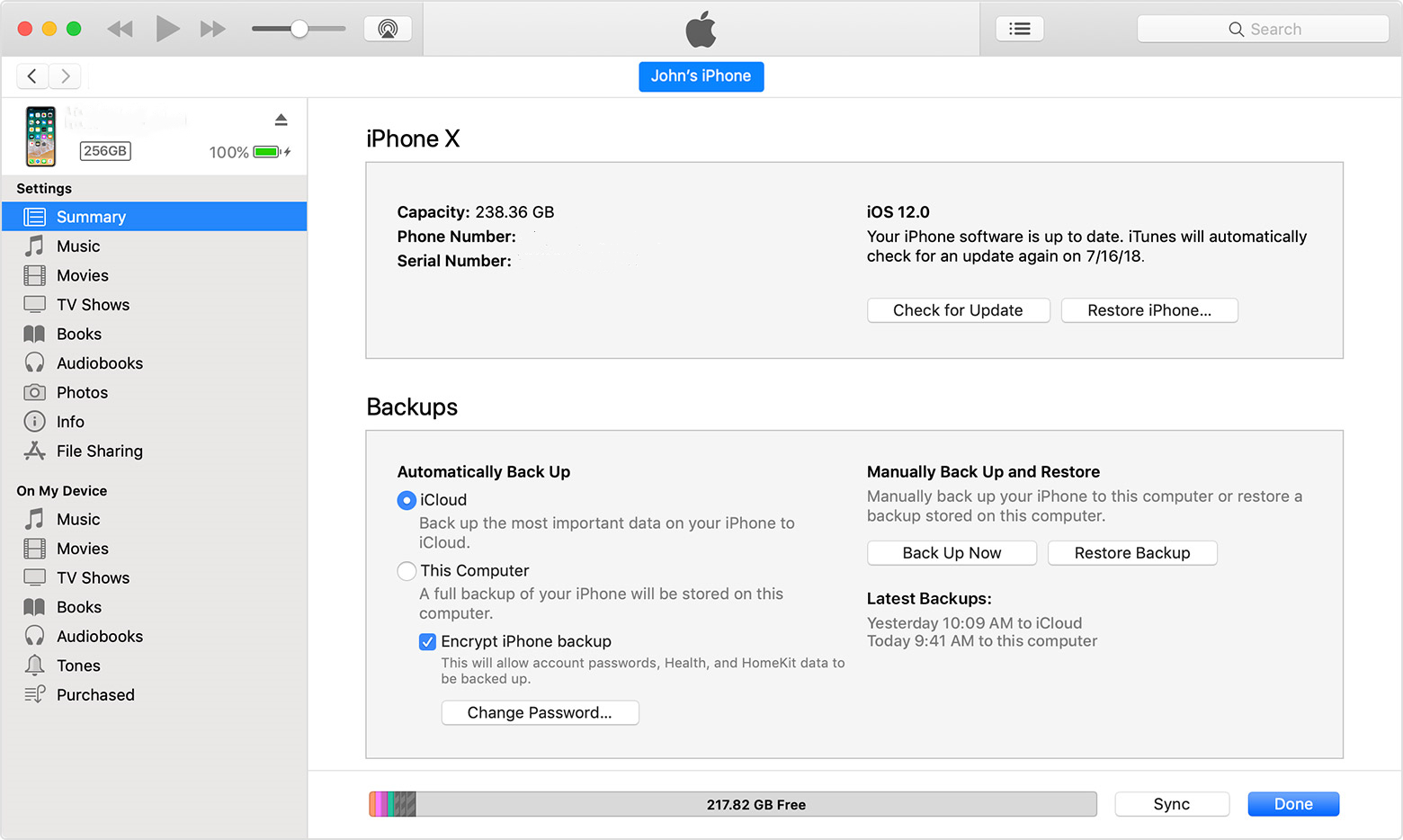
Tip 2: Use iCloud Backup
Also, if you have backed up your iPhone with iCloud, you can restore your iPhone via iCloud. Before the restoration, you need to check if you have created an iCloud backup. As iCloud only provides 5GB for free storage, it may fail to back up the deleted text messages when the iCloud storage is full. You can follow the steps beneath to use iCloud backup to recover your deleted messages.
Step 1: Go to Settings > General > Transfer or Reset iPhone, and then choose Erase All Content and Settings.
Step 2: Then, your iPhone will reboot. On the App & Data screen, choose Recover from iCloud Backup.
Step 3: Select Choose Backup and choose from the list of backups in iCloud.
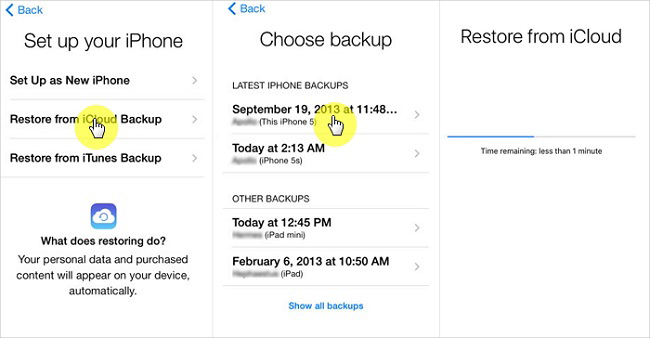
Part 4: Hot FAQs about iPhone Recovery
Q1: Can I recover deleted text messages iPhone without computer or backup?
Unfortunately, it's hard for you to restore your iPhone without computer or any backup. Although some apps claim that they allow users to recover deleted text messages on iPhone without using the computer, they are not reliable. You are more suggested to restore your iPhone via iTunes, iCloud or TunesKit iPhone Data Recovery.
Q2: How far back can text message be recovered?
Whether you can recover the text messages doesn't rely on the time you delete them, but whether they are overwritten. Therefore, if you delete text messages accidentally, stop using your device, and restore it as soon as possible.
Part 5: The Bottom Line
It's all that easy to recover iPhone text messages without backup! And if you have backed up your iPhone to iTunes or iCloud previously, then you can also rely on this tool as it can extract deleted files either from iTunes or iCloud backup selectively by scanning lost data from the backup files. TunesKit iPhone Data Recovery is fully compatible with almost all iOS devices ranging from the old iPhone 4 to the latest iPhone 14 series models, all models of iPad, iPod touch 5 and so on. Just give it a try now.
