Best Solution to Recover iPhone Notes without Backup
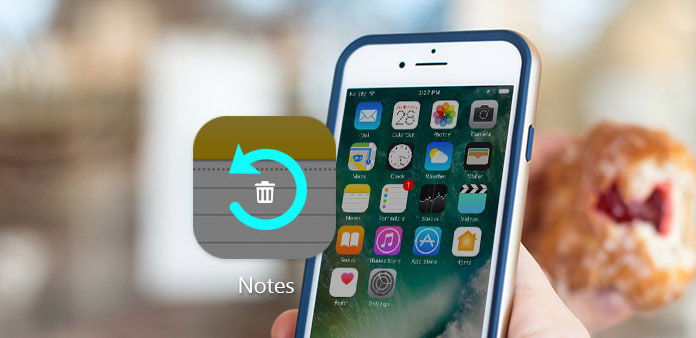
"My daughter just deleted all the notes on my iPhone 5 yesterday, which meant that all the projects and working agendas were gone permanently. I need those data so much! Can anyone tell me how to recover deleted notes on iPhone 5 without backup? Thanks in advance."
The Notes app can be called one of the most used apps on the iPhone for its feature of easy to edit and view. However, as we can see from the above situation, the notes you created on the iPhone can be easily get deleted or lost owing to accidental deletion. In fact, there's more incidents occurred which may also cause the notes loss issue, such as factory reset, system crash, screen broken and more.
You can certainly get those notes back from a folder named Recently Deleted without any backup files. Nevertheless, this solution is only workable within 30 days since you have deleted the notes. Now you may wonder whether it is possible to retrieve all the deleted iPhone notes without iTunes or iCloud backup files and you've come to the right place. In the following paragraphs, we will specify how to recover notes from iPhone without backup in the shortest amount of time.
Best iPhone Notes Recovery Tool – TunesKit iPhone Data Recovery
In fact, to complete this task, all you need is an exceedingly efficient third-party tool. TunesKit iPhone Data Recovery is absolutely competent to this job. Being one of the best iPhone notes recovery tool, this program enables you to restore all the notes disappeared from your iPhone for whatever reasons even without any backup files. No need to question the practicality of this software, as it achieves 100% safe retrieval and the highest recovery success rate. What makes this software stand out from all competitive products in the market currently is its fastest speed of restoring the lost and deleted files on iPhone, iPad or iPod touch.
How to Recover Deleted iPhone Notes without Backup
Now let's take a look at the detailed guide on how to recover deleted notes on iPhone without backup using TunesKit iPhone Data Recovery. Please download the software before starting.
Step 1Connect iPhone to the computer
Run this program on your computer after proper installation. Select the first "Recover from iOS" mode from the main interface. Then connect your iPhone to the computer using a USB cable. Tap Trust on your iPhone if asked.

Step 2Scan deleted notes
After the utility detects your iPhone successfully, all file types will display in the window. At this point, just choose the Notes option and tap on the Scan button to let the software scan and find the deleted notes on your device.

Step 3Preview and recover notes
When it completes scanning, all recoverable files will be shown in different categories. You can now preview them one after another. Once located the exact notes you want, simply click on the Recover button and those selected items will be back to your computer at once.
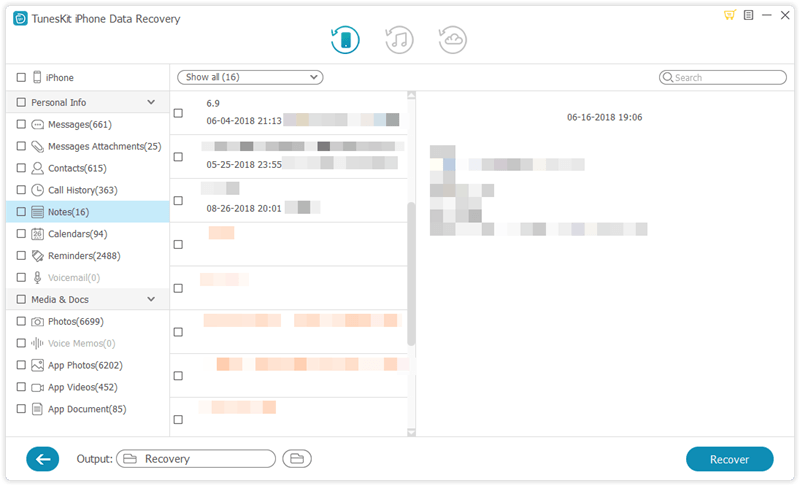
The Bottom Line
As it is shown from the above screencasts, the simple design as well as the clean layout of this program makes data recovery process much easier than ever. Once purchased, we are committed to providing free lifetime updates to support every new iOS or Windows. Now just try the free trial version of this professional iPhone data recovery software to recover iPhone notes without backup without too much effort.
