Best Methods to Restore iPhone Contacts from Backup Selectively
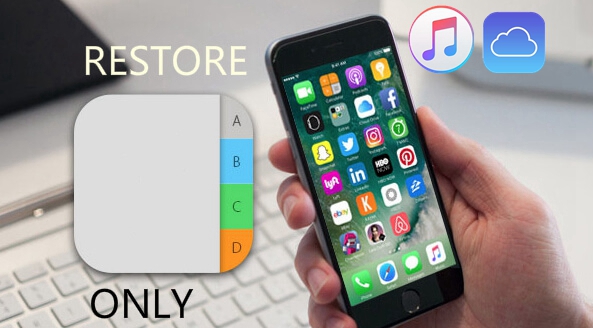
With the increasingly dependence on contacts in our phone, it's no longer difficult to keep in touch with others. It may be confirmed that each of us using an iPhone have encountered the problem of getting the contacts in our device lost or deleted now and then. The cause of the contacts loss on iPhone varies, which ranges from screen broken, mistaken deletion, password locked to iOS upgrade failure and others. Although some of you may be careful enough to back up your data to iTunes or iCloud beforehand, however, restoring the entire backup may not be that convenient as all the existing data on your iPhone will be replaced by the backup file. What's more, it is indeed time-consuming.
What if you want only the contacts separately from the backup? In this guide, we'll sum up how to restore iPhone contacts from backup without making your device to factory settings on the iPhone. Simply read on to learn the detailed methods.
Best Tool to Restore iPhone Contacts Only from Backup
To restore only contacts in your iPhone, what you need is just a third-party tool that can recover them to your device selectively. We have discovered TunesKit iPhone Data Recovery prominent in all of the similar software on the market currently for its well performance and high efficiency. The program has well compatibility, to be specific, it works perfectly with almost all the iOS devices including iPhone XS Max, iPhone 8, iPhone 5s, iPhone 4, all models of iPad, iPod touch, etc. Besides, it supports the latest iOS 12 software, let alone the older iOS system versions. Coming with 3 smart recovery modes, this software can achieve iPhone restore contacts from backup easily, whether it's from iTunes or iCloud backup.
1. How to Restore iPhone Contacts from iTunes Backup Selectively
Before starting, make sure you have downloaded TunesKit iPhone Data Recovery on your computer and install it properly following the on-screen prompts. Then the whole recovery process can be easily completed in 3 steps below.
Step 1 Choose iTunes backup file
Launch TunesKit iPhone Data Recovery and set the recovery mode as "Recover from iTunes Backup" from the main interface. The software will then start detecting all iTunes backup files stored on your computer.

Step 2Extract deleted contacts from iTunes backup
At this point, you will find all the iTunes backup files, just select the right one you need. Then click on the Scan button. Wait while it's extracting the files from iTunes backup.

Step 3 Recover contacts from iTunes backup
When it finishes scanning, all recoverable data will be displayed in different categories. Now you can preview all the files and choose the files you want, finally tap Recover to restore them to your computer immediately.
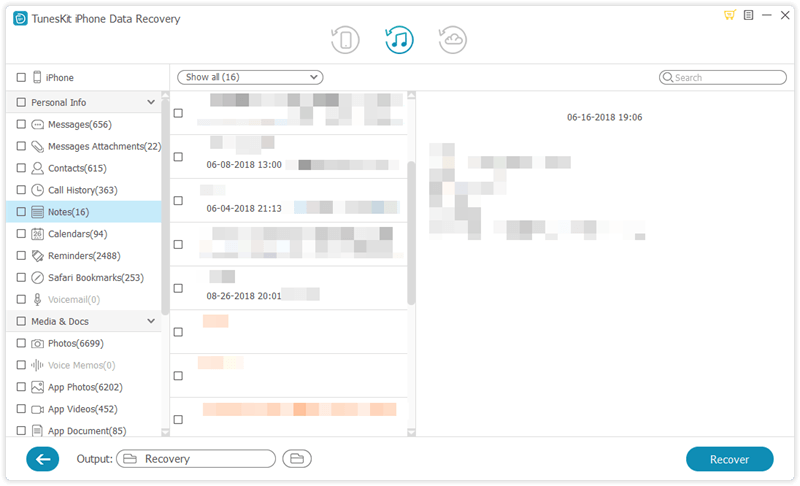
2. How to Restore iPhone Contacts from iCloud Backup Selectively
TunesKit iPhone Data Recovery can also enable you to restore contacts from iPhone backup via iCloud as long as you have created iCloud backup file beforehand. Now follow the instructions below to learn how.
Step 1Log into iCloud account
Open the program and choose the third mode "Recover from iCloud Backup". Enter your Apple ID and password to log into your iCloud account as required.

Step 2Download iCloud backup file
Once logged in, the software will be able to locate all backups from your iCloud account. Choose the appropriate one and tap Download. After that choose the Contacts you need and click on the Next button to download those files.

Step 3Recover contacts from iCloud backup
As soon as the scanning completes, you'll see all lost data displaying clearly under different categories. Now select the contacts you want to rescue, hit Recover button to get the data back in just seconds.

The Bottom Line
This is how to restore iPhone contacts from backup using TunesKit iPhone Data Recovery. And if you've got no time to back up your device when you found the contacts loss from your iPhone, you can also rely on this tool as it can recover deleted contacts from iPhone directly without any backup files. Still have questions about the topic? Please feel free to leave comments behind.
