How to Recover iPhone Call History? 3 Methods Available!
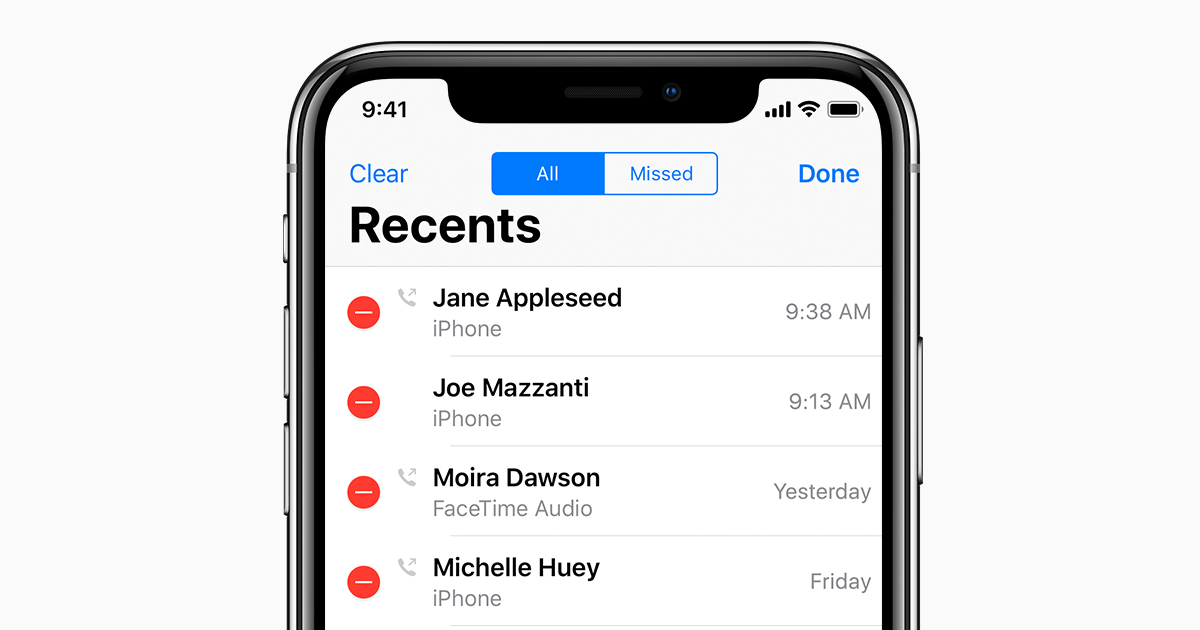
The call history is an important part of our phone data. With the help of call history, you could know about your call records and recent contacts. When you forget someone' s phone number, you could find them from your call history. But some phone number would go missing in some situations such as the upgrading of the operating system, the faulty operation of the iPhone, the cleansing of the iPhone data and more. Here's how to recover call history from iPhone.
Professional-grade Toolkit for Recovering iPhone Call History
It's easier than you might think to achieve iPhone call history recovery with the assistance of TunesKit iPhone Data Recovery. It is uber-popular and professional-grade tool for recovering up to 20 types of lost and deleted data on iPhone, iPad, and iPod touch with the highest recovery rate in just a few clicks.
TunesKit iPhone Data Recovery Key Features
- Retrieve up to 20 kinds of lost data like contacts, iMessage, photos and more
- Recover various lost data from iOS devices, iTunes backup, and iCloud backup
- Supports the recovery of all types of Apple devices like iPhone, iPad, and iPod
- Quickly recover lost data on iPhone, iPad, and iPod touch in three simple steps
We're going to take you through the tutorial on how to restore call history from iPhone and make some suggestion on backing up your call history.
Method 1. Recover iPhone call history without backup

Step 1. Launch the toolkit after you have it installed on your computer and then connect your iPhone to your computer via a USB cable.
Step 2. Set the recovery mode as 'Recover from iDevice' from the main home of TunesKit and choose the option of 'Call History' among various options.
Step 3. Click the 'Scan' button and then the tool will automatically scan your previous call history on your iPhone. Next, click the 'Recover' button to return iPhone call history.
Method 2. Restore iPhone call history from iTunes backup
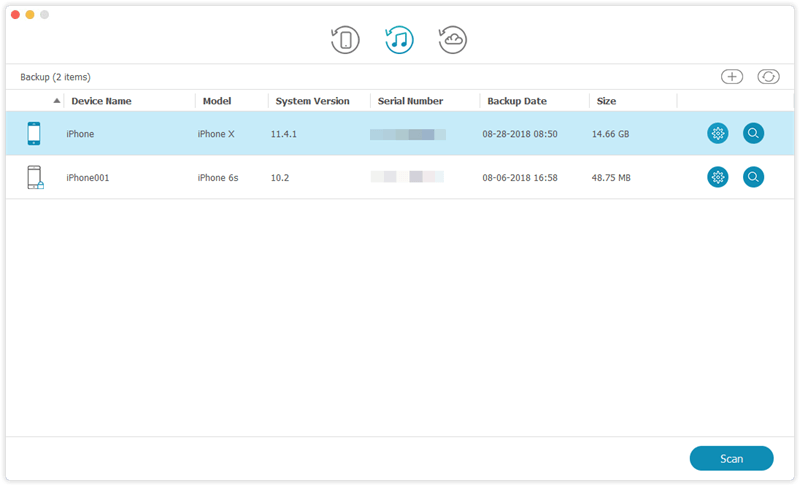
Step 1. Open the toolkit after you have it installed on your computer and then use a USB cable to connect your iPhone to your computer.
Step 2. From the main home of the program, select the 'Recover from iTunes' option and choose the 'Call History' option.
Step 3. Click the 'Scan' button to browse your previous call history and next to click the 'Recover' button to get your previous call history.
Method 3. Retrieve iPhone call history from iCloud backup

Step 1. Download and install the toolkit to your computer and fire up the toolkit. Continue to connect your iPhone to your computer by using a USB cable.
Step 2. Select the recovery mode as 'Recover from iCloud' from the three recovery modes and preview your previous call history from the 'Call History' option.
Step 3. After browsing your previous call history and then click the 'Recover' button to restore your previous call history to your computer.
Verdict: Make a backup of iPhone call history
In addition, you could back up your call history in advance, and then retrieve your call history from iPhone directly even though you delete them by mistake.
