Top 2 Ways to Recover iPhone Call History from iCloud Backup
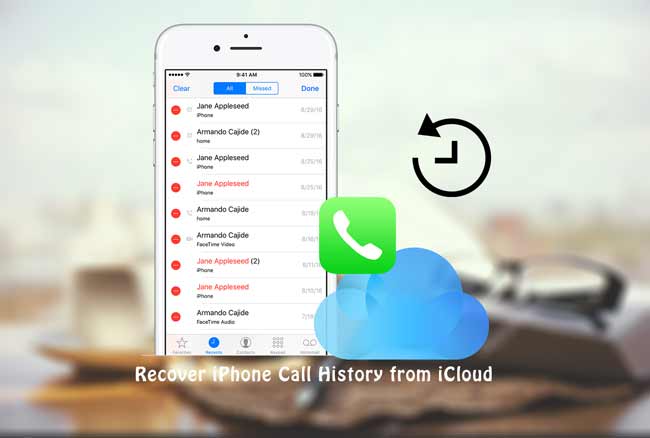
The Call history feature on our iPhone records all outgoing calls, incoming calls as well as missed calls which may contain countless personal information. Sometimes we are so immersed in some other things that there's likely to miss several extremely important calls. At this point, most of us will get the chance to return those missed calls and save the phone number in the Contacts app. However, what if those missed calls even the entire call logs suddenly get lost or deleted on account of unexpected reasons?
Well, calm down to a careful time to give it a bit of thought, have you ever backed up your device to iCloud before the terrible incident occurred? If your answer to the question is yes, then no need to be anxious any longer. And here in this article we will show you how to retrieve iPhone call history from iCloud in 2 easy ways.
1. Recover Call History from iCloud Backup Selectively
Regardless of what causes the loss of call history on your iOS devices, TunesKit iPhone Data Recovery has the ability to recover deleted call history from your iCloud backup files. It scans and extracts lost call logs from backups you have created with iCloud precisely as soon as you logged in to your account. What's more, with this recovery utility, you are allowed to preview all the call history including the existing and deleted items in the original form. In addition to call history, the comprehensive program is also capable of retrieving other 20 types of data including contacts, videos, text messages, notes, photos, WhatsApp messages and more. You don't have to worry about the compatibility of the software as it supports almost all iOS devices ranging from the latest iPhone XS Max to the old iPhone 4, all models of iPad Pro, iPad Air, iPad Mini and iPad, iPod touch 5, etc.
Before starting, simply download TunesKit iPhone Data Recovery and install it properly on your computer. Since the software supports both Mac and Windows system, you can choose the exact version according to your need. Next follow the tutorial given below to know how to recover call history from iCloud backup selectively.
Step 1Log into iCloud account
First of all, launch the program and set the recovery mode as "Recover from iCloud Backup" from the main interface. Then log in to the iCloud account that your iPhone gets synced to.

Step 2Choose an iCloud backup to download

Step 3Recover call history from iCloud backup
When the scanning has been finished, you can preview your data one after another. Simply click on Call History again and choose the items you want, finally tap on the Recover button and those data you selected will be saved on your computer at once.

2. Restoring Call History from iPhone Backup with Apple iCloud
There is no doubt that the official way Apple offers to recover call history from iCloud is also workable, however, using this method needs you to restore the whole backup file, which means that all the contents and settings on your iPhone will be replaced the iCloud backup file you choose. Not to speak of viewing and recovering only call history from the backup file before the restoration. The detailed instructions will be given as follows.
Step 1. Go to Settings > General > Reset, and then press the Erase All Content and Settings option.
Step 2. Once complete, your iPhone will restart and need to be set up. Just follow the steps until the screen of App & Data appears.
Step 3. Select Restore from iCloud Backup from the window and sign in your account as required.
Step 4. Choose the exact backup file from the lists of all the backups under your account. Remember to remain your device under Wi-Fi network connected until it finishes restoration.
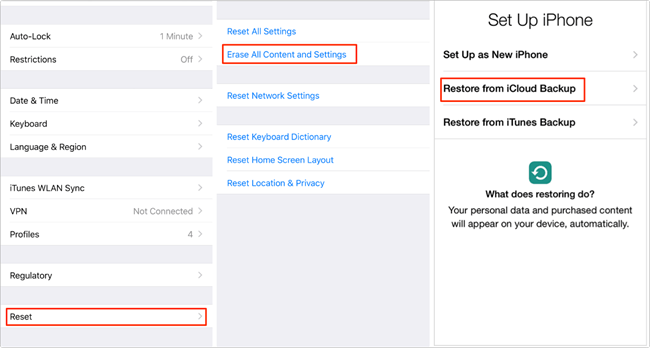
The Bottom Line
As you can see from the above contents, you can easily recover call history from iCloud backup with TunesKit iPhone Data Recovery, one of the best iCloud backup extractors. One of the brilliant features of this software is that in addition to iCloud, you are also able to restore your deleted call history via iTunes backup selectively or from the iPhone directly even without any backup files. Just a few clicks and you can rescue all the deleted files you want.
