Top 2 Ways to Recover iMessages from iCloud

iMessage is one of the most popular apps for iOS users. Similar to text messages, not only does it allows users to send text to other iOS and OS X users via Wi-Fi, 2G, 3G or 4G LTE, but also to transfer documents, images, videos, locations, contact information and group information. Standard short message and multimedia messaging services are available for devices with iOS 5 and above. Given that most users are used to turning on iCloud to back up their phones, accidental loss or deletion of iMessages seems to be no longer a problem. Here in this post we will take you through the complete guide on how to restore iMessages from iCloud.
1. How to Restore iMessages from iCloud Backup
Some users may be accustomed to quickly view their old iMessages from time to time. However, you are likely to delete the entire conversation unexpectedly during this process. There's no need to worry about if you have backed up your iMessages to iCloud in advance, for the reason that you can easily restore the whole iCloud backup which contained the iMessages you deleted. For more details guide, simply see the procedures below.
Step . Navigate to Settings > General > Reset, click on Erase all Contents and Settings. All contents on your device will be erased taking this step, and you'll be taken to the setup screen to restore the device.
Step . Restart your iPhone and follow the on-screen steps until you see the App & Data interface.
Step . Log into your iCloud account with your Apple ID and then tap Restore from iCloud Backup. Choose a relevant backup and remained your device under a Wi-Fi network to finish the process.
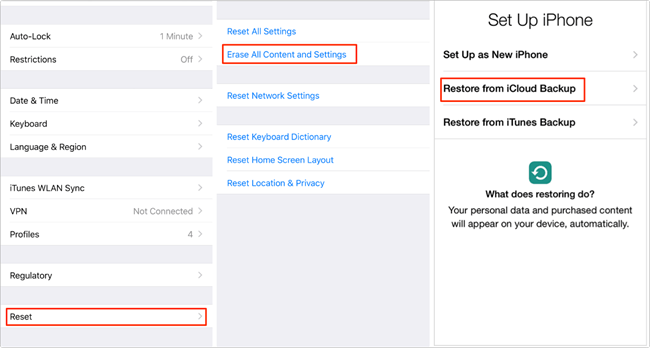
2. How to Recover iMessages from iCloud Backup Selectively
As it is described in the above section, the official method Apple provides require resetting your device before restoration. If you only intend to get some iMessages back but not all files, the former solution may not be that convenient for you. Actually, there is an alternative way to restore iMessages from iCloud which is to use a professional iOS data recovery tool, TunesKit iPhone Data Recovery. This software allows you to preview the all the missing files including iMessages one by one so that you can decide whether to recover all data or only part of them. You don't have to reset your device to factory settings as it can extract deleted files from your iCloud backup file and recover the specific ones you need.
Steps to Only Recover iMessages from iCloud Backup
With TunesKit iPhone Data Recovery, you can easily recover iMessages from iCloud backup file selectively without resetting your device. The detailed steps are listed as follows.
Step 1Log into iCloud account
Launch the program and select the third recovery mode "Recover from iCloud Backup" from the interface. Sign into your iCloud account using the Apple ID and password as required.

Step 2Download iCloud backup file
Choose the iCloud backup file that contains the lost iMessages from the list of all backups from your iCloud account. Tap on Download button. From the new pop-up, select the Messages and then click on the Next button to download them.

Step 3Recover iMessages from iCloud
As soon as it completes scanning, all lost data will be listed under different categories. You can preview them separately and choose the ones you want, finally hit Recover to get the data back to your computer immediately.

The Bottom Line
Recover iMessages from iCloud backup files can be handy for users who regularly back up their device to iCloud. Needless to say, even if you don't have any backup files, you can easily recover iMessages from iPhone directly using this professional data recovery application. In any case, TunesKit iPhone Data Recovery can be regarded as the most reliable and efficient recovery tool you won't regret using.
