How to Recover Deleted WhatsApp Videos from iPhone? Full Guide Here
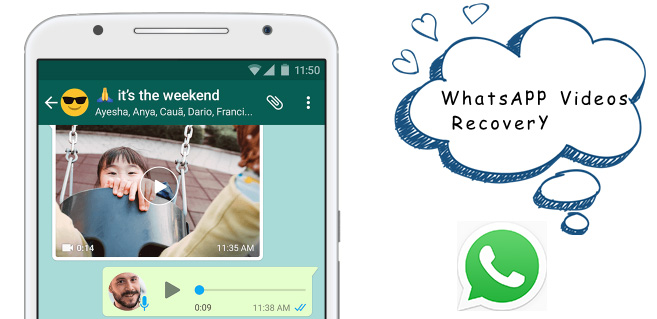
WhatsApp Messager is a freeware, cross-platform messaging and Voice IP service which provides convenience for users for long time. It allows users to send text messages and voice messages and share images and documents. However, there must exist some problem like the deletion of data by mistake on WhatsApp.
Even though you are suffering the problem that your WhatsApp videos were deleted by yourself accidentally or cannot find your WhatsApp videos, you can still get them back to your iPhone. This article will act as a guide for you to recover your deleted WhatsApp videos from iPhone whether you have a backup of them in advance or not.
Method 1 Retrieve Deleted WhatsApp Videos through TunesKit
If you don't make a backup of your WhatsApp videos on your device or want to completely restore your deleted WhatsApp videos from iPhone, you could turn to a third-party data recovery tool. When it comes to handling the recovery of lost data from different third-party program on iPhone, TunesKit iPhone Data Recovery is an excellent choice.
TunesKit iPhone Data Recovery Key Features
- Extract deleted iPhone data from iCloud or iTunes backup
- Restore more than 20 kinds of lost data from iOS devices
- Recover lost data from three different methods efficiently
- Retrieve lost data based on advanced and safe technologies
Here's the tutorial on how to recover WhatsApp videos iPhone from three different modes with the assistance of TunesKit iPhone Data Recovery whether you make a backup of your iPhone data or not.
Mode 1. Recover WhatsApp Videos without Backup
Step 1. Connect iPhone to your personal computer

Pull up TunesKit iPhone Data Recovery and then use a USB cable to connect your iPhone to your personal computer.
Step 2. Select and scan your deleted Viber pictures

Choose the recovery mode as "Recover from iOS" from the main interface and imply view 'WhatsApp & Attachment" under 'Deleted Data from the Device'.
Step 3. Preview and recover your deleted Viber images

Click on the 'Scan' button to detect your WhatsApp videos and finally start to recover your deleted WhatsApp videos to your computer by clicking on the "Recover" button.
Mode 2. Restore WhatsApp Videos from iTunes
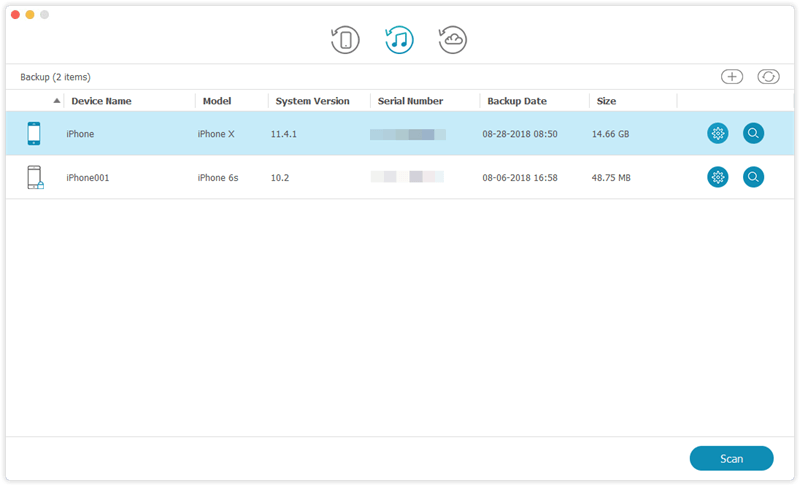
Step 1. Run TunesKit iPhone Data Recovery on your personal computer and choose the recovery mode as "Recover from iTunes Backup" from the main interface.
Step 2. Click on the "Scan" button to detect your device data and choose the "WhatsApp & Attachment" option on the left of the main interface.
Step 3. Choose the deleted WhatsApp videos on your iTunes you want to restore and finally click on the "Recover" button to recover them to your computer.
Mode 3. Retrieve WhatsApp Videos from iCloud

Step 1. Open TunesKit iPhone Data Recovery on your personal computer and go to the mode of "Recover from iCloud Backup" from the main interface.
Step 2. Enter your Apple ID and password to log in your iCloud and then choose your suitable device among various iOS devices.
Step 3. Select your deleted WhatsApp video under the option of "WhatsApp & Attachment" and then click on the "Recover" button to get your deleted WhatsApp videos back to your computer.
Method 2 Recover Deleted WhatsApp Videos from iCloud or iTunes
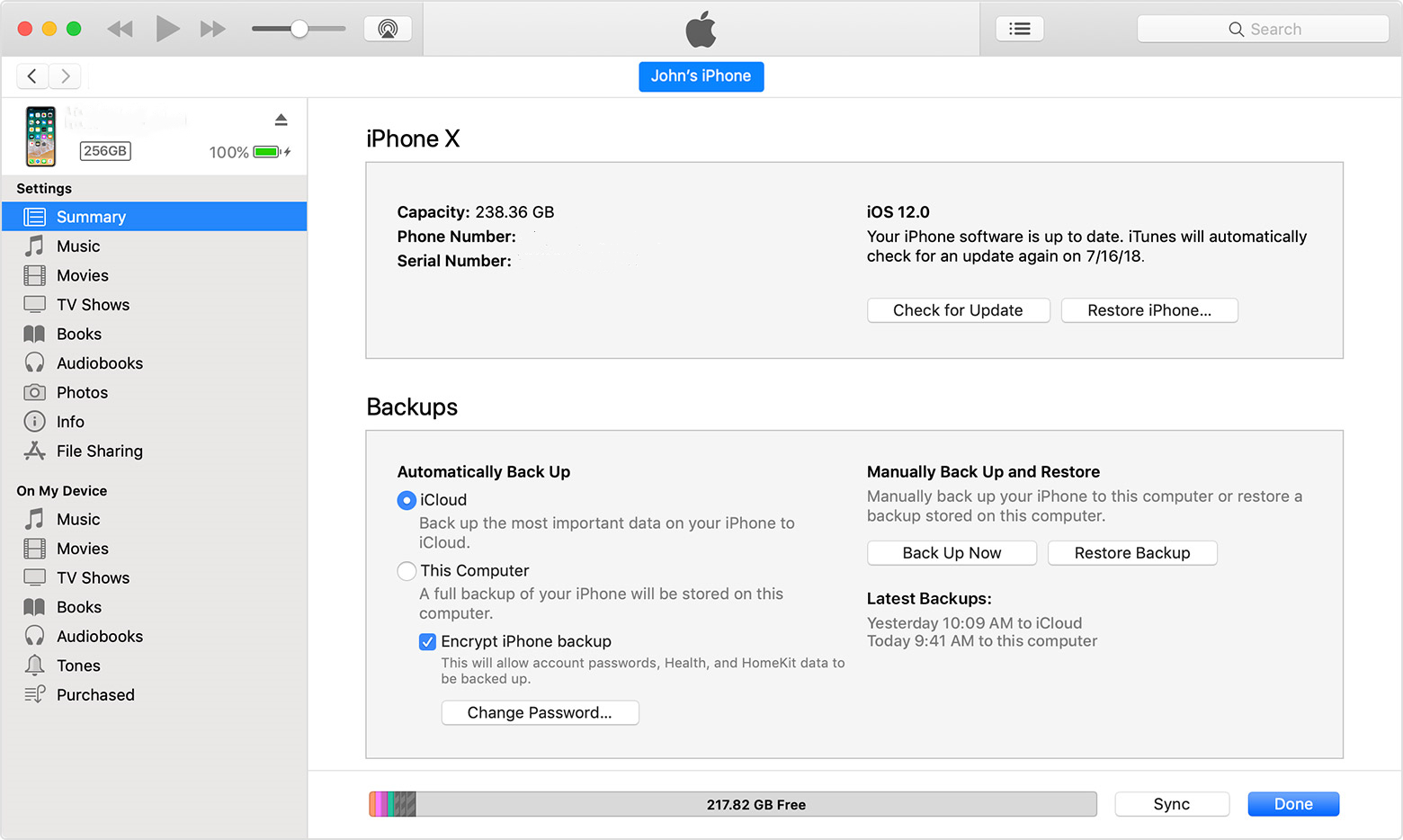
If your iPhone data including WhatsApp videos has been synchronized with your iCloud or iTunes, you could get your WhatsApp videos back your iPhone easily and fast. However, in the process of restoring your WhatsApp videos, you may encounter the situation in which you would lose some of the data on your device whether your data backup or not.
