How to Recover Deleted WhatsApp Photos [iOS & Android Supported]
In this article, we'll explore 5 methods to help you retrieve deleted WhatsApp photos, namely, retrieve from your device gallery, phone's storage, the sender, WhatsApp backup (Google Photos or iCloud), or a third-party professional recovery tool.
The WhatsApp Messenger, one of the most downloaded apps in the world currently, is a multifunctional application. It allows users to send messages, photos, videos and other types of files to their friends online. For most mobile WhatsApp users, they feel free to communicate with their friends without worrying about the amounts of messages, photos, videos or other files they sent on their phone. It is only after you have executed the "Delete Chat" command that you came to realize the significance of those deleted files. However, there's no need to worry about as we will list 5 approaches on how to recover deleted WhatsApp photos with little effort.
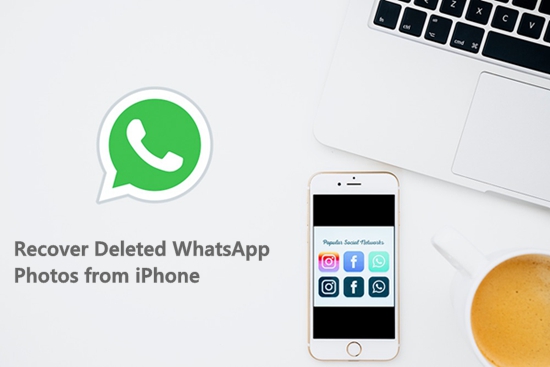
Method 1: Check Your Device's Gallery
Often, WhatsApp saves images to your phone's storage automatically by default. So, if you have accidently deleted the photos on WhatsApp, you can go to your phone's photos app to check whether they're still there. This method works if the photos were not deleted from your device's storage. Here's how to retrieve deleted WhatsApp pictures:
On Android:
Step 1. Open your phone's Gallery app or Google Photos app.
Step 2. Navigate to the Albums tab and then WhatsApp images folder. Browse through the images to find the deleted photo.
On iPhone:
Step 1. Go to your iPhone's Photos app.
Step 2. From the bottom, tap Albums and select WhatsApp. Here you will find your deleted pictures.
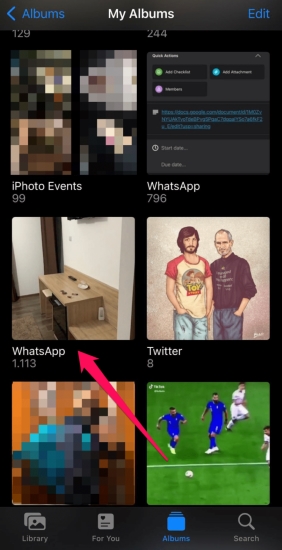
If you can't find your deleted WhatsApp photos in WhatsApp album, please go to the Recently Deleted album to have a check, where it will keep the deleted media files for up to 30-60 days.
Method 2. Recover Deleted WhatsApp Photos from Phone's Storage (Android Only)
On Android, WhatsApp helps you save every photo in the chat in a specific folder by default. In other words, even if you delete a photo from your chat, it will still in this folder on your phone. The disadvantage is that you don't have freedom to find specific images you want. If you don't mind, here are simple steps you can follow:
Step 1. Open your Android phone, and go to File Explorer > Internal storage (or Phone storage for some devices).
Step 2. Select WhatsApp folder > Media > WhatsApp images, where you can find all photos from your WhatsApp chat.
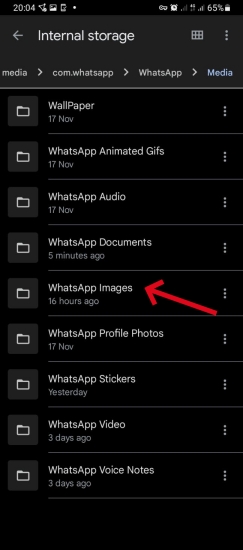
Method 3. Contact the Sender
If someone sent you the photo, simply ask them to resend it. This straightforward method can save time and effort. When you want to delete WhatsApp content, it offers you two options: Delete For Me, and Delete for Everyone. If you tapped Delete For Me on a picture in WhatsApp, it means the photo will only be deleted on your phone, but the sender will still see it. Thus, you can ask the person to forward the picture you want after checking your WhatsApp chat.
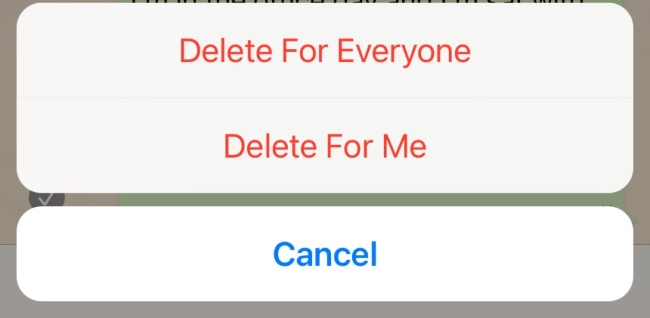
If you tapped the Delete For Everyone option, it means you deleted the photos for everyone, including the sender. You can still ask the sender to share the photos with you if he/she have saved them in the local storage of their phones.
Method 4. Restore from WhatsApp Backup
WhatsApp automatically backs up your chats and media daily, weekly, or monthly, depending on your settings. It provides an easy way to restore your data, including photos, videos, messages, etc. if you've set up regular backups on Google Drive (for Android devices) or iCloud (for iPhone devices), respectively.
Option 1. Restore from Google Drive or iCloud
If your WhatsApp photos are backed up before they're deleted, you can follow the steps below learn how to recover it:
Step 1. Uninstall WhatsApp from your Android or iPhone device.
Step 2. Reinstall WhatsApp from the Google Play or App Store. Verify your phone number when prompted.
Step 3. Follow the prompts and tap Restore when you reach the Restore backup screen. Then it will restore your chat history and media from the backup.
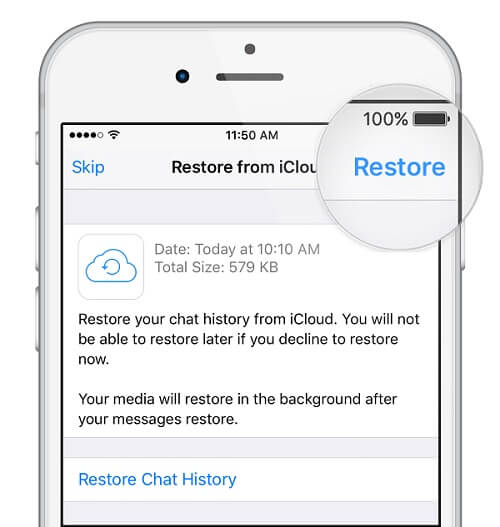
If you have a recent backup, this method will recover your deleted photos. Just keep in mind that any messages or media received after the last backup will be lost.
Option 2. Restore from iTunes/iCloud Backup with TunesKit (iOS Only)
For iPhone users, if you backed up the WhatsApp photos via iTunes or iCloud backups, you can use a great WhatsApp data recovery tool to help you out. It is called TunesKit iPhone Data Recovery. This software can help you restore deleted WhatsApp pictures with a few clicks. Just follow the steps below:
Step 1. Launch TunesKit iPhone Data Recovery on your computer and choose the "Recover from iTunes" or "Recover from iCloud" mode from the main interface. Then the program will start detecting all iTunes or iCloud backup files on your computer.
Step 2. Select a suitable backup file and tap "Download" option, then select WhatsApp Messages & Attachments and click "Next" to download those files.
Step 3. When the program finishes scanning, preview the files one by one and choose the photos you want to get back and then tap on "Recover" button. In this way, you will be able to see those deleted WhatsApp photos on your computer.

Method 5. Recover Deleted WhatsApp Photos Without Backup (iOS Only)
If you don't have backups or the methods above not working, you can try an efficient WhatsApp recovery software. TunesKit iPhone Data Recovery would be your ideal selection, which is designed to restore lost or deleted photos from WhatsApp on iPhone.
WhatsApp Photos Recovery: Tool You'll Need
The reason making TunesKit iPhone Data Recovery stands out from all iOS data recovery software is that its fastest speed of retrieving lost and deleted files on iPhone, iPad and iPod touch. Besides, no matter how you lost the photos from WhatsApp on your iPhone, whether it's due to password lock, jailbreak failure, water damage or other factors, you can easily get those lost WhatsApp photos back as long as using the iPhone Data Recovery launched by TunesKit Software.
Key Features of TunesKit iPhone Data Recovery
- It is capable of recovering other 20+ data types including iMessages, notes, contacts, safari bookmarks, etc.
- Supports restoring deleted photos, videos, messages from WhatsApp on your iPhone.
- Allows users to preview lost or deleted data before recovery and recover selectively.
- The free trial versions for Windows and Mac are available.
- Fully compatible with a wide range of iOS devices running the latest iOS 18.
How to Recover Deleted WhatsApp Photos without Backup iPhone
Next, I'll show you how to use TunesKit iPhone Data Recovery to recover lost or deleted photos from WhatsApp with no backup on your iPhone. The steps are quite simple as folows:
Step 1 Download and launch the software
First of all, download and install TunesKit iPhone Data Recovery for Mac/Windows on your computer, connect your iPhone to it using a USB cable and choose the recovery mode as the default one "Recover from iOS".

Step 2Scan for lost WhatsApp photos
When the program succeeds to detect your device, click Scan button and it will start scanning all the deleted files on your iPhone, which takes a while to finish, depending on the storage of your device.

Step 3Preview and recover WhatsApp photos
You will be able to view all recoverable file types being displayed on the screen after scanning has competed. Go to WhatsApp Messages & Attachments and check the photos you wish to revert and tap on Recover. Those photos will be backed to your computer instantly.

FAQs Related to Deleted WhatsApp Photos
Here are some answers to the questions frequently asked by our customers. Hope you can successfully recover your deleted WhatsApp photos.
Q1: Can I recover photos without a backup?
Yes, if the photos are still in your device's storage or gallery. WhatsApp data recovery apps such as TunesKit iPhone Data Recovery can also help, which is easy to use with guarantees the highest success rate. Check the Method 5 for more details.
Q2: How often should I back up WhatsApp?
It's best to back up daily. This ensures minimal data loss if you need to restore. To backup your WhatsApp data, you're highly recommend to use TunesKit WhatsApp Transfer. It is a comprehensive tool to help you transfer, back up, restore and export any WhatsApp data. More than 10 types of WhatsApp data are supported, including photos, videos, messages, stickers, links, and more. After backing up with it, you can easily restore your WhatsApp photos to your phone.

Q3: What happens if I uninstall WhatsApp without a backup?
Uninstalling without a backup means you could lose recent messages and media. Always ensure backups are enabled before uninstalling.
Q4: Can I recover photos from a deleted WhatsApp account?
Once an account is deleted, recovery becomes difficult unless you have a backup. Always keep backups in case of accidental deletions.
The Bottom Line
Is there any way to recover deleted WhatsApp photos? Yes! Losing WhatsApp pictures can be distressing, but with the right tools and knowledge, recovery is often possible. By following these steps, you'll be better equipped to handle accidental deletions. TunesKit iPhone Data Recovery is the always best choice on how to recover lost images from WhatsApp on iPhone. In the end, don't forget to regularly back up your WhatsApp data with TunesKit WhatsApp Transfer to avoid future mishaps.
