4 Best Ways to Recover Deleted Text Messages from iPhone X/8/7/6S/6
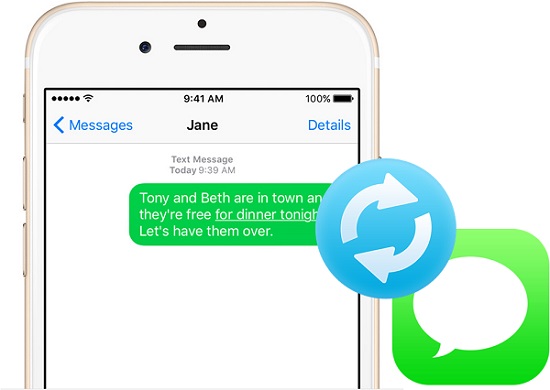
Deleting texts from Messages app would always be a great way to free up the storage space on your iPhone, as they could be quite large especially for those which contain photos, videos or voices. However, while you are doing so, it's very likely that you deleted some important messages by mistake. That happens indeed. So what if you didn't back up those messages before accidentally deleting them? Is there any chance to get them back without backup?
Fortunately, there are different methods to recover deleted text messages from iPhone no matter whether you have backup or not. In this article, we'll show you 4 most popular solutions to help you easily retrieve deleted SMS on iPhone X/8/7/6s/6/5s/5c/4s/4 with/without backup (iOS 11.3 included).
Solution 1. Retrieve Deleted iPhone Text Messages without Backup
This might be the case for most iPhone users. Don't be frustrated though. Currently, there are many third-party iPhone message recovery solutions online that have good reputation to rescue your lost iPhone messages without backup. Among them, TunesKit iPhone Data Recovery for Win/iPhone Data Recovery for Mac is a highly recommended tool that can retrieve deleted text messages on iPhone with the highest recovery rate. It can not only recover deleted texts directly from iPhone with no backup, but also extract iTunes/iCloud backups to retrieve the deleted messages for iPhone.
How to Recover Deleted Text Messages from iPhone with TunesKit
Now the following steps will show you how to use TunesKit iPhone Data Recovery to get back lost messages from iPhone if you have no backup.
Note: To retrieve deleted iPhone messages with TunesKit, please make sure the data is not overwritten yet. Otherwise the texts won't be recovered any more. Therefore, you are highly suggested to proceed the recovery once you found the messages are deleted. The longer you leave it, the more likely it will be written over the required part of the messages.
Step 1 Connect iPhone to computer

Connect your iPhone to computer by plugging it via USB. Then run TunesKit iPhone Data Recovery. It will start to detect your device automatically. After that, select the default recovery mode which is 'Recover from iOS'.
Step 2Scan deleted iPhone text messages

Wait for a minute till you see all the file types are listed in the main interface of TunesKit. From the list, check 'Messages & Attachments', and click on 'Scan' button to let it start scanning your iPhone for the deleted messages.
Step 3Preview and recover the deleted texts on iPhone

When the scan is over, click 'Messages' and 'Message Attachments' from the left side bar to preview all of the recovered text messages one after another. Then select the specific text messages you need to restore and click on 'Recover'. A while later, all the deleted messages will be brought back to your computer as expected.
Video Tutorial: How to Recover Deleted iPhone Messages without Backup
Solution 2. Recover Deleted Messages on iPhone via iTunes Backup
If you are luckily to have a backup file of your iPhone on iTunes, retrieving the missing messages back to your iPhone will be effortless.
Tip 1. Restore Whole Backup from iTunes to Retrieve Deleted iPhone Messages
Note: Recovering from iTunes backup would overwrite the data on your iPhone. That's to say, new SMS messages since last sync will be replaced with the text messages stored in iTunes backup. If you are not OK with it, you are suggested to turn to the following part which will show you how to selectively recover deleted iPhone messages from iTunes backup without overwriting the new SMS.

Step 1. Connect your iPhone to the computer. Normally iTunes will launch by itself. If not, open it manually.
Step 2. Click the iPhone icon in iTunes side-bar to view your device info. Then click Summary > Backups > Restore Backup...
Step 3. Choose the most relevant backup that includes the deleted text messages and then click Restore.
Tip 2. Selectively Recover Deleted Text Messages from iTunes Backup with TunesKit
Restoring iPhone from iTunes with the above method takes a long time and would overwrite the most recent messages on iPhone. If you prefer to a more effective solution to remove deleted iPhone texts from iTunes backup without overwriting, you should use TunesKit iPhone Data Recovery.
Step 1. Launch TunesKit iPhone Data Recovery and choose 'Recovery from iTunes'.
Step 2. From the list of all backup files, choose the right one and click 'Scan' to extract the backup content. By default, all categories of the iPhone data will be selected. You can check 'Messages' and 'Message Attachments' only.
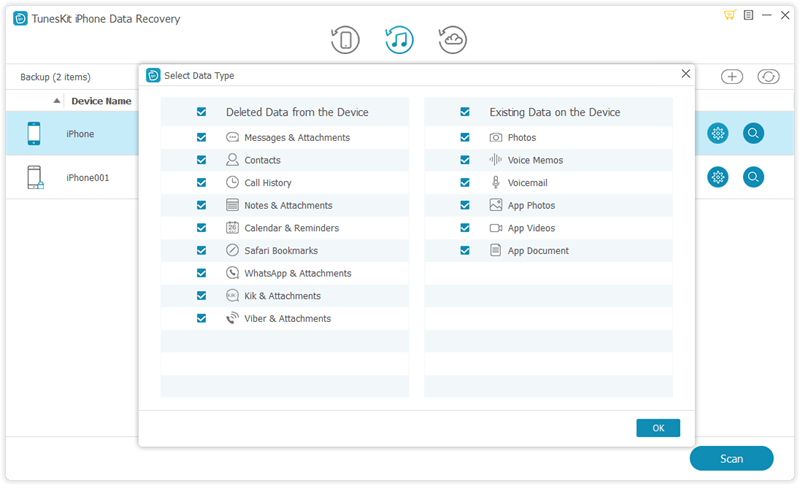
Step 3. After the scan, you can preview any text message or attachment in the menu of 'Messages' and 'Message Attachments'. Select the ones you want to restore and click on 'Recover' to bring them back to your computer.

Solution 3. Restore Deleted Text Messages on iPhone from iCloud Backup
iCloud backup is also a great way to recover deleted text messages from iPhone. If you have backed up your iPhone to iCloud previously, you'll have opportunity to get back your lost messages from iCloud backup.
Tip 1. Recover Deleted iPhone Texts from iCloud
Unfortunately this method will also overwrite the data on your iPhone. So you'd better save copies of your photos, videos and other messages added since the back in advance. Otherwise you should try the following method to restore deleted iPhone messages via iCloud backup with TunesKit iPhone Recovery instead.
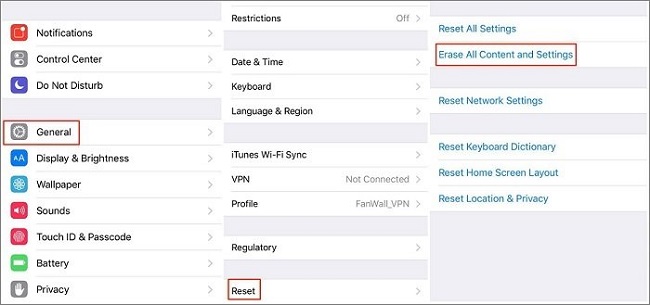
Step 1. Open your iPhone, go to Settings > General > Reset. Then choose 'Erase All Content and Settings'.
Step 2. Go through the whole recovery process till you reach to the Apps & Data screen, choose 'Restore from iCloud Backup' and sign in to your iCloud account. Then select the correct backup file from the 'Choose backup' section.
Step 3. Wait till the restoring completes. You may have to sign back into all your accounts after the iPhone is restored.
Tip 2. Retrieve Deleted Texts from iCloud Backup without Overwriting iPhone
With TunesKit iPhone Data Recovery, you can also recover the deleted texts for iPhone via iCloud backup. The best thing is that you won't lose the most recent messages you received after the deletion of the old ones. Besides, it's able to access one specific data type in the backup instead of the whole file, which will be more convenient and efficient.
Step 1. Upon launching TunesKit iPhone Data Recovery, select 'Recover from iCloud' from the main window. Then sign into your iCloud account as required.

Step 2. Once you're in, you will see a full list of all your iCloud backup files under the account. Choose the specific one created most recently. Check 'message' and 'message attachments' on the pop-up window so that it won't extract all the files but only the messages as expected.

TunesKit won't keep any record of your Apple account or data. So you don't need to worry about the security at all.
Step 3. Click on the 'Scan' button and wait till the scanning completes.
Step 4. When the scanning is over, you can preview all the text messages, including the existing and deleted ones. Choose the desired text messages and click 'Recover' to get them back instantly to your device or computer.

Solution 4. Contact Your Phone Provider to Retrieve Deleted iPhone SMS
If you had no luck with the solutions above, the last advice is to contact your phone carrier directly. You can simply call the service provider and if you are lucky enough, you'll get the positive response as some carriers will keep a record of your iPhone text messages on their server. In this case, you are entitled to access them by easily logging into your account online.
