Top 3 Remedies for Lost or Deleted Skype Messages

Skype, as a widely used tool, is a proprietary telecommunications application that specializes in providing video chat and voice calls between devices over the Internet. It also offers instant messaging services and allows users to start video conference calls. There must be plentiful messages or calls history stored in the device for users who often employ Skype. Recently, some users have complained that after the latest update on iPhone, all the Skype messages and calls history were lost. And they want to ask that is it possible to recover lost or deleted Skype messages. Of course, the answer is Yes. In this tutorial, we will mainly introduce three effective ways to recover deleted Skype messages on iPhone/iPad.
Method 1: Use TunesKit iPhone Data Recovery
Whether you unintentionally delete the Skype message and data or these messages are lost on their own, you can resort to the iPhone Data Recovery software. In spite of place and time, you can quickly get any iPhone/iPad date back. In the next part, we want to recommend the best software: TunesKit iPhone Data Recovery.
TunesKit iPhone Data Recovery for Windows or Mac is a professional data restore tool for iPhone, iPad and iPod Touch. At any time, you can regard it as the permanent Lost and Found. Within several minutes and with simple steps, TunesKit will recover deleted Skype messages on iPhone. Apart from this, TunesKit can recover any iOS files or data caused by system failure, device damage, locked screen, etc. Generally speaking, TunesKit is a trustworthy tool.
Key features of TunesKit iPhone Data Recovery
- Recover data from different iOS device like iPhone,iPad and iPod.
- Retrieve data under various scenarios including mistaken deletion and software update failure.
- Restore diverse types of data like messages, videos, photos, etc.
- Fully compatible with all iOS versions including the latest iOS 14.
- Rescue encrypted files.
- Support Previewing and selecting required data before recovery.
A step-by-step guide
In the following part, we will describe three steps on how to recover deleted Skype messages by using TunesKit.
Step 1: Download and launch TunesKit iPhone Data Recovery on your computer. Then, connect your device to the PC via the USB cable. After this, choose Recover from iDevice from the main interface.

Step 2: Next, click Scan shown on the main interface which also displays all types of files. Wait for a while, TunesKit will scan the messages you want to recover.

Step 3: When the scan process is over, the data including the deleted Skype messages or call history will be shown. Now, you can preview the messages shown and then select all or parts of the messages. Then, click Recover to get the messages back to your device.

Method 2: Restore Deleted Skype Messages from iCloud
We all know that iCloud can store your device data, files and other information. Therefore, it is good for you to recover the deleted Skype messages from the iCloud. However, you should make sure that the deleted messages haven stored in iCloud. In most cases, if your iCloud has enough storage, it will store the data.
Option 1: from official iCloud backup
• Before restoring your device from an iCloud backup, you should ensure that you have a recent backup and erase all your content and settings from Settings;
• Then, turn on your device, and you will see the Apps & Data screen. Tap Restore from iCloud Backup from the screen. Now, you will need to sign in with the Apple ID and then choose back up. Wait for the device to restore from iCloud.
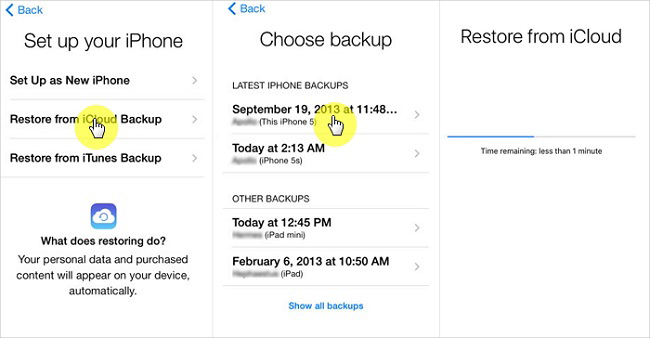
Option 2: via TunesKit iCloud restore mode
TunesKit iPhone Data Recovery also features other modes, of which is restoring from iCloud backup files. After TunesKit is launched and the device is connected to the PC, choose Recover from iCloud Backup icon on the top of the main interface. Next, sign in with the iCloud account, and follow the instructions on the screen to recover deleted Skype messages on iPhone/iPad. You can also refer to the TunesKit guide to finish the process.

Method 3: Restore Deleted Skype Messages from iTunes
The final remedy is to resort to iTunes. Make sure that you have downloaded the latest version of iTunes on your computer.
Option 1: from the iTunes
• Open and launch iTunes or Finder on your computer, and connect your device with a USB cable;
• When the device is confirmed, choose the device icon or Summary. On the page shown, select Restore Backup. If iTunes asks for a password, just enter it. Then, click Restore Backup.

Option 2: via TunesKit iTunes backup mode
Just like iCloud mode, iTunes restore mode also deserves a try. The steps to use the mode are not complex. Similarly, connect your device to the computer and launch TunesKit. Choose Restore from iTunes mode from the interface. Then, click Scan to display all the Skype messages. Last, you only need to click Restore.

Final Words
From all the information, users can get a detailed guide on how to recover deleted Skype messages on iPhone/iPad. Of course, we believe that users can conclude TunesKit iPhone Data Recovery is certainly the best tool by providing the one-stop solution. As for iCloud or iTunes mode, users do not need to worry the data privacy. TunesKit will infringe on your data at any time. So trust TunesKit and give it a try.
