How to Retrieve Deleted Screenshots? Here Are 6 Quick Fixes!
When you browse a website about how to apply for a visa to study abroad, then you capture your iPhone window to keep the content in a picture. After applying for the visa successfully, you deleted the screenshot you saved before. However, one day, one of your friends comes to ask you how to apply for a visa, you forget the steps and you cannot find the contents though you browse so many websites. You think if the screenshot was still there, perhaps you can help your friend.
Certainly, any one of us may face the same or similar situation as the case above. Sometimes we captured so many things, such as transfer records, WeChat chatting records, etc. After we used them, we deleted them immediately. However, some of those screenshots may be mistakenly deleted. So what should we do? Are they irretrievable or unrecoverable? The answer is No. If you accidentally deleted your important screenshots, you still have a chance to get them back. In this article, we will tell you how to recover deleted screenshots on iPhone in six ways.
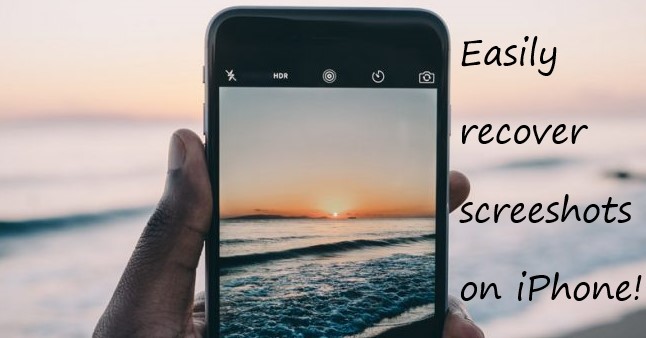
Video Tutorial to Recover iPhone Screenshots
Part 1. Use Top-Rated Screenshot Photo Recovery Tool—TunesKit iPhone Data Recovery [Recommended]
This video directly tells you how to recover iPhone screenshots and you could follow the specific steps to achieve that.
If you don't have a backup for your iPhone, the situation may become more complex. Do you feel worried? It is unnecessary to be anxious. Nowadays, we have so much third-party software to help us solve issues. If you want to retrieve your deleted screenshot under the situation of no backup, it is not impossible.
Here you will need a helpful tool—TunesKit iPhone Data Recovery. It can recover all types of data lost in various scenarios from iOS devices, iTunes backup, and iCloud backup easily and fast. Also, it is 100% secure, simple, and smooth. What makes TunesKit iPhone Data Recovery a must-have is its fastest speed of restoring the lost and deleted files on iPhone, iPad, and iPod touch.
Therefore, recovering deleted screenshots on your iPhone is very easy when you use the TunesKit iPhone Data Recovery. Though without backup, your screenshots can be found. Right now, just download and install this wonderful recovery software to start recovery. The step-by-step guide below will tell you to restore your deleted screenshots.
Key Features of TunesKit iPhone Data Recovery
- Recover data from different iOS device like iPhone,iPad and iPod.
- Retrieve data under various scenarios including mistaken deletion and software update failure.
- Restore diverse types of data like lost photos after iPhone update, videos, photos, etc.
- Fully compatible with all iOS versions including the latest iOS 14.
Mode 1. How to Recover Deleted Screenshots from iPhone Without Backup
Step 1 Connect iPhone to the Computer
After you download and install TunesKit iPhone Data Recovery, just launch it. It will remind you to connect your device. Then using a USB cable connect your iPhone to the computer. You will see a window popping up on your iPhone, remember to tap the 'Trust'.

Step 2Scan the Photos Which Contains Your Deleted Screenshots
With step 1, soon your device will be detected. Up to 20 kinds of data will be shown in front of you. At this point, start scanning work. TunesKit software will check the deleted data for you, but right now your most urgent is to check the data of your photos which includes those deleted screenshots.

Step 3 Preview and Recover Deleted Screenshots
As soon as the scanning is done, on the interface, you can see many data types in the left sidebar. Then move your mouse to click 'Photos', many photos will come into your eyes. Just carefully preview all those photos to find the screenshots you want to restore. When you find them, click them and tap the 'Recover' button. Those selected screenshots will be saved in your computer files in a minute, you can go to have a check.

Mode 2. How to Recover Deleted Screenshots iPhone via iTunes Backup
Luckily if you have a backup on iTunes, you can recover deleted screenshots much easier. Because TunesKit iPhone Data Recovery has the mode of recovering data from iTunes, just follow the steps below to recover photos from iTunes backup.
Step 1 Select iTunes Backup File
Launch TunesKit iPhone Data Recovery and choose the mode 'Recover from iTunes Backup' on the interface. Next, the tool will check all iTunes backup files on your iPhone.

Step 2Scan All iTunes Backup
All iTunes backups will be found in a few seconds, you can define those files through the file name. Then click the 'Scan' button and wait till the iTunes backup scanning is finished.

Step 3 Preview and Recover Deleted Screenshots
On the left side of the interface, you will see a list of the files' names. At this moment, click 'Photos' which contains your deleted screenshots. Next, you can preview all photos to find deleted screenshots. Click them and start 'Recover', you can see them on your computer for instance.

Mode 3. How to Recover Permanently Deleted Screenshots on iPhone Via iCloud Backup
If you have a backup in your iCloud, that would be thankful. Guess you may sync all your photos to iCloud in one week or one month. Therefore, it is not difficult to recover deleted screenshots from iCloud backup.
Step 1 Log into iCloud
Open TunesKit iPhone Data Recovery and choose 'Recover from iCloud Backup' as the recovery mode. Enter your Apple ID and password to log into your iCloud account successfully.

Step 2Download iCloud Backup to Scan All Files
As soon as you logged in, the software will search all backups in your iCloud. Download all backups, after they have all been downloaded, select the one that contains your deleted screenshots, then click 'Scan'.

Step 3 Preview and Recover Deleted Screenshots Through iCloud Backup
When the scan is done, you can see all files on the left side. Move your mouse to 'Photos' and then choose the screenshots you deleted, click 'Recover' to get the photos back.

Part 2. Apple's Traditional Ways to Recover Deleted Screenshots iPhone
Way 1. Retrieve Deleted Screenshots from 'Recently Deleted Album' on iPhone
If you want to find those deleted screenshots back without using the computer, is that possible? As everyone knows, after the iOS 8 version, Apple Company added 'Recently Deleted Album' in the Photos app. With that, if you deleted some screenshots or photos, it can save those deleted pictures for 30 days. Within a month, you can find those screenshots in 'Recently Deleted Album' and just choose them to recover.
Therefore, without a computer, you can easily retrieve those needed screenshots back to your album. However, if you are beyond the time limit or have emptied the screenshots in this album, this way is not workable. Don't worry, we provided another 3 ways in this article, you can skip this process and go on reading.
The three steps below will show you how to retrieve deleted screenshots on iPhone without a computer.
Step 1. Open your photos app on your iPhone, and find the 'Recently Deleted Album', all deleted screenshots within a month will lie there.
Step 2. Glance over all those photos deleted and find your screenshots, choose those you need, and begin recovery.
Step 3. After you check the needed screenshots, just click 'Recover', then they will be in your album in a second.
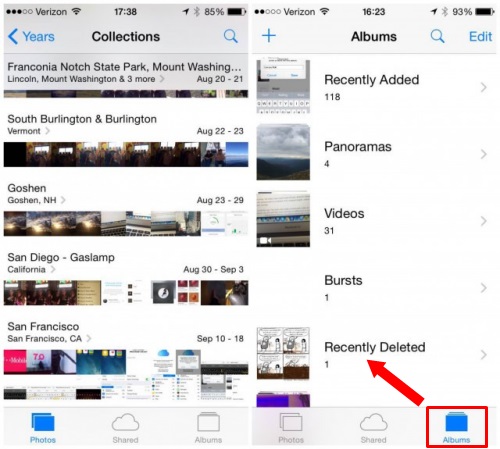
Way 2. How to Retrieve Deleted Screenshot Photos from iTunes Backup
iTunes will simplify data recovery, and no third-party software is required. To restore the backup file, you simply need to use the iTunes application. The following instructions will help you retrieve deleted screenshots.
Step 1. You need to open iTunes on your computer where you have backed up your iPhone.
Step 2. Connect iPhone to the computer using a USB cable. You may have to trust this computer on your iPhone if it prompts you to do so.
Step 3. You should be able to see your iPhone's icon in iTunes, please click on it.
Step 4. Now click the "Summary" on the left panel → then "Restore Backup" inside the Backup tab.
Step 5. The most relevant backup file should be selected. If you are unsure, pick the latest backup.
Step 6. Recover deleted screenshots by clicking "Restore". If asked, enter the password for encrypting the backup.
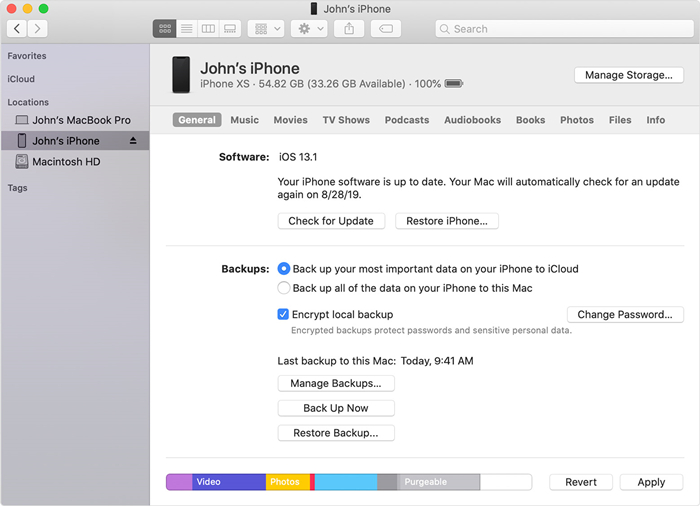
Way 3. How to Retrieve Lost Screenshots from iCloud Backup
You can also recover your iPhone if it is already synchronized with iCloud. However, this method has some limitations, so you should erase your device first. Consider your actions carefully before taking them. Follow the steps below to accomplish the task to recover photos from iCloud:
Step 1. Firstly, go to the iPhone Settings → General → Transfer or Reset iPhone → Tap on "Erase All Content and Settings".
Step 2. Select "Restore from iCloud Backup" from the Apps & Data screen when you reach the setup screen.
Step 3. Select the "Choose Backup" option after signing into your iCloud account.
Step 4. Among the backup options, choose the most relevant one for your needs.
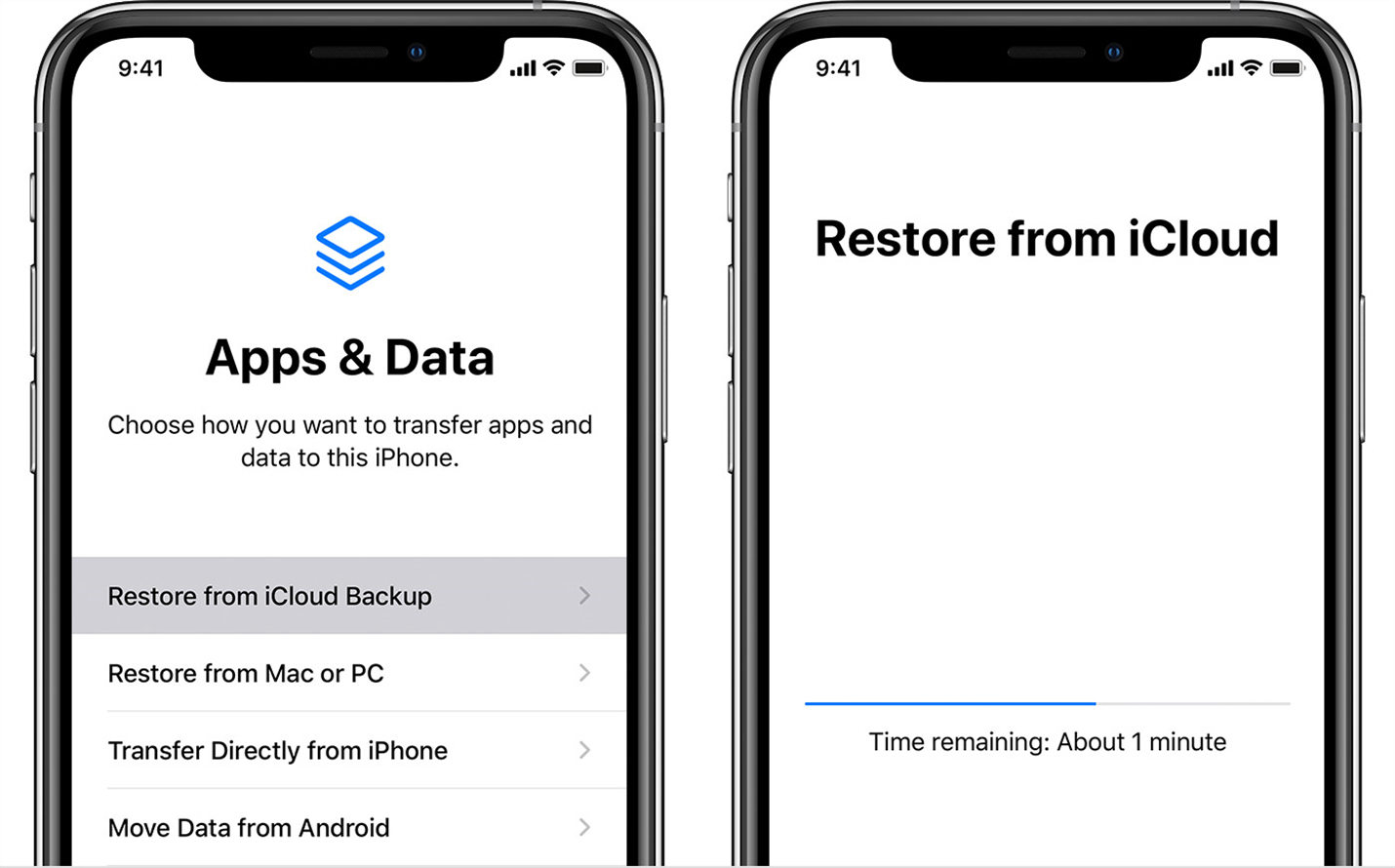
Part 3. The Bottom Line
If you are still troubled by how to recover deleted screenshots on iPhone, we hope you can obtain help from this article. No matter what kind of situation you are faced with, screenshots deleted, call history lost, voice memos deleted, or any other cases, you can choose TunesKit iPhone Data Recovery to restore those deleted data. Why not have a try now? Just use it to get all your lost data back as soon as possible.
