3 Solutions to Recover Deleted Reminders on iPhone
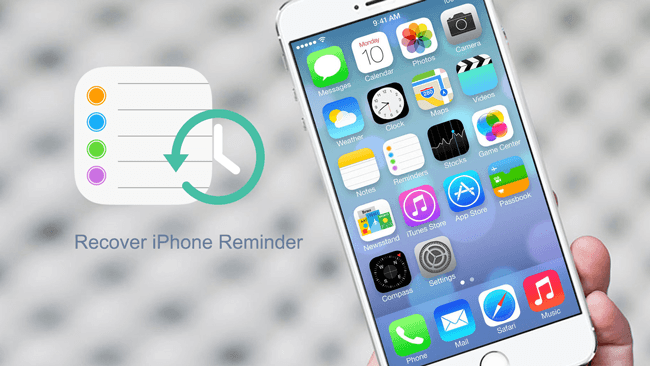
Reminders offer the best combination of design, ease of use, and flexibility. It can be used for projects, groceries, and anything else that you want to keep track of. Besides, it is easy to keep your reminders up to date across your device with iCloud. Most iPhone users choose to use this app for its practicability. However, if your reminders on iPhone disappeared unexpectedly, and want urgently to retrieve them, is there any way to remedy the situation?
Although Apple officially provides two solutions, it is to restore the deleted files through iCloud and iTunes backup. In other words, the contents of the backup will substitute all the data on iPhone. If you wish to restore a single or two reminders, and you don't want your existing data on the device being overwritten, we recommend downloading and installing TunesKit iPhone Data Recovery, which can recover lost reminder files quickly and easily.
Method 1. Recover Reminders with TunesKit iPhone Data Recovery
Step 1Connect iPhone to PC
Firstly connect your iPhone to the computer with USB cable that comes with the device. Tap "Trust" button from the pop-up window on iOS device so that TunesKit iPhone Data Recovery can have access to the data on your device.
After the computer is authorized, double click TunesKit iPhone Data Recovery for Windows icon to launch it on the computer. Then choose the first "Recover from iOS" mode from the main interface. Then it will automatically detect your iPhone to verify if it's properly connected.

Step 2Scan and Preview
When TunesKit Data Recovery for iPhone successfully detects your iOS device, You are able to view all file types in the window, in this time, select the ones you want to recover. Then click on the "Scan" button and it will start scanning all the deleted files on your iPhone.

Step 3Select and Recover Deleted Reminder from iPhone
After the scanning finished, all recoverable files will be listed in categories as shown above. Then you can view all items in each column by clicking the tabs one by one. You can also filter a specific file by entering a keyword in the search box on the top right of the window. After that select "Reminders" category and click "Recover" button, in this way, you are able to recover deleted reminders from iPhone.
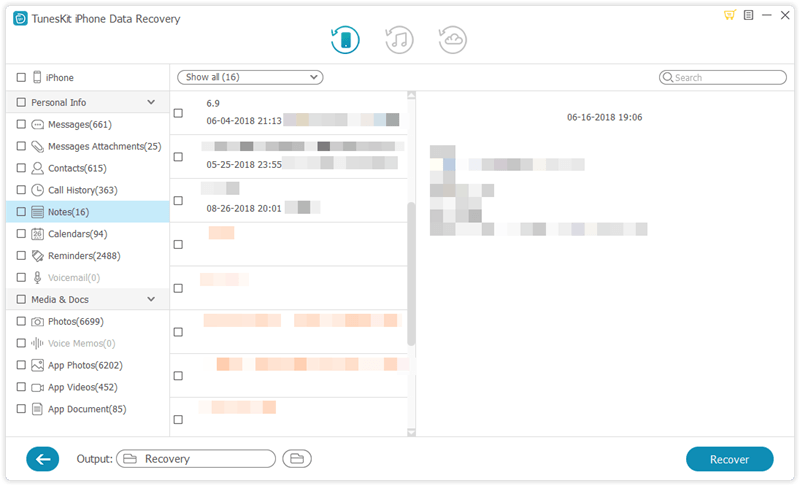
Method 2. Recover iPhone Reminder from iTunes Backup
Step 1 Select iTunes Backup File
Open TunesKit iPhone Data Recovery and choose "Recover from iTunes Backup" mode from the main interface. Then the software will begin detecting all iTunes backup files stored on your computer.

Step 2Scan and Extract Deleted Reminder from iTunes Backup
A little while later, you'll find all the iTunes backups from which you can select 'Reminder' you need to recover the data from and then move the mouse to the specific backup file and click "Scan" button. Wait while it's extracting the files from iTunes backup.

Step 3Preview and Restore Deleted Reminder
After scanning, all recoverable reminders including existing and deleted files will be displayed in different categories. Now you can view all the files one after another. When locating any reminder you want to recover, click "Recover" to restore it to your computer..

Method 3. Recover Deleted Reminder from iCloud Backup
Step 1Log in iCloud Account
Launch TunesKit iPhone Data Recovery for Windows and set recovery mode as "Recover from iCloud Backup". Then enter your account name and password to log into iCloud account as required.

Step 2Download iCloud Backup and Scan the Data
As soon as you logged in, TunesKit iPhone Data Recovery will begin to locate all backups from your iCloud account. Select the one that contains the lost data and click "Download". From the new pop-up, selectively choose the file types you need to recover and then hit "Next" button to download those files.

Step 3 Preview and Recover Deleted Reminder from iCloud Backup
When the scanning is done, you'll find all lost data including photos, contacts, messages, videos, and others being displayed clearly under different categories. Select "Reminder", and click "Recover" to get the data back in just seconds.

Conclusion
As long as using TunesKit iPhone Data Recovery correctly, you can easily restore reminders on iPhone without worrying about it. What's more, in addition to recovering reminder, TunesKit iPhone Data Recovery can also restore other built-in applications such as photos, contacts, notes, calendars, call histories, messages, etc. Just download TunesKit for unexpected needs!
