How to Recover Permanently Deleted Photos from iPhone with/without Backup
"I mistakenly deleted all the photos on my iPhone 6. What's worse, I haven't backed them up on iTunes or iCloud yet. I'm wondering if there's any possibility to recover those permanently deleted photos from iPhone without backup. Any solution would be highly appreciated."

Sounds familiar, doesn't it? Yes, losing photos on iPhone is a common problem that most of the iPhone users may encounter. The causes could be various, including accidental deletion, jailbreak failure, iOS upgrade error, device broken, and more. No matter what it is, deletion of iPhone photos is a disaster that would easily drive us crazy. Fortunately, the good news is it's still possible to retrieve deleted photos from iPhone even without backup. Now follow the 3 most efficient ways to find out how to recover deleted photos on iPhone (iPhone X/8 included) with or without backup.
Method 1. Recover Deleted Photos from iPhone without Backup
Depending on whether you have backups or not, you can choose to retrieve the deleted photos from iPhone internal memory, from iTunes backup or from iCloud backup. If your iPhone is running iOS 8 or later, you can firstly go to 'Photos' > 'Recently Deleted' to check whether the deleted pictures are there. That's because since iOS 8, photos deleted will be still kept on your iPhone for 30 days in case you want to retrieve them later. If they are there, you can simply get back the deleted photos to iPhone by clicking the 'Recover' button directly.
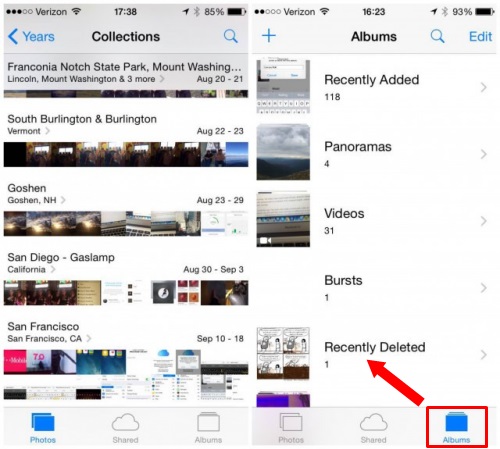
But if your iPhone photos are permanently erased and you have no backup file, the best way to restore the deleted iPhone photos is using a dedicated iPhone photo recovery tool, like TunesKit iPhone Data Recovery for Windows/TunesKit iPhone Data Recovery for Mac.
As an excellent iOS recovery solution, TunesKit iPhone Data Recovery is specially designed to help iPhone users easily recover deleted photos and other 20+ types of lost data from iPhone with the highest success rate. It provides 3 smart recovery modes so that users can recover deleted photos either from iPhone directly or iTunes/iCloud backups, according to the situation how you lost the files. It adopts advanced recovery technologies which ensure 100% secure data recovery on your iPhone. Currently it fully supports the latest iOS 11 and almost all iPhone models.

Now simply download and install the free version of this smart iPhone data recovery software on your Mac or PC and follow the guide below to begin restoring permanently deleted photos from iPhone.
Important Notice: To recover the lost photos directly from iPhone with TunesKit, don't use the device before getting the files back in case of any data overwritten. If the deleted photos are overwritten, there will be no chance to recover the deleted photos from your iPhone.
Step 1 Connect your iPhone to computer

Firstly connect your iPhone to computer via USB. Then launch TunesKit iPhone Data Recovery. It will detect your device automatically. Tap 'Trust' to trust the computer. Once the program detects your iPhone, choose the first recovery mode that is 'Recover from iOS'.
Step 2Start scanning iPhone for deleted photos

From the file types window, check 'Photos' category and click 'Scan' to begin scanning the whole iPhone to find out the deleted photos.
Step 3Preview and restore lost photos

After the scanning process, you'll find all deleted photos display in the result window under different categories, like Camera Roll, Photo Stream, App Photos etc. You can preview the photo one by one and select the ones you need to recover. Then click 'Recover' button to save them back onto your device.
Video Guide: Recover Lost Photos on iPhone without Backup
Method 2. Recover Deleted iPhone Photos from iTunes Backup
It would be much easier if you have already backed up your iPhone before deleting the photos. In such case, you got two ways to get back the deleted photos to iPhone from iTunes backup file.
1. Retrieve Deleted iPhone Photos by Restoring iTunes Backup
Step 1. Connect your iPhone to computer via USB cable. It will launch iTunes automatically.
Step 2. iTunes will display your iPhone info in the main window. Go to 'Summary' section.
Step 3. Select 'Restore Backup...' option and choose the most recent backup that contains the deleted photos of your iPhone.
Step 4. Hit 'Restore' and wait till the recovery process completes. Then you'll find all the accidentally deleted photos display on your iPhone like they've never been deleted.

2. Retrieve Deleted iPhone Photos by Selectively Extracting iTunes Backup
Restoring iTunes backup is easy but very time-consuming as it's supposed to restore all types of data instead of photos only. It's really frustrating especially when you have a large iTunes backup. Don't worry, though. For faster photo recovery process, you are recommended to use TunesKit iPhone Data Recovery to retrieve the deleted photos from iPhone by extracting iTunes backups.
Step 1. Connect your iPhone to computer and set the recovery mode as 'Recover from iTunes'.
Step 2. Choose the right backup file from the list of all iTunes backups. Then click 'Scan' button and it will start scanning your iPhone. By default, all categories of the iPhone data will be selected. You can check Photos only if you merely need to restore photos rather than all files.
Step 3. After scan, click each photo to preview it. Click 'Recover' button to get them back.
Method 3. Recover Deleted Photos from iPhone with iCloud Backup
If your iPhone is lost or stolen but you already backed up it on iCloud previously, congratulations! You can easily extract deleted iPhone photos from iCloud backup and save them on your computer with the following steps:
Step 1. Reset your iPhone. During the setup progress, tap 'Recover from iCloud Backup' when you reach the part of 'Apps&Data'.
Step 2. Sign into your iCloud account with your Apple ID. Then choose the proper backup file which you need to recover the deleted photos from.
Step 3. Make sure your iPhone is connected to Wi-Fi. Wait till 'Time Remaining' bar appears. Once done, you'll be able to access the lost photos of iPhone from the backup.
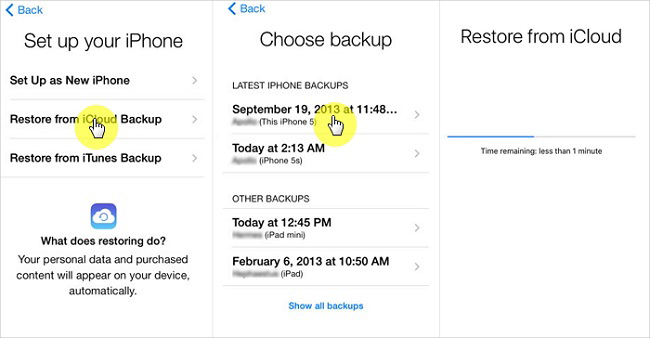
Same as restoring iTunes backup, it takes rather long time to extract iCloud backup file. Therefore, to achieve efficient photo recovery on iPhone, you can use TunesKit iPhone Data Recovery or similar third-party iOS recovery solution to retrieve the lost photos only, which will save you much time.
