Four Methods to Recover Deleted Photos from iPhone 6/6s (Plus)

"It's a very bad day! Very very bad! I deleted a valuable family photo accidentally, due to my iPhone 6's iCloud was full a long time ago, so it was just deleted in front of my eyes, and I can't find it! I just can do nothing to get it back. It is so important for me, what should I do now?"
Photos can record our beautiful memories, our unforgettable things, which become our indispensables in our daily life. You may also have faced the situations like Archie, or you may have deleted photos at some time without any backup and wanna get them back few minutes later, and you don't know what to do. Overall speaking, when this kind of situation occurs to you, don't be heartbroken and nervous. You will get instructions on how to recover those deleted photos through four methods. Just read this article patiently and it will benefit you a lot.
Part 1. Recover Deleted Photos from Recently Deleted Album on iPhone 6/6s (Plus)
Presuming that you want to recover deleted photos without computer, how does it become possible? Therefore, it comes another question, how to recover deleted photos from iphone 6/6s (Plus) without computer? As we all know, Apple had added a new Recently Deleted Album in Photos app since iOS 8. It can keep your deleted photos for 30 days, and after that time limit, those deleted ones will disappear permanently. This may take up to 40 days. Therefore, if your iCloud is still available and not full, though you deleted some photos, you can find them back within 30 days in Recently Deleted Album on iPhone 6/6s (Plus) without using computer, because you can get the process finished successfully on you iPhone 6/6s (Plus).
Step 1 Open photos app on your iPhone 6/6s(Plus) and then find the Recently Deleted Album, you will see the pictures you deleted recently within 30 days.
Step 2 Preview all those deleted photos and then choose those you want to recover.
Step 3 Click button "Recover", and then those photos will be recovered to your album as soon as possible.
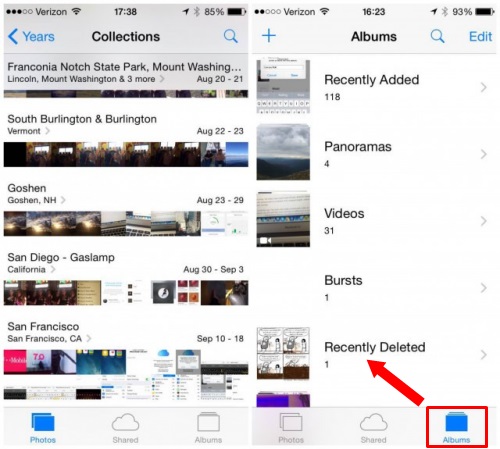
Part 2. Recover Deleted Photos from iPhone 6/6s (Plus) without Backup
If your photos were deleted in Recently Deleted Album, and you wanna have them again on your iPhone 6/6s (Plus), you will never wanna miss an incredible tool--TunesKit iPhone Data Recovery. It is a must-have and a savior for those who want to recover the Photos. It has 2 types, TunesKit iPhone Data Recovery for Windows and TunesKit iPhone Data Recovery for Mac, which is targeted in helping iOS users to recover nearly all kinds of data lost or deleted whether you have backup or not. It can recover all your lost data in a high speed and without any loss. Most importantly, it can recover through 3 different modes, which are from iOS devices, from iTunes Backup file (you will see in Part 3) and iCloud Backup file (refer to Part 4).
TunesKit iPhone Data Recovery is very efficient to recover deleted photos for you, even if you don't have backup. However, it can't be good enough if you have backup, because it will be more convenient for you to find the deleted photos back. Right now, if you want to recover the deleted photos from iPhone 6/6s (Plus) ASAP, never hesitate to download and install this powerful must-have recovery tool to go into action!
For those who use iPhone 6/6s (Plus), they may wonder to know how to recover deleted photos from iphone 6/6s (Plus) without backup. To help them get out of this trouble, following are the instructions about how to recover deleted photos, you can follow those steps to retrieve your beloved photos!
Step 1 Connect iPhone 6/6s (Plus) to the computer
At the very beginning, you need to go to the official web of TunesKit to download the TunesKit iPhone Data recovery, and then you need to install it on your computer, don't worry, no matter your computer is Windows or Mac, we all have the matched software. After that, you launch the software. With USB cable, you connect your iPhone 6/6s (Plus) to the computer. With all this done, tap on you iPhone screen with the "Trust".

Step 2Scan the deleted photos
At the moment the TunesKit iPhone Data Recovery detected your iPhone 6/6s (Plus), you will see almost over 20 kinds of data files and it can show your the data capacity which is used or free. Right now you can begin to scan, the software will help you to check the deleted or lost data very soon, therefore you can recover any types of data, but in this situation, we suggest you to recover deleted photos back to your iPhone at first to solve your extremely urgency.

Step 3 Preview the deleted photos and start recovery
With the scanning work finished, the interface will show you a lot of types, then you can slide it to the "Photos" and click it, after that, many deleted photos will appear in front of your eyes. You maybe so excited to see those deleted photos again. Just calm down because you can finish the recovery with the last step. You can preview all those photos and then click those you want to retrieve. Then click "Recover" button to get the recovery start. In a sudden, those deleted photos will be reverted back to your computer immediately!

Part 3. Recover Deleted Photos from iPhone 6/6s (Plus) through iTunes Backup file
From the interface of TunesKit iPhone Data Recovery, you can click the second icon. It is the recovery mode that get the photos back through iTunes Backup. Then your device will be detected in a minute, next you can be ready to scan, following are the steps.
Step 1Select iTunes backup file
Open TunesKit iPhone Data Recovery for Windows and choose "Recover from iTunes Backup" mode from the main interface. Then the software will begin detecting all iTunes backup files stored on your computer.

Step 2 Scan and extract deleted photos from iTunes backup
A few minutes later, you'll find all the iTunes backups. You can tell it by created date of the files. Then move the mouse to the specific backup file and click "Scan" button. Wait while it's extracting the files from iTunes backup. Then you will clearly see a category which named Photos.

Step 3 Preview and restore photos
After scanning, all recoverable data including existing and deleted files will be displayed in different categories. Now you can view all deleted photos. Once locate photos you want to recover, click "Recover" to restore it to your computer.

Part 4. Recover Deleted Photos from iPhone 6/6s (Plus) through iCloud Backup file
iCloud Backup file is also a very good option to recover deleted photos, as all of your photos will be shared and kept in iCloud. So it is very convenient to recover deleted photos from iCloud recently or long time ago.
Step 1Log into iCloud account
Launch TunesKit iPhone Data Recovery and set recovery mode as "Recover from iCloud Backup". Then enter your account name and password to log into iCloud account as required.

Step 2Download iCloud backup and scan the data
Once logged in, TunesKit iPhone Data Recovery will begin to locate all backups from your iCloud account. Select the one that contains the lost data and click "Download". From the new pop-up, selectively choose the photos you need to recover and then hit "Next" button to download those deleted photos.

Step 3Preview and recover deleted photos from iCloud backup
When the scanning is over, you'll find all lost data including photos, contacts, messages, videos, and other files under different categories. Select the photos you want to rescue, and click "Recover" to get the photos back in seconds.

The Bottom Line
After read this article, we believe you are relaxed and not anxious anymore. You can use this marvellous tool to recover deleted photos from iPhone 6/6s (Plus) without backup. For those who use other kind of iPhones or iPad, when you encounter the same situation, you can also seek help from TunesKit iPhone Data Recovery. Hitherto, how about trying to download the free trial version of TunesKit iPhone Data Recovery and see how it works ASAP? Trust us, you will get the incredible, wonderful and fantastic experience!
