4 Easy Ways to Recover Deleted Photos From iPad
"My son deleted all the photos on my iPad Air 2 accidentally. What's worse, I haven't got any time to make backups on iTunes or iCloud yet. All those photos meant a lot to me and I want to get them back as soon as possible. Would it be possible to restore those permanently deleted photos from my iPad? "
This situation has been commonplace, however, it still drive us crazy when encountering with it. You can find various solutions in different forums lightly, but you may wonder which one is feasible. In fact, this case is never difficult to solve as long as you are using the correct method. In this article, we will introduce four simple ways to recover deleted photos from an iPad with or without backup.
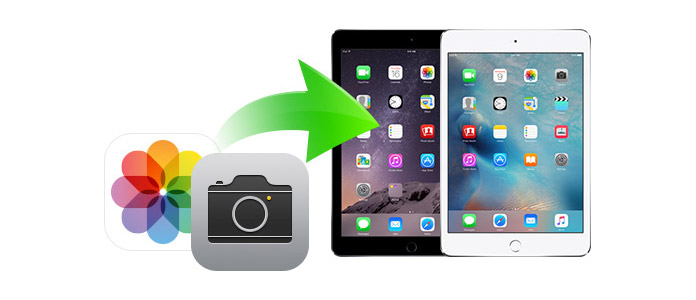
1. Recover Photos from "Recently Deleted" Folder on iPad
Since iOS 8, the photos you deleted will be kept on your iPad for another 30 days instead of being permanently erased on your iPad immediately, which is similar to the case on iPhone. Therefore you can check the "Recently Deleted" folder on iPad firstly following 2 steps below:
Step 1. Open Photos and click Album at the bottom.
Step 2. Find "Recently Deleted" folder and check whether those deleted photos are there.
If you are lucky to find them there, just choose the items you need and then click on the "Recover" button. Then you'll be able to find these photos back on your iPad.
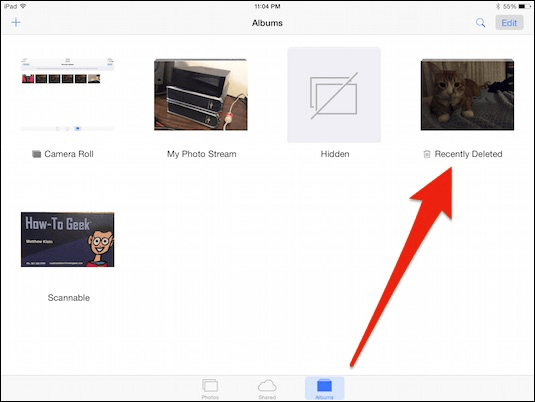
2. Recover Deleted Photos from iPad without Backup
But if you have no backup file for your deleted photos, there's still a professional iOS data recovery program here named TunesKit iPhone Data Recovery to rescue you from photo loss issue on the iPad. No matter how you lost the data on your iOS devices, whether it's because of accidental deletion, device lost or damaged, iOS upgrade error, virus attack, wrong password lock, jailbreak failure, water damage, system crash, or other factors, TunesKit iPhone Data Recovery will be the perfect tool to get back lost or deleted files in various scenarios. It comes with 3 advanced data recovery modes, namely, Recover from iOS devices, Recover from iTunes Backup, and Recover from iCloud Backup to ensure the utmost recovery rate on iOS devices. Besides, It fully supports all models of of iPad Pro, iPad Air, iPad mini, and iPad currently.
What you need to do is downloading and installing the free version of this iPhone data recovery program on your computer with Windows system or Mac, and then follow the detailed guide below to start recovering deleted photos from an iPad.
Step 1Connect your iPad
First of all, launch TunesKit iPhone Data Recovery, connect your iPad to computer using a USB cable. Tap "Trust" button on the iPad to let the program detect your device automatically. Once it detects your iPhone successfully, choose "Recover from iOS" mode.

Step 2Scanning iPad for Deleted Photos
From the file types window, you need to check 'Photos' category and click "Scan" button, after that, the software will begin to scan and find deleted photos on the whole iPad.

Step 3Preview and restore Photos
When the scan finishes, all your deleted photos can be found and displayed in categories. You can preview the photo one by one and choose the ones you want back, and then save them on your computer by clicking the "Recover" button. In this way, you'll be able to recover photos from iPad without backup.

3. Recover Deleted iPad Photos from iTunes Backup
Step 1Choose iTunes Backup Files
Run TunesKit iPhone Data Recovery and set recovery mode as "Recover from iTunes Backup". Wait until it displays all the backups of iTunes, check each backup to see which stores your deleted photos.

Step 2Scan Deleted Photos from iTunes Backup
After selecting the iTunes backup for your iPad from the list, click "Scan" to continue. Then you need to wait for a moment until it finishes scanning. You can also the "gear" icon of the backup file to choose the deleted data selectively.

Step 3Preview and Recover iPad Photos
TunesKit will display all the existing and deleted photos in your iTunes backup after the scanning process gets done. Now select the deleted iPad photos and click "Recover" to get them back in seconds.

If you have already backed up your iPad before deleting the photos, you are able to retrieve them from an iTunes backup file as well, but you need to know that all the current files and settings on your iPad will be erased taking this action. The specific operation steps are as follow.
Step 1. Connect your iPad to the computer, open iTunes and then click iPad icon in iTunes.
Step 2. Tap on Restore Backup… and select the most recent iTunes backup to recover.
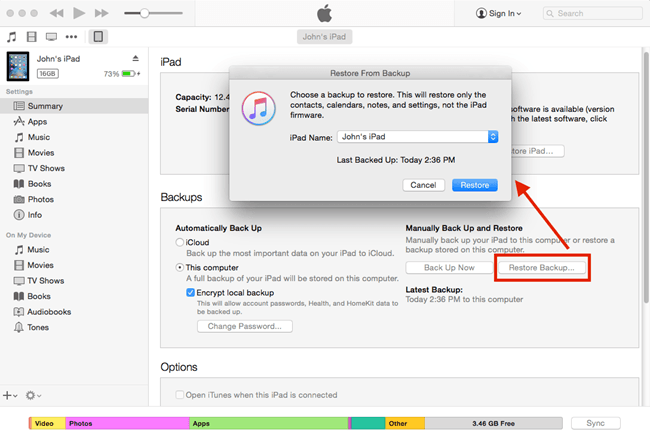
3. Recover Deleted iPad Photos from iCloud Backup
Step 1Log into iCloud account
Open TunesKit iPhone Data Recovery and choose the third recovery mode "Recover from iCloud Backup". Enter your Apple ID and password to log in to your iCloud account so that the program can access the iCloud backup files on your account.

Step 2Download Backup Files from iCloud
When you succeed to log into the iCloud account, the software will start to find out all your iCloud backups. Choose the one that contains the deleted photos and then click on the "Next" button to download it.

Step 3Preview and Restore Photos
After it completes scanning, all lost and existing data will be listed on the interface for you to preview. Select the photos you want and click the "Recover" button to restore them to your computer.

Similarly to the case of restoring your iTunes backup, you can recover deleted photos on your iPad from a relevant iCloud backup file if you have backed up before the deletion, but all the existing files on the iPad will be replaced. Simply following these steps:
Step 1. Go to Settings > General > Reset on your iPad, and then tap on "Erase All Content and Settings."
Step 2. Select Restore from iCloud Backup on the Apps & Data interface, log in to your iCloud account as required.
Step 3. You'll see a list of backups in iCloud, choose a most relevant one.
Step 4. Set up your iPad as a new device following the prompts.
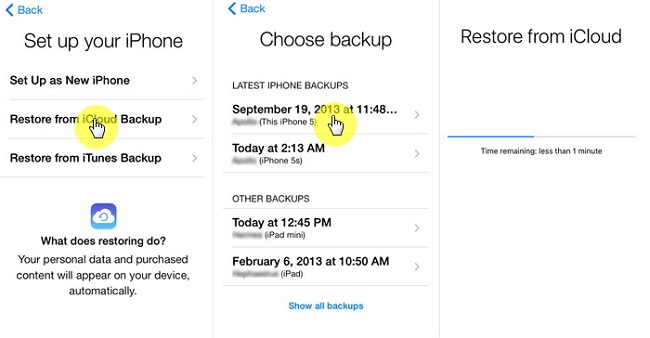
The Bottom Line
TunesKit is not only able to get deleted photos back on iPad, but also capable of retrieving other 20 kinds of data on the iPad including videos, notes, reminders, calendars, voice memos, safari bookmarks, WhatsApp messages, mails and so forth. In addition to the ability to reliably rescue these data types on iOS devices, TunesKit iPhone Data Recovery is highly regarded for its full compatibility with the latest iOS devices running iOS 12. Now you've learned about how to recover lost photos from iPad, don't forget to download the free trial version for Windows or Mac and check out if it works.
