3 Easy Ways to Recover Deleted Messages on iPad
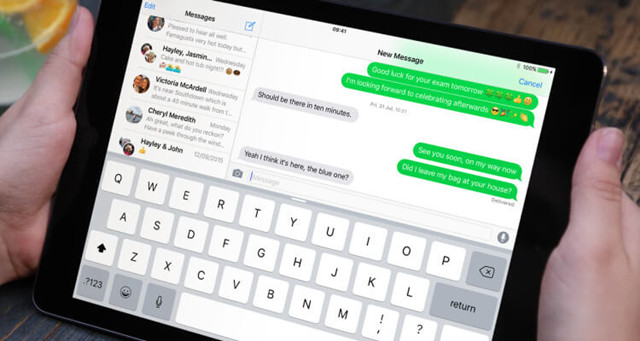
The iMessages app has won great popularity among iOS devices users for its various features especially free of charge. Communicating with others using iMessages makes it more convenient than sending traditional text messages for those Apple users. If you are using an iPad Air/Pro/Mini, then you will probably send iMessages to your friends or family who are also having a device running iOS system. Therefore, the conversations in iMessages may contain important information. However, the accidental deletion or lost of the messages on your iPad is unavoidable to some extent because of iOS update, factory reset, password lock or other factors. If you are stuck in the messages loss issue on the iPad, then just take a look at this page as we will specify how to retrieve deleted messages on iPad easily in 3 different ways.
Best Tool to Recover iPad Messages
There is a large number of iPad Message recovery software in the current market but not all of them are effective as those product developers claimed. If you are tired of getting any unsatisfactory or disappointment on the product, then you should try one of the best iPhone data recovery tool to rescue your deleted messages on iPad which is TunesKit iPhone Data Recovery. This program has the highest data retrieval rate for its 3 advanced recovery modes, namely, Recover from iOS and Recover from iTunes/iCloud Backup. With 20 supported data types including text messages, iMessages, photos, contacts, videos, notes and other, you can get what you want from the iPad or iPhone without too much effort. What's more, you are allowed to preview all the files before recovery and select the specific items you want to restore. You can recover deleted messages on iPad in three ways:
1. Retrieve Deleted iMessages from iPad Directly
If you haven't backed up your iPad to iTunes or iCloud before, you can still get those mistaken deletion messages from the iPad directly. Simply download the software and follow the instructions below.
Step 1Connect iPad to the computer

Find a USB cable to connect your iPad to the computer. Open the program and leave the recovery mode as the default one "Recover from iOS".
Step 2Scan lost messages on iPad

As soon as the software detects your device properly, it will display all file types in the window. At this time, choose the Messages & Attachments option and click on the Scan button let the program scan the deleted files on your iPad.
Step 3Recover messages from iPad

Once the scanning is done, you will be able to see all recoverable files listing in different categories. Then you can view all items in each column one by one. Select the target files you want and tap the Recover button to get them back to your computer at once.
2. Recover Deleted iPad Messages from iTunes Backup
For those users who have regularly created iTunes backup of their devices, TunesKit has also prepare a method to help them retrieve deleted data. Now follow the easy steps below on how to recover deleted text messages on iPad via iTunes backup selectively.
Step 1Choose iTunes backup file
Launch TunesKit iPhone Data Recovery and choose the second mode "Recover from iTunes Backup" from the main interface. Then the software will start detecting all iTunes backup files stored on your computer.

Step 2Extract iMessages from iTunes backup
When all iTunes backup files are displayed in the window, choose the correct one that contains the lost iMessages, tap on the Scan button to let the program extract all deleted or lost files from the backup. You can also click the gear icon of the backup file and select the Messages & Messages Attachments only.

Step 3Recover iMessages from iTunes backup
Wait until it completes scanning. Once finished, all recoverable data in the iTunes backup will show under different categories. Now you can preview them separately and select the exact ones you want. Finally hit Recover button to download them to your computer instantly.

3. Recover Deleted iPad Messages from iCloud Backup
Similarly, you can also rely on this professional tool to retrieve deleted messages on iPad from iCloud backup selectively as long as you have an iCloud backup file. Detailed operations are given in the following paragraphs.
Step 1Log into iCloud account
Open the software and set the recovery mode as "Recover from iCloud Backup" from the main window. Enter your Apple ID and password to log into the iCloud account as required.

Step 2Download iCloud backup file
After logging into your iCloud account successfully, TunesKit will find all your iCloud backups. Select the appropriate iCloud backup file of your iPad. Click "Download". Then choose the Messages & Messages Attachments and tap on the Next button to start downloading them from iCloud backup.

Step 3Recover iMessages from iCloud backup
As soon as the scan completes, all lost and existing data are allowed to preview. Pick the files you want, and then click on the "Recover" button to retrieve the iMessages to your computer as expected.

The Bottom Line
Now with the efficient iPhone data recovery software, you don't have to experience tough moments to recover deleted messages on iPad as the program helps you get out of the trouble by virtue of its comprehensive features. As for the compatibility, you can rest assure for the reason that TunesKit iPhone Data Recovery supports all models of iPad Pro, iPad Air, iPad mini, and iPad. It can also recover deleted messages from iPhone whether it's the latest iPhone XS series or the old iPhone 4 models.
