[6 Solutions] How to Recover Deleted iPhone Photos
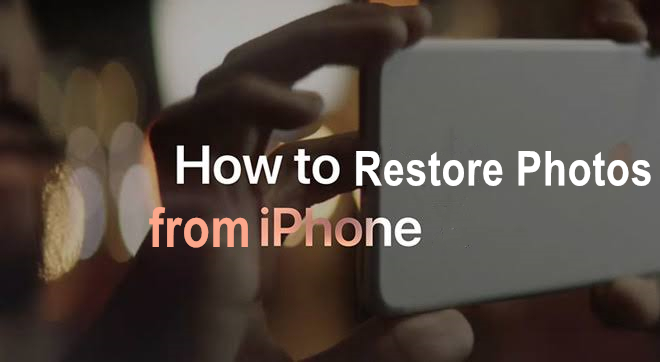
If you find that you've deleted your photos by accident, or you've changed your mind about a photo you deleted and you want to recover it, then there are ways to get it back. Below are six options for recovering deleted photos on your iPhone no matter you have made a backup or not.
- Method 1. Deleted iPhone Photos Recovery from Recently Deleted Folder
- Method 2. Deleted iPhone Photos Reappear from iTunes Fully Restore
- Method 3. Deleted iPhone Photos Come Back from iCloud Fully Restore
- Method 4. Deleted iPhone Photos Resume without Any Backup
- Method 5. Deleted iPhone Photos Get Well from iTunes Backup
- Method 6. Deleted iPhone Photos Restoration from iCloud Backup
Top 6 Ways to Retrieve Deleted iPhone Photos
Here is the guidance on how to retrieve deleted iPhone photos. No matter you want to recover deleted iPhone photos free or recover deleted iPhone photos not backed up, you could find the answer. Let's get started.
Way 1. Using Recently Deleted in your iPhone's Photos app
This way is only suitable for the iPhone users who want to recover deleted iPhone photos recently deleted. If you have recently deleted iPhone photos or haven't deleted your photos from the Recently Deleted folder, then iOS will keep these photos for 30 days. In this case, you don't need to worry about where do deleted iPhone photos go. Here's how to restore deleted iPhone photos.
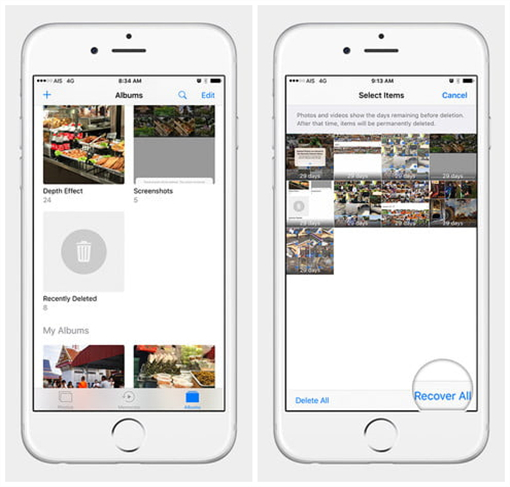
1. Go to the Photos app.
2. Scroll down to the Recently Deleted folder.
3. Tap Select the upper-right corner.
4. Select Recover All, or select the individual photos you want to recover. Afterwards, select "Recover" to save your deleted photos.
Way 2. Using iTunes to restore photos from a backup
If you have got into the habit of backing up your photos to iTunes, then you could choose to recover deleted iPhone photos from iTunes to your computer directly. As your photos have already be backed up to your computer, you could restore them from a preexisting backup. However, you should make sure that you have uploaded your deleted photos into iTunes for the backup in advance on the day when you deleted your photos.

1. Open iTunes on your computer.
2. Connect your iPhone to your computer via a USB cable and select your iPhone when it appears on iTunes.
3. Select "Restore Backup" and go on to click the "Restore" button. Then you will find that your deleted photos will come back to your computer.
Way 3. Using iCloud to recover photos from a backup
It's a chance for you to make your deleted photos come back if the photos are already gone from the Recently Deleted folder. The premise is that you're in the habit of performing iCloud backups, then you could recover deleted iPhone photos from iCloud. The disadvantage of this approach is that you will need to replace all the other content on your phone – apps, data, text, messages, and so on.
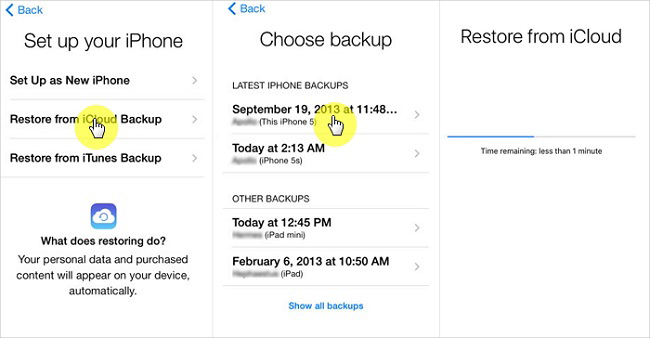
1. Turn on your iPhone and go to "Settings > General > Reset > Erase All Content and Settings".
2. Open iCloud and sign into iCloud with your Apple ID.
3. Choose a backup and pick photos you backed up and stay connected.
Way 4. Using TunesKit to get photos back without backup
If you want to recover permanently deleted photos from iPhone when you don't make a backup in advance, you may need a third-party app, that is, TunesKit iPhone Data Recovery. It is a professional-grade and uber-popular tool which can recover your contacts, texts, and other types of media. With the help of TunesKit, to recover deleted iPhone photos without backup has ever been so easy.

Step 1. Fire up TunesKit after you download and install it to your computer and then connect your iPhone to your computer via a USB cable.
Step 2. Set the recovery mode as "Recover from iDevice" among three options from the main interface of TunesKit and choose the option of "Photo & Video".
Step 3. Click the "Scan" button and then the tool will automatically scan your images on your iPhone. Next, click the 'Recover' button to restore your images.
Way 5. Using TunesKit to refresh photos from iTunes backup
As a recover deleted iPhone photos software, TunesKit also offers other modes for you to recover your photos. When your photos have been synchronized to iTunes, you could retrieve deleted photos from iPhone in the mode of iTunes Recovery via TunesKit.

Step 1. Open TunesKit on your computer and then connect your iPhone to PC through a USB cable.
Step 2. Select "Recover Data from iTunes" and then it will automatically detect all iTunes backup files on your computer.
Step 3. After scanning, you can preview all photos you have made a backup and then click on the "Recover" button to get all your photos back to your computer.
Way 6. Using TunesKit to retrieve photos from iCloud backup
From the mode of iCloud Recovery, it is another option from TunesKit which can enable you to retrieve deleted iPhone photos. This mode is only suit for recovering all the deleted photos when your photos have been backed up in iCloud.

Step 1. Launch TunesKit on your computer and connect your iPhone to PC via a USB cable.
Step 2. Switch the mode to "Recover Data from iCloud" and then log into your iCloud account to preview your previous photos from the "Photos" option.
Step 3. After browsing your previous photos, pick your desired photos and then click on the "Recover" button to restore your photos from iCloud backup to your computer.
TunesKit iPhone Data Recovery Key Features
- Retrieve up to 20 kinds of lost data like contacts, iMessage, photos and more
- Recover various lost data from iOS devices, iTunes backup, and iCloud backup
- Supports the recovery of all types of Apple devices like iPhone, iPad, and iPod
- Quickly recover lost data on iPhone, iPad, and iPod touch in three simple steps
Watch: How to Recover Deleted Photos from the iPhone
Conclusion
If your photos have been deleted by mistake, you don't need to worry about whether you can make the deleted iPhone photos reappear again now. From the above methods, you will find one which can instantly get back your deleted photos. Have a try and you'll find an appropriate approach.
Comparison of the above methods
| Recently Deleted Folder | iTunes Backup | iCloud Backup | TunesKit iPhone Data Recovery | |
| Success rate | Low | Medium | Medium | High |
| Recover photos without backup | √ | × | × | √ |
| Recover photos from iTunes backup | × | Preview before recovery | × | Preview before recovery |
| Recover photos from iCloud backup | × | × | Preview before recovery | Preview before recovery |
| Selective recovery | Selectively recover | Fully recover | Fully recover | Selectively recover |
| Complexity | Easy | Complex | Complex | Easy |
