Efficient Way to Recover Deleted iPhone Photos without Backup
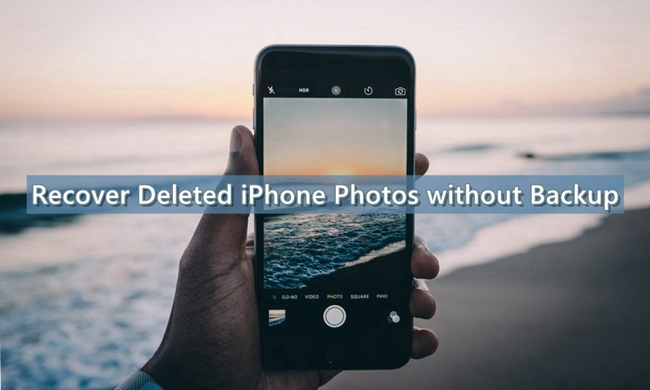
"I have a terrible day. I deleted some of my iPhone photos accidentally. Just when I was planning to use iTunes to restore them, I remembered that I haven't backed up my device at all, that was so frustrating. Is there any way to get my photos back? "
Similarly to the above situation, we have found countless inquiries from users that wrongly deleted iPhone photos in the meantime had no backup files. Generally speaking, when you are encountering such problem, remember to stop using your device so that the files will not be overwritten. And the next step is to take a look at this post thoroughly as we will share an easy solution to help you recover deleted photos from iPhone without backup. The method we'll introduce in the following paragraph supports the latest iOS 16, so just keep reading on to learn how to do.
Part 1: Can I Recover Photos from iPhone Without Backup?
The answer is yes. You can recover deleted photos from iPhone without an iCloud or iTunes backup. In general, if you stopped using your device after you delete photos immediately, you can use an iOS recovery tool to restore your deleted files. However, if you continuously use your iPhone after losing data, it’s less possible for you recover them.
Part 2: How to Recover Permanently Deleted Photos from iPhone Without Backup
To handle the photos loss issue on iPhone, you may probably need a professional iPhone photo recovery utility. Here we highly recommend TunesKit iPhone Data Recovery, which is specialized in offering iOS users an ideal way to recover almost all kind of data you've lost or deleted. No matter if you have backed up your device or not, you can recover photos from dead iPhone, restore deleted contacts from iPhone, recover deleted data from iPhone, and more. The program can achieve the highest data retrieval rate for the advanced technologies it applies as well as the three smart data recovery modes it equips with.
You can restore deleted photos from the iOS devices directly without backups. It is even better if you have backed up your device. TunesKit is capable of scanning and extracting lost files from iTunes or iCloud backup selectively instead of erasing all the data and settings beforehand, which is the official way Apple provides to restore data. You can also find feasible solutions on how to recover permanently deleted photos on iPhone without backup using this efficient tool.
Key features of TunesKit iPhone Data Recovery
- Recover deleted iPhone photos from iPhone,iPad and iPod efficiently.
- Retrieve data under various scenarios at ease.
- Restore diverse types of data like messages, videos, photos, etc.
- Fully compatible with all iOS versions including the latest iOS 16.
- Support previewing and selecting required data before recovery.
Simply read the following instructions to learn the detailed steps to perform photos recovery on your iPhone.
Step 1 Connect iPhone to computer

First of all, download the software and install it according to the on-screen prompts. Then launch the program and leave the recovery mode as the default one Recover from iOS from the main interface. Connect your iPhone to the computer with a USB cable. Tap Trust if required.
Step 2Scan lost photos

Once TunesKit iPhone Data Recovery detects your iPhone, you will be able to see all file types displaying in the window. At this time, just select the ones you need (in this case Photos). After that, tap the Scan button to let the software scan and find the deleted photos on your iPhone.
Step 3Preview photos and recover them

After the scan finished, a window will show up with all the photos that can be recovered. You are allow to preview them and choose the ones you need. Finally click Recover option to complete the process. All the deleted photos you selected will revert back to your computer instantly.
Part 3: How to Recover Deleted Photos from iPhone with Backup
Tip 1: Use iTunes Backup
You can use iTunes backup to recover deleted photos from iPhone. You had better use the computer you have synced your iPhone with before.
Step 1: Connect your iPhone to PC and launch the latest version of iTunes.
Step 2: Tap on the device icon when it shows on the window.
Step 3: Choose Summary and select Restore Backup.
Step 4: Select a backup from the list and click Restore.
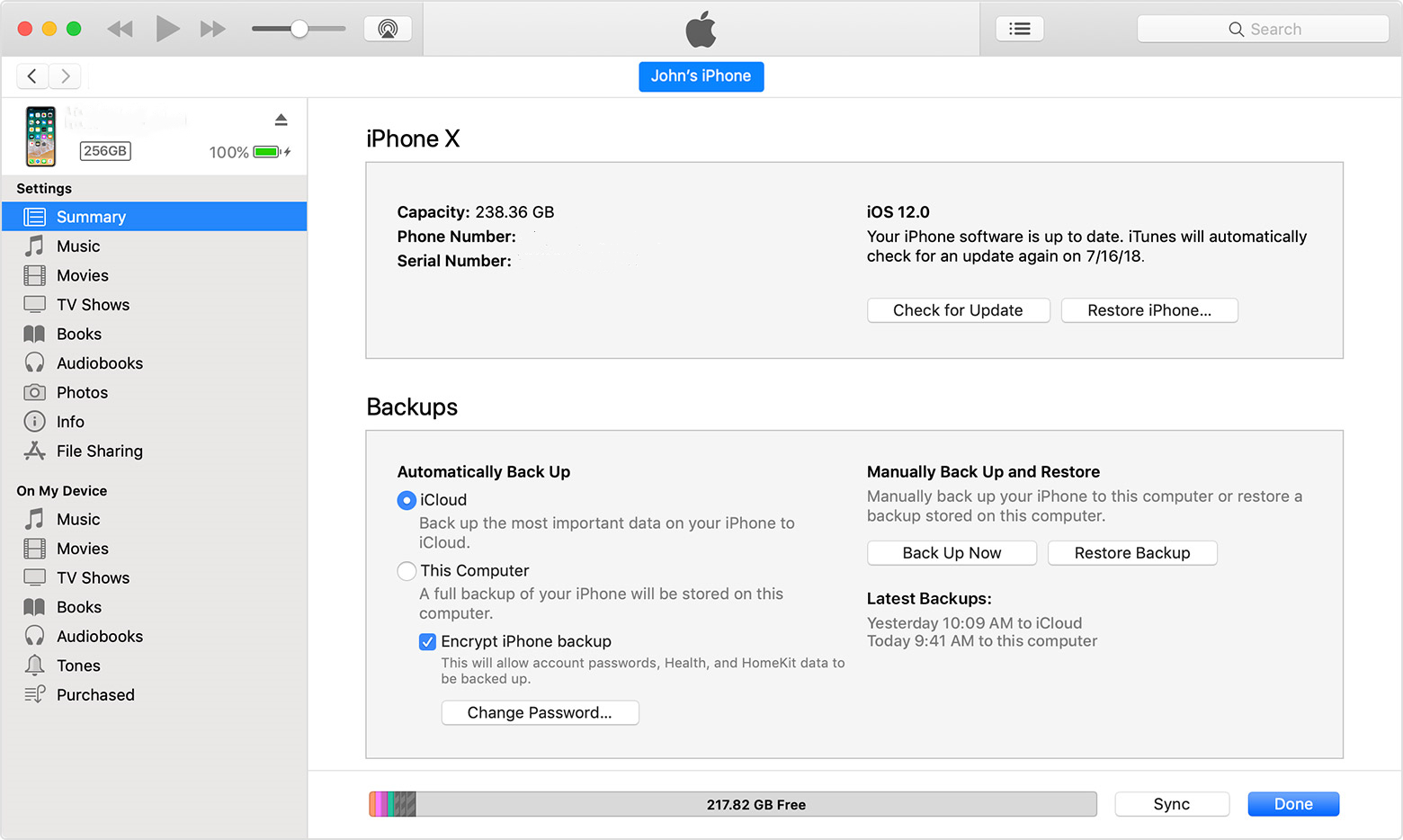
Tip 2: Use iCloud Backup
Another method to retrieve deleted photos on iPhone is using iCloud Backup. You need to create a backup for your iPhone first, and then resets your iPhone to restore it.
Step 1: Tap on Settings > General > Transfer or Reset iPhone, and then choose Erase All Contents and Settings.
Step 2: After the reset, your iPhone will go to the App & Data screen, and then choose Restore from iCloud Backup.
Step 3: Enter your Apple ID and password and select the backup you wan to restore photos from.
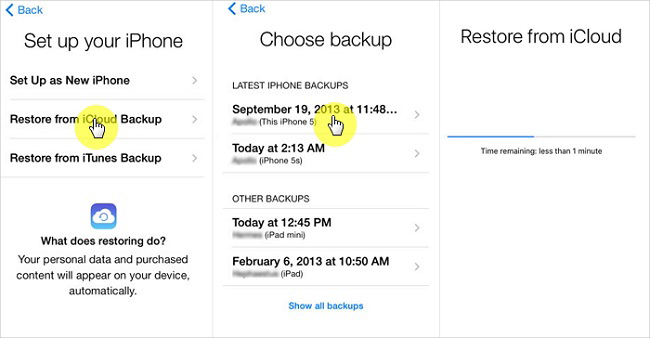
Part 4: Hot FAQs about iPhone Data Recovery
Q1: Where can I find deleted photos on iPhone?
If you wan to find the photos you deleted on your iPhone, you can first go to the Photos folder, and then choose Albums followed by Recently Deleted. Next, hit on Select and choose the photos you want to restore to recover them.
Q2: Are deleted photos really removed from my iPhone?
In general, the photos you deleted from your iPhone will be restored to their respective folders in the gallery for 30 days. If you want to restore them, you can easily extract them from the Recently Deleted folder.
Part 5: The Closing Words
As described in the tutorial above, we believe that you catch on to the method on how to recover deleted photos from iPhone without backup. For those users having an iPad model in hand, they don't have worry about the same data loss problem as TunesKit iPhone Data Recovery can also recover deleted photos from iPad easily. Why not start downloading the free trial versions of TunesKit iPhone Data Recovery and see if it works right now?
