Fixed! How to Recover Deleted Notes from iPhone
In the daily life, we are always taking notes with our phone. Note-taking apps are crucial to our daily productivity. The iOS devices have a powerful and professional app for taking notes which go with the high-toe function and design of the other note programs on the market. Most of iOS users prefer to use the Note apps to take notes for their daily task or intentions.
However, you would encounter some problems when you use the app to take notes. For example, you may delete some notes from your iPhone accidently. Don’t need to fear of losing your data, and there are a few ways for to recover deleted notes from iPhone. Here we will guide you through the steps to accomplish it.
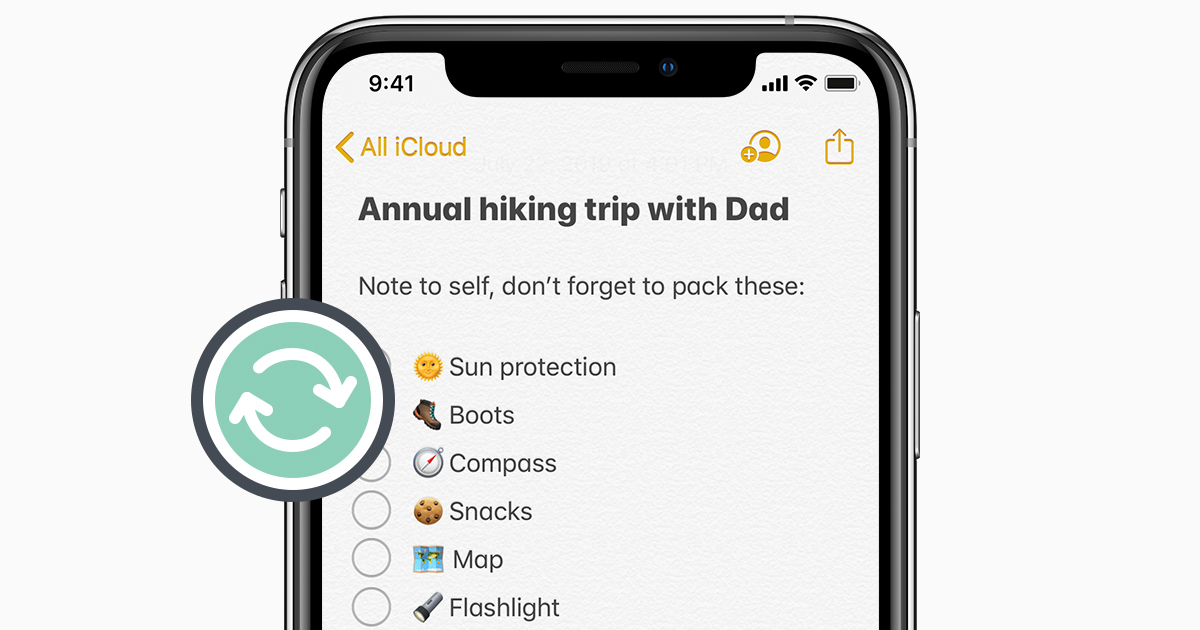
Part 1. How to Recover Deleted iPhone Notes from Recently Deleted
Maybe lots of people have ignored this function on their iPhone. The Notes app has a Recently Deleted folder, which means that the Notes app will keep these deleted notes for 30 days in this folder. After 30 days have passed, all the notes in this folder will be permanently deleted.
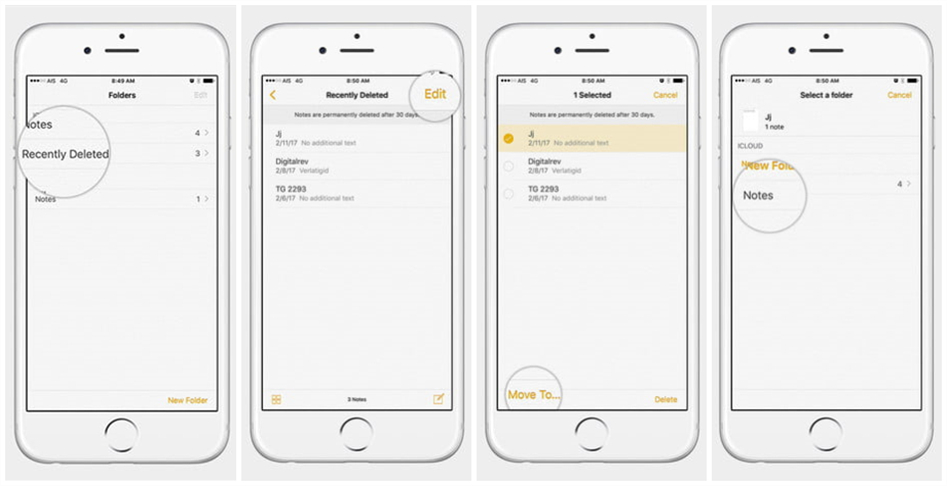
1. Open the Notes app, and tap the Recently Deleted folder from the account that you want to recover.
2. Tap the Edit button in the upper-right corner.
3. Select the notes you want to recover.
4. Tap Move To in the lower-left corner.
5. Select the folder that you want to move the note to.
Part 2. How to Retrieve Deleted iPhone Notes from iTunes Backup
If you regularly make a backup of your data with iTunes, then you will have a chance to make your notes or other data back to your computer. Luckily, you can restore those deleted notes from a preexisting backup. There are two options for you to recover your deleted notes from iTunes to your computer.
Via Official iTunes Restore

Step 1. Open iTunes on your computer.
Step 2. Connect your iPhone to your computer by using a USB cable and select your iPhone when it appears on iTunes.
Step 3. Select "Restore Backup" and then click on the "Restore" button.
Step 4. Then you will find that your notes will be restored to your computer and you could continue to transfer those deleted notes to your iPhone.
Alternative Option: TunesKit iTunes Restore

Step 1. Connect your iPhone to PC through a USB cable and open TunesKit iPhone Data Recovery on your computer.
Step 2. Go to the "Recover from iTunes" mode and it will automatically detect all iTunes backup files on your computer.
Step 3. After reviewing all the notes you've made a backup and click on "Recover" button to get all your notes back to your computer and then transfer them to your iPhone.
Part 3. How to Restore Deleted iPhone Notes from iCloud Backup
If you’re trying to bring back your notes deleted by accident, you could make use of your iCloud account. iCloud could help you recover all your notes after you’ve erased your iPhone. But you should make sure that you have backed up your notes to iCloud before deleting. You can restore your deleted notes from iCloud in the following two options.
Via Official iCloud Restore
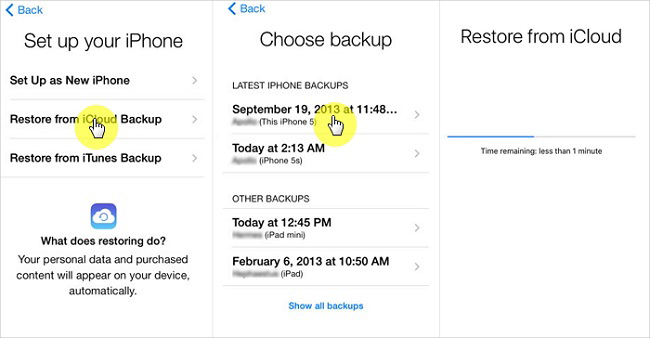
Step 1. Turn on your iPhone and choose "Restore from iCloud Backup" from "Apps and Data" screen.
Step 2. Sign in to iCloud with your Apple ID and password.
Step 3. Choose a backup and after you choose, the transferring starts.
Step 4. When asked, sign in with your Apple ID to restore your notes and stay connected and wait for a progress bar to appear and complete.
Alternative Option: TunesKit iCloud Restore

Step 1. Connect your iPhone to your computer with a USB cable and launch TunesKit iPhone Data Recovery on your computer.
Step 2. Select the "Recover from iCloud" mode when three recovery modes appear in the TunesKit and log into your iCloud account.
Step 3. Preview all your notes from the "Notes" option and click on "Recover" button to restore your notes from iCloud backup after picking your desired notes.
Part 4. How to Recover Permanently Deleted Notes on iPhone
Some people would ask whether there is a method to help them recover the deleted notes from their iPhone in the case where their notes have been permanently deleted. Now, the ultimate method to recover your notes is to go with a third-party app. TunesKit iPhone Data Recovery is a great tool for iOS users when you want to recover your notes, contacts, texts, and other types of files.
TunesKit iPhone Data Recovery Key Features
- Retrieve up to 20 kinds of lost data like contacts, iMessage, photos and more
- Recover various lost data from iOS devices, iTunes backup, and iCloud backup
- Supports the recovery of all types of Apple devices like iPhone, iPad, and iPod
- Quickly recover lost data on iPhone, iPad, and iPod touch in three simple steps
Here is the tutorial on how to recover deleted notes from iPhone without backup.
Step 1. Use a USB cable to establish the connection between your iPhone and your computer and open TunesKit iPhone Data Recovery on your computer.

Step 2. Set the recovery mode as "Recover from iDevice" until you reach the interface of TunesKit and pick the option of "Notes".

Step 3. Click on "Scan" and then TunesKit will automatically scan your deleted notes on your iPhone. Then click on "Recover" button to achieve notes recovery after factory reset.
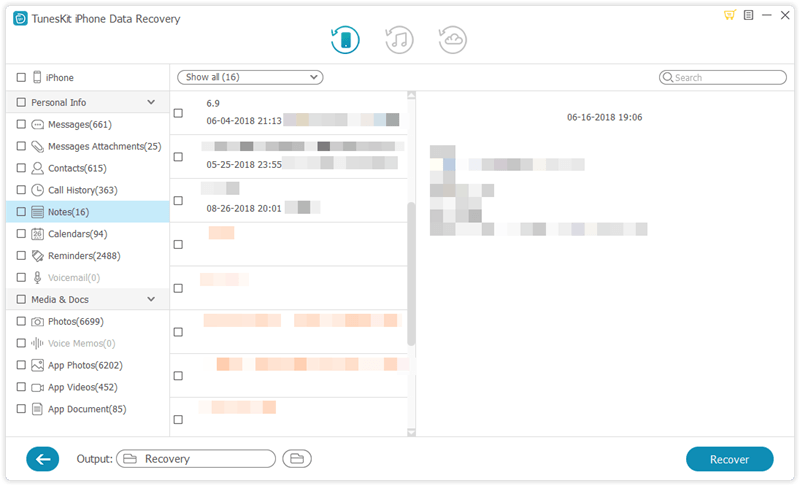
Video Guide of Recovering Deleted Notes from iPhone without Backup
The Bottomline
The first method for recovering your notes is only available for this case where the notes have not been deleted over 30 days. If you perform the steps of recovering notes via iTunes, you should know that this operation will overwrite all the current data on your iPhone. You can retrieve your notes from iCloud directly but you need to erase all of the content on your device before recovering.
However, with the help of TunesKit, you could not only preview the deleted notes from your iPhone but also recover all the deleted notes with high success rate. You don’t need to worry about that the operation will influence the use of your iPhone. At the same, there are three modes for you to restore your notes, and you could choose an appropriate method no matter you have made a backup or not.
