Top 3 Solutions to Recover Deleted Files from iPad
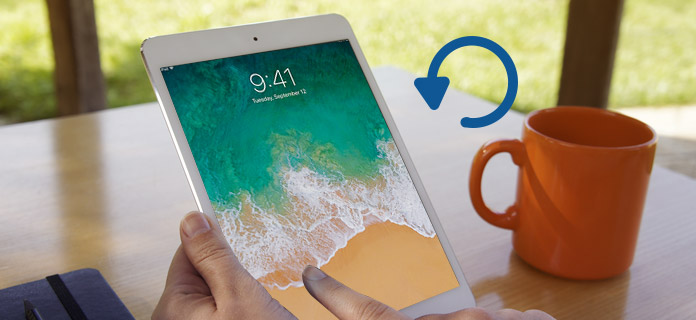
iPad, one of the most popular tablets, is designed and launched by Apple incorporated, running the iOS operating system. Having an iPad makes our lives more interesting as the versatile device enables you to take photos, capture video, play music, download apps and enjoy other features after installing the apps. However, losing files on the iPad is greatly common and there are many occasions resulted in it. Although unbelievable, among the most common reasons for the loss of data on an iPad is actually mistaken deletion. But no matter how you lost your data, finding a feasible way to get those files back is urgently needed. We'll provide you with several efficient solutions on how to recover deleted files from ipad in an easy way in this post.
Professional Tool to Recover Deleted Files from iPad
Here in this section, we will introduce a professional tool that can help retrieving lost or deleted fiels from your iPad in the shortest amount of time, and the software is called TunesKit iPhone Data Recovery. It can get those lost data back by scanning from your device directly or iTunes/iCloud backup files and extract them from the backup files. Photos, videos, contacts, text messages, WhatsApp data or other 20 kinds of files are all data types supported to recover by this software. In addition, TunesKit iPhone Data Recovery also has a preview feature, that is to say, you can browse all the available data before reverting. You can use this iPad file recovery software to recover deleted data from your Apple iPad by following the steps below. Now let's get start with the detailed step on recover deleted files from iPad using the software.
1. Recover Deleted Files Directly from iPad without Backup
If you haven't got time to back up your iPad before finding the files loss from your iPad, then this is the best way for you to choose. Simply follow the steps in the below paragraphs to learn how to recover deleted files from iPad without backup.
Step 1 Connect iPad to computer
Open TunesKit iPhone Data Recovery and leave the recovery mode as the default one "Recover from iOS". Next plug your iPad to the computer as the program needs to access and scan deleted files on your iPad. Tap trust on your device if required.

Step 2Scan for lost files
Once the software detected your device, all file types will display in the main interface. At this point simply click Scan button to authorize it start scanning on your iPad. Wait until it finishes.

Step 3Preview and recover files
After scan is done, all available files are grouped under different categories. Check the deleted files into each category and preview them one by one. Mark the ones and tap Recover button to store them back to your computer instantly.
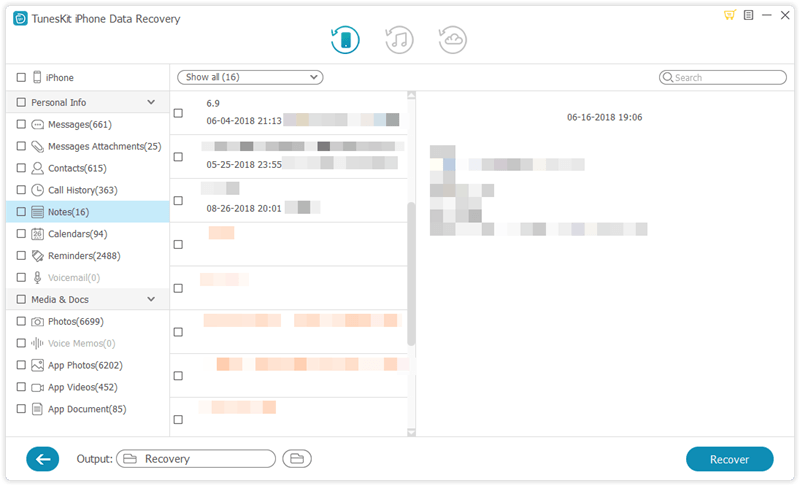
2. Recover Deleted Files from iPad with iTunes Backup
iTunes is a necessary program for the reason that it can be used to backup and restore your iPad, sync music. A majority of iPad users are habituated to choose iTunes for backing up their files. If you are also one of them, then the solution below are extremely suitable for you.
Step 1 Choose iTunes backup file
Launch TunesKit iPhone Data Recovery. Set the recovery mode as "Recover from iTunes Backup" from the window. Wait while the program is detecting all iTunes backup files on your computer.

Step 2Extract lost files from iTunes backup
Select the backup file from the list detected by the recovery tool and tap Scan. You can also choose the deleted files only by clicking the "gear" icon of the backup file.

Step 3 Recover deleted data from iTunes backup
When it finishes scanning, the program will list all recoverable data in different groups as you can see from the left side. Choose the ones you want back and hit the Recover button to start the restoring process.
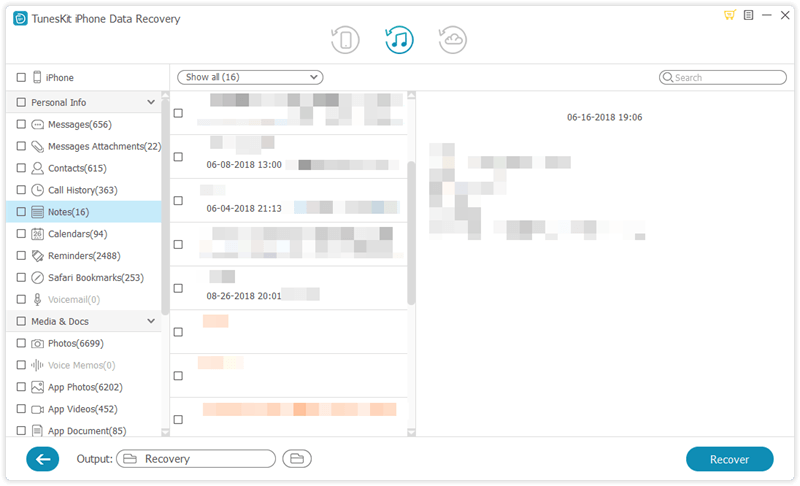
3. Recover Deleted Files from iPad with iCloud Backup
If the two ways mentioned above doesn't work in your situation, then you may probably rely on iCloud to recover deleted files from iPad via iCloud backup. Of course the method's premise is having available iCloud backup files.
Step 1Log into iCloud account
Similarly, open the software and choose the recovery mode( in this case "Recover from iCloud Backup".) Sign in your iCloud account with the right Apple ID and password.

Step 2Download iCloud backup file
After logging, check and choose the specific iCloud backup file. Then click Download, after that choose the type of files you want and tap on the Next button to download them from the iCloud backup.

Step 3Recover lost files from iCloud backup
When the scan completes, you are allowed to preview all lost and existing data. Simply pick the files you want, and then click on the "Recover" button to revert the data back on your computer at once.

The Bottom Line
Now, with the excellent iPad data recovery software, you don't have to get panic once encountered with data loss issue on your device. Paying a small fee for this application, you will be able to get considerable returns in the aspects of practicality, ease of use as well as high efficiency. What's more, the program supports data retrieval on all models of iPad Pro, iPad Air, iPad mini, and iPad. Just start downloading TunesKit iPhone Data Recovery according to your computer system to recover deleted files on iPad now.
