3 Quick Ways to Restore Deleted Contacts from iPhone

iPhone contacts, especially for businessman, are important assets to keep persistent relationship with their clients. So it will be a disaster if those contacts are accidentally deleted from iPhone. Unfortunately, that happens everyday. Even worse, only few people has the habit to make regular backup of their iPhones. So what if you lost iPhone contacts with no backup? No worries. Here in the following article, we'll introduce the top 3 quick solutions to help you find back the deleted contacts from iPhone, including the latest iPhone X and iOS 12 and most other iPhone models, no matter you have backup or not.
Method 1. Restore Deleted iPhone Contacts from iCloud Backup
This is the easiest solution for people who regularly backed up iPhone to iCloud. Or if you have enough iCloud storage, it will automatically make backup of your iPhone data. To check whether the deleted contacts were still stored in iCloud backup or not, you should follow these steps:
Step 1. Visit https://www.icloud.com and login your iCloud account.
Step 2. Click Contacts to check whether the contacts you deleted are still visible.
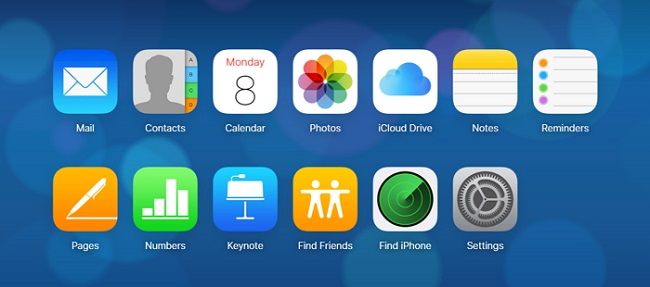
Step 3. If the contacts are there, go to Settings on iPhone. Tap on iCloud to confirm whether Contacts option is turned on. If yes, turn it off.
Step 4. Tap Keep on My iPhone when you are asked how you like to do with the previously synced iCloud contacts on your iPhone.
Step 5. Activate Contacts again and press Merge. Then wait till iPhone completely downloaded the lost contacts from iCloud.
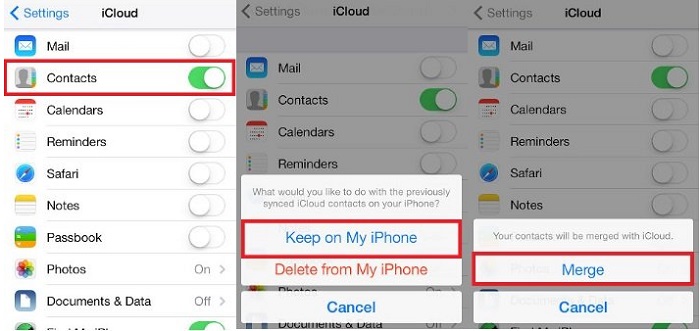
Method 2. Recover Deleted iPhone Contacts from iTunes Backup
For people who have large storage space on Mac or PC, you may like to back up your iPhone to iTunes on computer. In this case, if you deleted contacts on iPhone by mistake, you can also get them back from iTunes backup in just a few clicks.
Note: Restoring contacts from iTunes backup will overwrite the newly added contacts and other data on iPhone since the deletion. Besides, with this method, you can't select specific data to restore but have to restore all of the iTunes backup. So if you are looking for a more reliable way to restore deleted iPhone contacts without overwriting existing data and only recover selected contacts from iTunes backup, you should turn to the other solution listed in the following part.
Step 1. Launch iTunes on computer and connect your iPhone to it.
Step 2. Once the iPhone is detected, click the small iPhone icon in the top left corner of iTunes. Under Backups section, click Restore Backup...
Step 3. Choose the most recent backup which contains the deleted contacts you need to restore to iPhone. Wait till all the content on your iPhone are replaced by the backup.
Method 3. Find Deleted Contacts on iPhone without Backup
As mentioned above, most iPhone users won't make iTunes or iCloud backup regularly unless they lost the data someday. So if you are looking for the best way to recover deleted contacts from iPhone without backup, you are suggested to use 3rd-party iPhone contacts recovery tool, such as TunesKit iPhone Data Recovery, which can easily restore lost contacts on iPhone without overwriting current data, no matter you have backup or not.
TunesKit iPhone Data Recovery for Windows/TunesKit iPhone Data Recovery for Mac is one of the best iOS data recovery solutions that can recover up to 20 types of lost/deleted data, including contacts, photos, videos, messages, etc. from iPhone/iPad/iPod touch, or from iTunes/iCloud backup without causing any data loss.
Step 1 Connect iPhone to PC

Connect your iPhone to computer using USB cable. Launch TunesKit iPhone Data Recovery, and then select data recovery option as Recover from iOS Device.
Step 2Start scanning deleted contacts on iPhone

Once the program detects your iPhone, you'll find a list of options on what you want to recover specifically. Check Contacts and then click on Scan button. The whole scanning process might take a while depending on the amount of data on your iPhone.
Step 3Recover deleted contacts
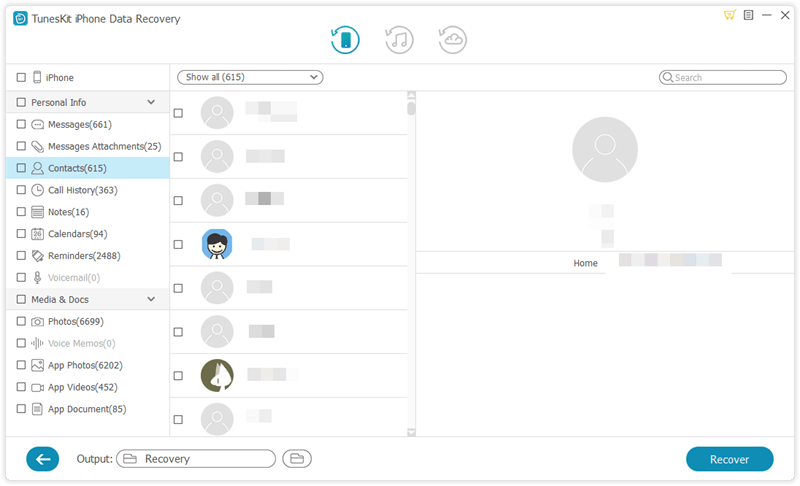
After scan, you'll find a preview panel wherein you can see all recovered contacts one by one. Select the ones you want to recover and then click Recover button to get them back on your computer immediately.
Video Guide: How to Recover Lost Contacts from iPhone without Backup
There are also some other tips you can try in order to get back the disappeared or deleted contacts on iPhone. For more details, visit: How to Fix iPhone Contacts Missing Problem.
