Guide: Recover Deleted Call History from iPhone without Backup
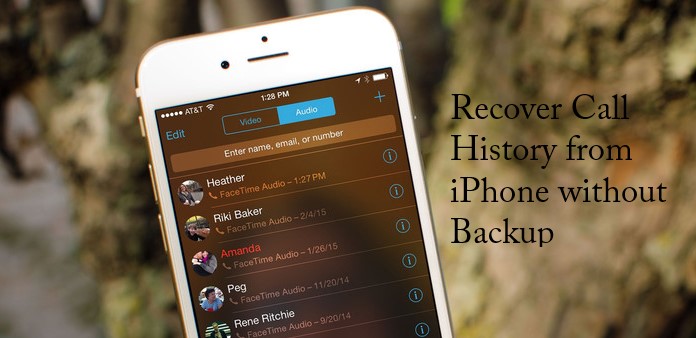
Nowadays, call becomes a more and more important tool for us to connect with people. Call history keeps a record of all your incoming, outgoing and missed calls. Therefore, you can check the important calls anytime on this. Sometimes, you may deleted the call logs of your iPhone accidentally, and you don't know what to do to recover your call history. That must be nettlesome, because you may receive a call from a significant cooperator, but you deleted the call history before you could have saved the contact. If you don't have backup, you may wonder whether there is method to recover call history from iPhone without backup or is there any chance to get the call history back.
The answer is YES, and here you will never wanna miss a great tool to recover your call history though you have no backup.TunesKit iPhone Data Recovery, which is available of recovering almost all types of data from iPhone completely without any loss, is a good choice to recover deleted call history on iPhone. Firstly, you should download the software, then launch it on your computer.
How to recover call history from iPhone without backup
Following 3 steps will help you to restore the deleted call history directly from your iPhone, though you don't have a backup in iTunes or iCloud with TunesKit iPhone Data Recovery.
Step 1Select mode of recovery
At very beginning, open TunesKit iPhone Data Recovery on Mac or Windows PC. Then use USB cable to connect iPhone to the computer. Wait for a while till it's detected.

Step 2Scan deleted call history on iPhone
Now check the 'Call History' that you want to recover from the iPhone. Once done, click 'Scan' button, then the software will begin to scan your device to find the deleted call history automatically.

Step 3Recover the deleted call history
As soon as the scanning process is done, you can find the 'Call History' option in the left side interface and click it to preview each lost call, including the phone number, date of call, type of call, etc. Check the one you want to recover and click 'Recover' button to get it back to your computer instantly.
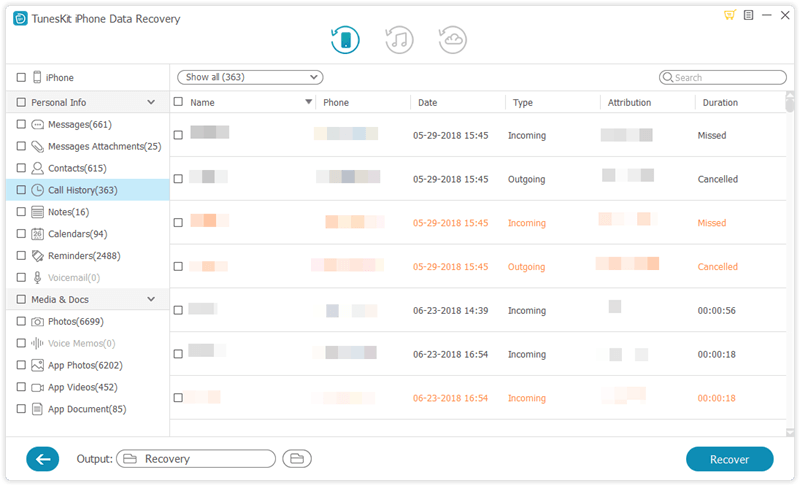
Tip 1 You can backup regularly to avoid data loss
Though with the software you can simply recover the deleted call history of iPhone, backup is needed regularly to avoid data loss. Only when you lost or deleted some data will you know how important they are. With regular backup, though the bad situations like iPhone stolen, iPhone lost, iPhone damaged or data accidentally deleted, you can use the iTunes and iCloud backup, or you can choose the data recovery tool TunesKit iPhone Data Recovery to make a backup in safe.
Tip 2 You can recover call history from iTunes with TunesKit
If you have backup all your files in iTunes, it will be easy for you to recover deleted calls through using TunesKit iPhone Data Recovery.
Step 1Select iTunes backup file
Launch TunesKit iPhone Data Recovery on the computer. Then select the second recovery mode as 'Recover from iTunes'. If you've set the encrypted backup password, you should be required to enter the password. Then all the backups on the computer will be displayed. Select the most revelent backup and choose data type from the 'Settings', such as the 'Call History', after that, you can click 'Scan'.

Step 2Preview and recover deleted call history
After scan, click 'Call History' to view all calls, choose those you want to recover and click 'Recover' button to restore them to computer.

Tip 3 You can recover call history from iCloud with TunesKit
If you have backed up your iPhone to iCloud in advance, then following steps will show you how to find deleted call history back on iPhone via iCloud with TunesKit iPhone Data Recovery.
Step 1Log into iCloud
Launch TunesKit iPhone Data Recovery and choose recovery mode as 'Recover from iCloud'. Then enter the Apple ID and password to log into your iCloud account.

Step 2Select and scan iCloud backup
Choose the backup files and then confirm the data type you want to restore, in this case, you need to choose the data type which contains the lost call history of your iPhone. Then click 'Scan' button to begin downloading the backup file from iCloud.

Step 3Start recovering deleted call history
You'll be able to find the recoverable call history once the scan is over. Then select the ones you want to retrieve and get them back through clicking 'Recover' button.

