Top 3 Methods to Recover iPhone Calendar Easily
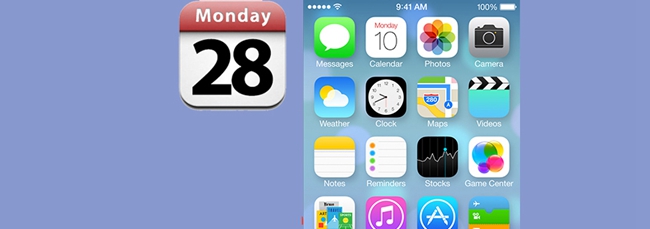
When you have all the things needed for personal use in the phone, it will be comparatively convenient. Instead of writing all the notes like you 'used to do, you can now easily save calendars, call logs, messages and many other things, which indeed makes our lives much easier than before. With the calendar app on your iPhone, you are able to set events and notes with detailed time and place. Therefore, it helps a lot to memorize important day of commemoration, appointments, meetings or other events for the reason that it will remind you as the time you set. Unexpectedly, the calendar may be deleted due to technical issues or other accidental factors. You may be frustrated finding yourself in such condition. No needs to worry as you have come to the right place here. We will share 3 efficient methods to help you recover iPhone calendar without too much effort.
Tool You'll Need: TunesKit iPhone Data Recovery
There is no doubt that the current data on the iPhone may be replaced by the entire backup file you choose if you rely on iTunes or iCloud to restore your deleted files. Such being the case, why don't you use recovery utility instead to avoid further trouble? The third-party recovery software has the ability to directly recover deleted calendar from iPhone and you can rest assured that all files are completed. TunesKit iPhone Data Recovery is such a professional iOS data recovery tool which has been highly rated for its fast speed in scanning lost files as well as recovering deleted data. It is 100% secure and has the utmost data retrieval rate based on the advanced technologies applying in the program.
1. How to Recover Deleted iPhone Calendar Events without Backup
This method is extremely ideal for users who have not created any backup files to their iPhone in iCloud or iTunes previously. All you need is TunesKit iPhone Data Recovery software and your iPhone to recover iPhone calendar.
Step 1Connect iPhone to the computer
Launch the program and choose Recover from iOS mode. Then connect your iPhone to the computer via a USB cable. The software will be able to detect the device in seconds.

Step 2Scan lost calendars
Click the Scan button to let the program scan all the content on your iPhone. You need to wait for a while as the scanning process is time-consuming. You can also choose the Calendar & Reminders option only and click Scan.

Step 3Recover deleted calendars
Once the scanning is done, you can preview all the files including the existing data and deleted ones. Choose the ones you wish to restore and tap Recover button to store them on your computer at once.
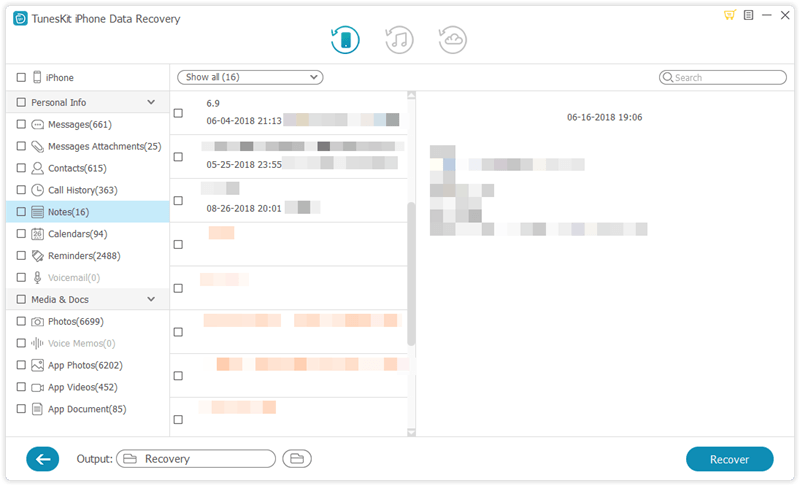
2. How to Recover Deleted iPhone Calendar from iTunes Backup
More users may be familiar with how to delete calendar on iPhone but have no idea how to get them back. If you have backed up your iPhone to iTunes in advance, those deleted calendar events can be retrieve easily as long as using the powerful TunesKit iPhone Data Recovery software.
Step 1 Choose recovery mode
Select "Recover from iTunes Backup" from the options listed on the main interface. Then the program will begin to search all backups files stored on the computer.

Step 2Extract deleted calendars from iTunes
Choose the correct iTunes backup file from the lists and click Scan button to let the program extract all deleted or lost data from the backup. You can hit the "gear" icon of the backup file to choose the Calendar & Reminders option only.

Step 3Recover calendars from iTunes backup
As soon as the scanning process completes, all scanned files will be listed under different categories. You can now preview them one by one and make the target one selected. Finally, tap Recover button to revert back those events on your computer.

3. How to Recover Deleted iPhone Calendar from iCloud Backup
For those users who have the habit of automatically or manually back up their devices to iCloud, you can now rely on TunesKit to scan and recover your iCloud backup files directly for calendar.
Step 1Log in iCloud account
After choosing the third recovery mode as Recover from iCloud Backup, you will get prompted to log in to iCloud. Simply enter your Apple ID and password to sign in it.

Step 2Download iCloud backup file
When you successfully logged into your iCloud account, all the backup files will be shown in the window. Check and choose the specific iCloud backup file that contains the lost calendar events of your iPhone. Tap on Download button. Then choose the calendar you want and click on the Next option to start downloading them.

Step 3 Recover calendars from iCloud backup
Now, you can preview all the data in your iCloud backup file in detail. Select Calendar to preview and choose the ones you need, and then tap Recover, those files will then be retrieved to your computer immediately.

Conclusion
This incredible iOS data recovery solution named TunesKit iPhone Data Recovery provides you with fast and reliable data recovery options that enable you to recover any missing calendar events. Now you get to know about how to recover lost calendar events on iphone, just an additional tip here, to avoid the data loss issue on your device, the best prevention is to back up your calendar event as well as other files to iCloud or iTunes regularly.
