How to Recover Data from Wiped iPad? Look Here
Completely wiping or erasing phones like iPad brings out risks, but we simply want to do or have to do it especially when the handset is trapped in terrible conditions. If the iPad, one of the sleek electronic devices, is needed to be wiped to let it work again, the two most common options are factory resetting it or restoring it with iTunes. A wiped iPad means an empty iPad returning to its initial status without remaining any data. You may be wondering if there is a possibility to find out all data after reset. Absolutely you can. And this tutorial will give you insights into how you can recover data from wiped iPad.

Part 1: Use TunesKit iPhone Data Recovery to Restore Wiped iPad
In spite of the worst scenario that you cannot recover removed data from iPad using common ways, there is the last chance to do that with an iOS data recovery tool. The primary function of such a tool is restoring any data on iDevices deleted or lost in any situation. In the industry, TunesKit iPhone Data Recovery is the leading one.
TunesKit iPhone Data Recovery is a powerful and professional desktop program of iPhone/iPad/iPod data recovery, holding Mac and Windows versions. In total, 20 more types of data like messages, photos, files, videos, audios, and motes can be recovered. Also, it works to recover data from locked iPad, wiped iPad, water damaged iPad, and much more. In recovery success rate, it never lags behind others and even surpasses them. So you can totally trust them. Moreover, it offers you 3 modes of recovery including recover from iOS, iTunes backup and iCloud backup.
Key features of TunesKit iPhone Data Recovery
- Recover data from wiped iPhone,iPad and iPod efficiently.
- Retrieve data under various scenarios at ease.
- Restore diverse types of data like messages, videos, photos, etc.
- Fully compatible with all iOS versions including the latest iOS 16.
- Support previewing and selecting required data before recovery.
Mode 1: Recover Data from Wiped iPad Without Backup
Step 1: First, directly open the program on your computer, if you have installed it. Then, take out an original lightning cable and connect the iPad to the computer correctly. The iPad may show that you should trust the computer right away, and just tap the Trust option. On the program interface, click the Recover from iOS option. After this, the program will scan your device info.

Step 2: Second, the program will show the data assortment on the interface. Preview and make a decision, and then click on the Scan button. It will begin scanning all data including data from wiped iPad.

Step 3: Finally, after the scanning is complete, all wiped data you are willing to restore will be shown. Then, review these data and choose the data you want to retrieve. Then, you only need to click on the Recover button to recover data from iPad after factory reset.

Mode 2: Restore iPad Data via iTunes Backup
Step 1: Run TunesKit iPhone Data Recovery on your PC and connect your iPad to it. Then, choose the Recover from iTunes Backup option on the main interface of this program.

Step 2: Then, hit on the Scan button to inspect your iPad data and select the data from the left column.

Step 3: Head to the data you are willing to resrtore, and then tap on the Recover button to restore them to your PC.

Mode 3: Retrieve iPad Data via iCloud Backup
Step 1: First, open TunesKit iPhone Data Recovery on your computer after you have installed it. Then, choose the Recover from iCloud Backup option on the main interface. After that, enter your Apple ID and password to sign into your iCloud account.

Step 2: Then, you need to check and select the backup file of your iPad that you want to restore. After that, click on the Download button, and choose the specific kind of data you want to retrieve. Tap on the Next button and download the files from the iCloud backup.

Step 3: At last, wait for the scanning to finish and all lost and existing files will be shown on the interface. Now, you can check them and select the ones you want. Then, tap on the Recover button to save these data to your PC in a while.

Part 2: Other Ways to Retore Wiped iPad
Tip 1: Retrieve Data from Wiped iPad via iCloud
One of the striking features of iPad is its built-in toolkit for backing up and storing data. That's iCloud. Luckily, if you have enabled automatic backup of iCloud, you can recover all data even as the iPad is wiped. But keep in mind that before doing this, ensure that a recent backup have been done from iCloud. To recover data from wiped iPad, there are 3 options. Let us get them.
Option 1: From iCloud website
Step 1: You are suggested to take out use any browsers to search for iCloud.com. Then, you will need to log in with your Apple ID account.
Step 2: When you are done with login, the website page will show all app data like notes, emails, calendars, photos and more. Just select these options one by one to recover all data from the erased iPad.
Step 3: Finally, tap the Download button to recover all data to your computer or your email addresses used to receive the data files.
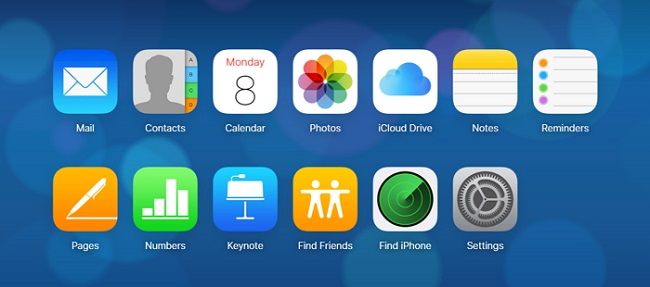
Option 2: From the iPad iCloud
Step 1: First, you need to wipe your iPad from Settings > General > Transfer or Reset iPad > Erase All Content and Settings. But if the iPad is already wiped by doing this, skip to the next step.
Step 2: Now, open your iPad and the device will show the App & Data page, with the Restore from iCloud Backup option included.
Step 3: Last, sign in with your iCloud account and then choose back up. Wait for the device to restore from iCloud to your iPad. After this, you should successfully recover data from wiped iPad.
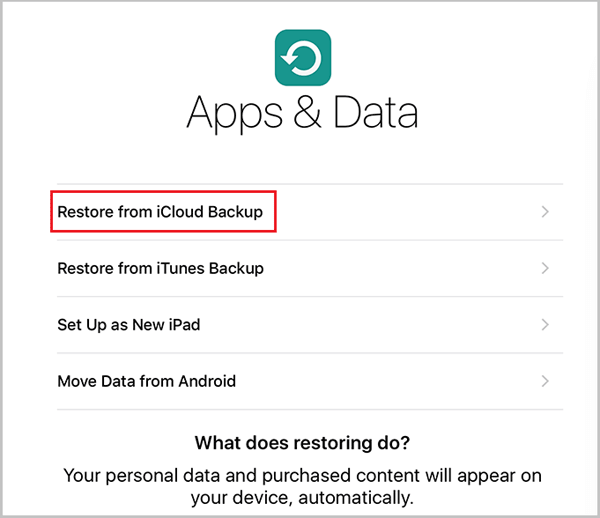
Tip 2: Use iTunes to Recover Wiped iPad
The good news is that you can also recover data from wiped iPad by iTunes. iTunes is known not only as a media player, but as a place to back up data and restore iDevices. In the same vein, only if you have made a backup for your iPad, iTunes delivers good outcomes.
Step 1: Open iTunes or Finder installed on your computer where your device should be connected with a USB cable.
Step 2: When the device is detected and shown on the program interface, choose the iPad icon and then Summary or tap the General option. On the next page, select Restore Backup. Last, follow other instructions of iTunes/Finder to finish restoration.

Part 3: Hot FAQs about Wiped iPad
Q1: What happens when your iPad gets wiped??
When your iPad gets wiped, it means that a facrory data reset erases your data from the iPad. All apps and their data on your iPad will be uninstalled after your iPad gets wiped. Therefore, you are suggested to back up your device first before you wipe it to avoid data loss.
Q2: How to back up your iPad before you wipe it?
As mentioned above, you had better to back up your iPad before you wipe it if you don't want to suffer data loss. There are three viable and secure ways for you to back up your iOS devices, including use iTunes, iCloud and TunesKit iPhone Data Recovery. If you just want to restore part of your data after you wipe your iPad, TunesKit iPhone Data Recovery is the best choice for you.
Part 4: The Bottom Line
In this part, the guide on how to recover data from wiped iPad is closing its curtain. Learning from this tutorial, you can make use of these 5 ways mentioned above, and try them one by one. And we believe the first way of TunesKit iPhone Data Recovery will restore your data more quickly.
