2 Methods to Recover Data from Lost/Stolen iPhone
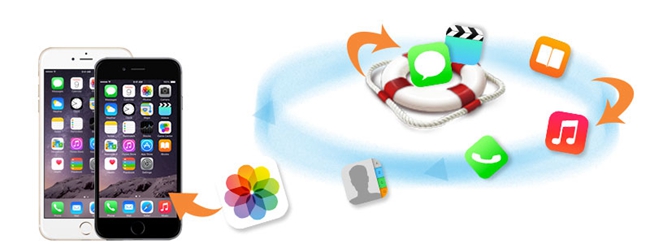
No one wants to see their iPhone lost or stolen, because under normal circumstances, the opportunity to get back stolen iPhones is slim. For the loss of iPhone, many people may care more about the cost of mobile hardware, but ignore some important personal privacy data. These personal data, if used maliciously by others, may also cause secondary losses to users. But if you are unfortunate to run into such a situation, don't worry, an efficient recovery tool named TunesKit iPhone Data Recovery can come in handy, which enables you to recover data from lost iPhone within very short time. Read on to see the two simple methods below.
Lost/Stolen iPhone Data Recovery: Tool You'll Need
We recommend this data recovery tool for the reason that it can recover up to 20 data types including photos, call history, calendars, WhatsApp messages, Viber messages, notes, reminders, and so forth, thus no matter which kind of data you lost, there will be a great possibility to solve this problem using TunesKit iPhone Data Recovery. In addition to restoring data from lost or stolen iPhone, it also works in the following common causes of data loss, such as water damage, system crash, accidental deletion, iOS upgrade error, virus attack, jailbreak failure, wrong password lock, or other factors. Under the premise of loss/stolen in this article, TunesKit iPhone Data Recovery provides 2 ways to retrieve data from lost iPhone, that is, recover from iTunes backup and iCloud backup.
1. Recover Data from Lost/Stolen iPhone using iTunes Backup
Step 1Choose iTunes backup files

After downloading and installing TunesKit iPhone Data Recovery, launch this software. There are three recovery modes to choose from in the main window, select "Restore from iTunes Backup". Wait a few minutes until all the backups of iTunes are detected and appear in the window, select the one you need to restore the deleted data from.
Step 2Scan lost files from iTunes backup

After checking the iTunes backup file, click "Scan" button, the software will extract all deleted or lost data from the backup. The scan takes a while to complete, and you just need to wait until it finish. If you only want to selectively extract data, just click the "gear" icon on the interface and select the type of file you want to restore.
Step 3Preview and recover data

Once the scan is complete, you will see recoverable data in the iTunes backups shown in the figure. You can click to preview the data selectively, and then choose the one you need to restore, and click the "Recover" button to get it back to your computer.
2. Recover Data from Lost/Stolen iPhone using iCloud Backup
Step 1Log into iCloud account

Launch TunesKit iPhone Data Recovery and choose "Recover from iCloud Backup" mode. Then enter your Apple ID and password to log in to the iCloud account.
Step 2Download iCloud backup files

TunesKit will start detecting all your iCloud backups after you complete logging. Check the iCloud backup file you want to restore and click "Download". You can view the file type and select the one you want to download. Click on the "Next" button and it will start downloading those files.
Step 3Preview and recover lost data from iCloud backup

As soon as the software finishes scanning, all lost and existing data will be shown on the interface including contacts, videos, messages, photos and other types of files. Select the one you need, and click the "Recover" button to restore data from stolen iPhone.
The Bottom Line
TunesKit iPhone Data Recovery performs well in the compatibility for both Windows and Mac. You don't have to worry about data loss issue on your device if you are unfortunately losing your iPhone or being stolen with the help of this software. It can help you restore data from lost iPhone in the shortest period of time, even the data of third-party applications such as WhatsApp, Viber can be easily retrieved. It is definitely your capable assistant, so do not hesitate and try using it now.
