Top 3 Ways to Recover Data from iCloud
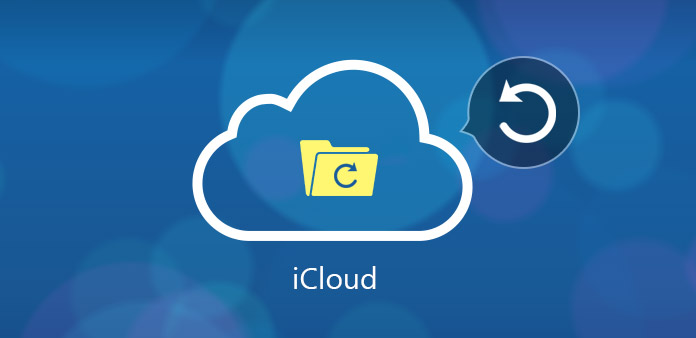
A majority of iOS devices users rely on iCloud as their reserve warehouse for all the data including from photos to notes on their iPhone or iPad. However, things may not always develop as you would expect. It is unavoidable that some errors or incidents may happen all of a sudden, which is no exception for iCloud Drive. Sometimes it's due to artificially misoperation like accidentally delete videos, text messages or other files. No need to worry as long as you have synced your data to iCloud previously before discovering any files missing from your devices. The iCloud is powerful for the reason that it can not only backup data but also store deleted files for a limited amount of time, so that you can restore them if needed. For some newbies, they may have the question "How do I retrieve data from iCloud?" Here in this post, we will guide you three feasible methods to recover data from iCloud.
1. Recover 20+ Files from iCloud Selectively with TunesKit
As one of the best iCloud backup extractors, you can easily get the data being lost or deleted using the program as it is capable of scanning and extracting lost files from iCloud backup. No matter how you lost the data on the iOS devices you owned, whether it's because of water damage, device lost, jailbreak failure or other factors, TunesKit iPhone Data Recovery will be the most efficient solution to retrieve the lost files in the shortest amount of time.
1.1 How to Recover Data from iCloud Selectively Using TunesKit
Now let's take a look at the complete guide on how to retrieve data from iCloud backup selectively using TunesKit iPhone Data Recovery.
Step 1Log in iCloud account
After downloading the software and installing it properly on your computer, open the program and choose the "Recover from iCloud Backup" mode from the interface. Then log into your iCloud account as required.

Step 2Download iCloud backup file
The software will load all iCloud backup files under your account. Select the one you want to access and click Download button. A new pop-up appears asking you to select file types from the backup file. Just check the ones you need and tap Next option to download them.

Step 3Recover data from iCloud backup
Once the downloading is done, all lost data will be displayed clearly under different categories. Simply choose the content you want and hit Recover button to revert back those files instantly.

2. Recover Data from iCloud by Restoring your iOS Devices
You can also opt for the Apple official way to get your data back from iCloud backup. Simply follow the instructions below to help you retrieve data from iCloud.
Step . Launch Settings on your device, then tap General > Reset, click on Erase all Contents and settings.
Step . Follow the prompts on the set up screen until you reach the App & Data interface. Select Restore from iCloud Backup.
Step . Enter you Apple ID and password, then choose the appropriate backup file.
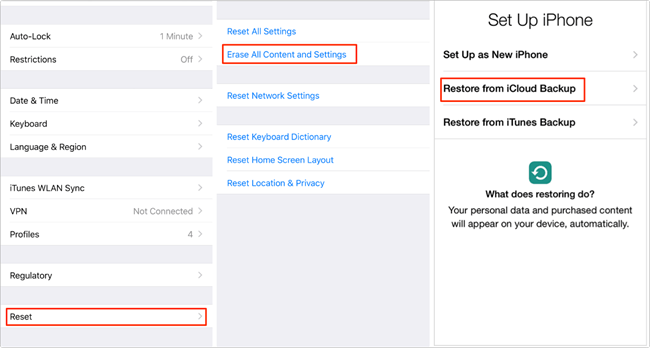
3. Retrieve Data from iCloud with iCloud.com
As it is known to us all, the files will only be kept for a period of 30-days in iCloud drive. Therefore, the method we introduce in the following paragraph are valid for a limited time if you want to retrieve data from iCloud.com.
Step . Visit iCloud.com and sign in your iCloud account with the Apple ID and passcode correspondingly.
Step . Tap the file type you want from the interface and then click the download option to retrieve them.
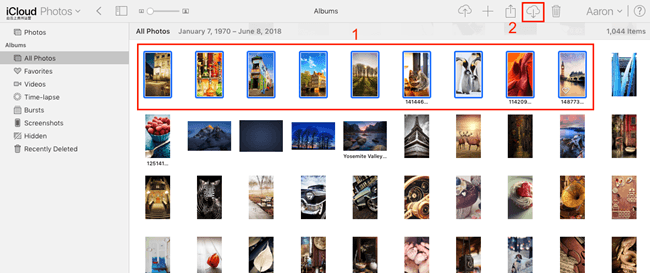
The Bottom Line
Now you have enough solutions next time when you encounter with data loss issue on your device. In all conscience, if you are considering how to retrieve data from iCloud backup most efficiently, we will suggest you to choose TunesKit iPhone Data Recovery to rescue your lost data. Just download the program and give it a try now.
