Top 3 Ways to Recover Data from Dead iPhone
My iPhone won't start today. It has no respond while being charged. I just contacted Apple support and they said the iPhone is dead. I'm wondering whether it's possible to recover data from the dead iPhone if there's no backup? Could you please advise? Thanks.
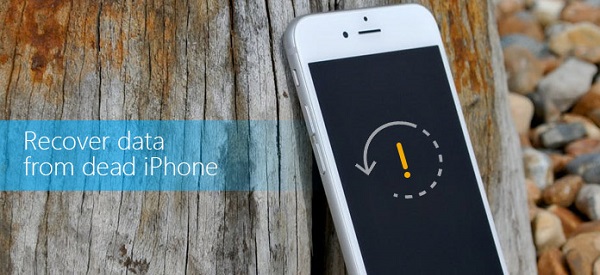
iPhone might be declared dead under different scenarios, such as water damage, screen broken, or even iOS upgrade error. No matter what it could be, the most important thing is to rescue data from the dead iPhone ASAP. Fortunately, recovering data from a dead iPhone is possible if you have a proper iPhone data recovery software which can recover data from dead iPhone by directly scanning the device. Here in this post, we'll show you the best dead iPhone data recovery tool as well as the guide to recover data from dead iPhone in 3 simple ways.
The Best Tool to Recover Data from Dead iPhone - TunesKit iPhone Data Recovery
To recover data from dead iPhone, you are highly recommended to try TunesKit iPhone Data Recovery/iPhone Data Recovery for Mac, which can save your data by extracting the files directly from the dead iPhone even without backup. As a professional dead iPhone data recovery software, it's able to recover any data, such as photos, videos, messages, notes, bookmarks, etc. from dead and broken iPhone, including iOS 16. It works perfectly with iPhone X/11/12/13/14 as well as iPad and iPod touch.

Key Features of TunesKit iPhone Data Recovery
- Recover data from different iOS device like iPhone,iPad and iPod.
- Retrieve data under various scenarios including mistaken deletion and software update failure.
- Restore diverse types of data from dead or disabled iPhone/iPad.
- Fully compatible with all iOS versions including the latest iOS 16.
- Recover iPhone data from any situation within several simple clicks.
- Support Previewing and selecting required data before recovery.
You got 3 options to recover data from dead iPhone by using TunesKit iPhone Data Recovery. You can either directly scan the device to recover the data, or extract the data from iTunes or iCloud backup. For more details and complete guide, just read on.
1. How to Recover Data from Dead iPhone by Scanning the Device
If you haven't synced iPhone to iTunes or iCloud before it's dead, you should follow these steps to recover the data by directly scanning the broken iPhone with TunesKit iPhone Data Recovery.
Step 1 Connect the Dead iPhone to Computer

Connect your iPhone to computer via USB cable. Then launch TunesKit iPhone Data Recovery. Wait for a while till the program detects your device.
Step 2Start Scanning the Dead iPhone

Check all the file types on iPhone, including messages, contacts, photos, notes, call history, etc. and then click 'Scan' button to begin scanning the device.
Step 3Retrieve Data from Dead iPhone to computer

Once the scan is over, you'll be able to preview all the data, including existing and lost files on the dead iPhone. Choose the ones you want to recover, and click 'Recover' button to bring them back to your PC.
2. Recover Data from Dead iPhone by Extracting iTunes Backup
To retrieve data from dead iPhone with this method, you need to have a recent iTunes backup file of your iPhone before it went dead.
Step 1Locate the Right iTunes backup file

Firstly, open TunesKit iPhone Data Recovery. Then click the second icon to enter 'Recover from iTunes Backup' recovery mode. A few seconds later, it will display all the iTunes backup files saved on the computer according the backup date.
Step 2Start Extracting iPhone Data from iTunes Backup

Find the most recent backup file and then click 'Scan' button to begin extracting the dead iPhone data from iTunes backup. Prior to that, you can also click the 'gear' icon to select the type of data you want to recover from the
Step 3Recover Data from Dead iPhone via iTunes backup

Now you'll find all the recoverable data on iPhone from the scanning results. Preview them one by one and recover them back to computer by clicking 'Recover' button. If you only need to recover deleted files on the dead iPhone, simply choose 'Only show deleted data' option from the top menu.
3. Retrieve Data from Dead iPhone by Downloading iCloud Backup
Step 1Log in iCloud Account

After launching TunesKit iPhone Data Recovery, choose the third recovery mode as 'Recover from iCloud'. Then enter your Apple ID and password to log into iCloud account as required.
Step 2Start Downloading iCloud Backup

Now you'll find all the iCloud backup files displayed in the new window. Choose the correct one and start scanning and downloading the backup file by clicking 'Scan' button.
Step 3Recover Data from Dead iPhone via iCloud backup

When the scanning process is completed, click each data type to preview the files one by one. To recover the data, simply click 'Recover' button of TunesKit iPhone Data Recovery. And then it will bring all the data back to your computer from the dead iPhone.
The Bottom Line
To recover data from dead iPhone is easy with the help of TunesKit iPhone Data Recovery. Thanks to its 3 smart recovery modes, you can quickly recover data from dead or broken iPhone from either iTunes or iCloud backup, or even without any backup. It's able to rescue all types of data on iPhone, including notes, videos, photos, messages, and more. Simply download and install the free trial version of this app to test it by yourself.
