How to Recover iPhone Contacts from iCloud: 3 Easy Ways
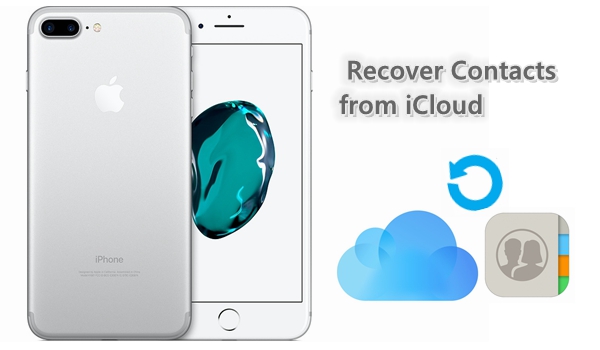
iCloud, one of the safest solutions launched by Apple official, provides iOS device users with a way to backup their devices wirelessly. It can be used to made backups of almost all the data on your device including photos, videos, text messages, contacts and more. Actually, when your iOS device is turned on, locked and connected to the power source, iCloud will back up the device via Wi-Fi every day. However, some users may still get their iPhone contacts lost due to various reasons. In fact, there are 3 practical ways to recover contacts from iCloud. We will start with the most effective and easiest one.
1. Recover Contacts from iCloud Backup File Selectively
In this section we will demonstrate how to preview and selectively recover iPhone contacts from iCloud backup file. To achieve the recovery, you may need a trustworthy and efficient iOS data recovery tool which named as TunesKit iPhone Data Recovery. This program enables you to preview deleted contacts on your iOS devices after it scans all the backup files from iCloud, and then you are able to select the one you need to restore.
Step 1Choose recovery mode
After downloading and launching TunesKit, set the recovery mode as "Recover from iCloud Backup". Enter the Apple ID and the password as required to log into your iCloud account.

Step 2Download iCloud backup
Select the iCloud backup file that contains the lost contacts on your iPhone from the interface and click "Download" button. Then choose the type of file (in this case Contacts) and click "Next" to continue.

Step 3Recover contacts from iCloud backup
After it completes scanning, all lost and existing data will be listed on the interface for you to preview. Select the contacts you want and click the "Recover" button to restore them to your computer.

2. Recover Contacts from iCloud After Resetting iPhone
Another way of restoring contacts from iCloud needs to reset your iPhone. Before starting, make sure that your device is running the latest iOS version. Navigate to Settings> General > Software Update, and check whether there is update there, install it if one is available. Once it completes software updates, follow these steps below to restore your contacts from an iCloud backup.
Step . Go to Settings > iCloud > Storage > Manage Storage, click the iPhone icon under Backups to make sure you have a recent backup.
Step . If you find out that there is a backup through the previous step, then you need to erase the device, simply open Settings > General > Reset, tap on "Erase All Contents and Settings".
Step . Next you need to restart your iPhone and set it up as required. When you get to the "App & Data" screen, choose Restore from iCloud Backup.
Step . Sign into your iCloud account and select the most recent backup to restore, wait until it finishes.
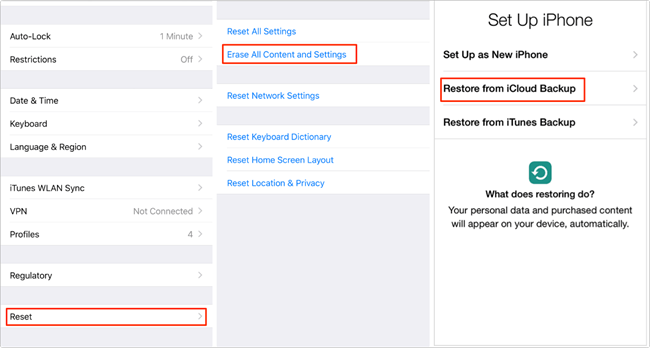
3. Download Contacts from iCloud.com
This method allows you to download contacts separately without erasing the whole device, which is relatively easy one comparing to the former. What you need to do is download contacts from iCloud.com and here's the instruction.
Step . Visit www.iCloud.com, enter the Apple ID and password to log in to your iCloud account.
Step . Click on the "Contacts" from the appearing options, and then tap on the gear icon in the lower left corner and select "Export vCard ..." from the drop-down list. In this way, those contacts can be imported to your device.
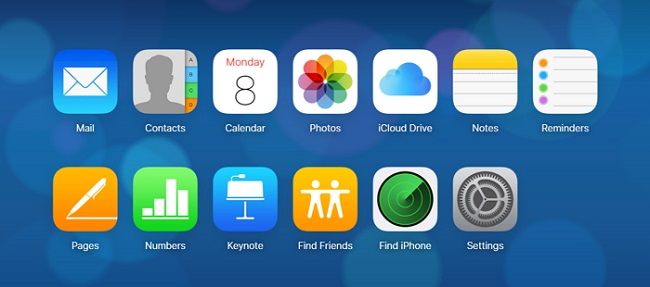
The Bottom Line
The above are all the contents on how to recover contacts from iCloud from which you can choose the one you prefer to get the contacts back. TunesKit iPhone Data Recovery is my first choice as it allows previewing contacts before recovering, and I can restore them selectively. Please leave comments below if you have any questions about this topic.
