Top 4 Ways to Recover App Data from iPhone
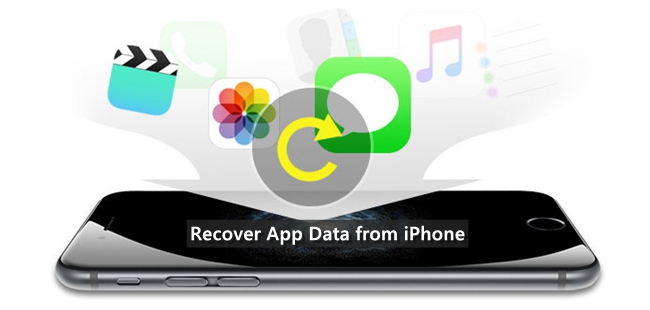
"My uncle came to visit us last weekend, and his son got my iPhone 8 Plus for playing games. I was frustrated to find that the WhatsApp Messenger disappeared from my device after they left. I tried reinstalling the app but found that there is still no content. Will it be possible to recover all files in this app? Please help."
For many iPhone users, things like the above may not be unfamiliar. Apps on the iPhone play a very important role in our lives, and almost everyone downloads various social apps, popular game apps, shopping apps to the iPhone or iPad. The data and files stored on those apps are also greatly significant. In view of the problem that quite a few users report accidentally deleting apps on iPhone and losing app data, we will introduce how to recover app data from iPhone in this article, after all, files in these apps are not virtually erased, but marked as deleted, which means invisible to us.
Tool in Need: iPhone Data Recovery
To retrieve app data from iPhone, you may need a professional iOS data recovery tool, here we highly recommend TunesKit iPhone Data Recovery which is capable of recovering lost or deleted app data from almost all the iOS devices in the fastest speed. More importantly, this software can revert back almost everything from your iOS devices without losing even a single byte of the missing files no matter how you lost them, whether it's because of water damage, device lost, system crash, stuck in recovery mode or other factors.
1. Recover App Data from iPhone without Backup
Step 1Connect iPhone to Computer
Launch TunesKit iPhone Data Recovery. Connect your iPhone to the computer with a USB cable and then choose the first recovery mode "Recover from iOS".
Step 2Scan app data on iPhone
You will be able to see a list of different data types displaying on TunesKit's interface. Select App documents and then tap Scan button, this program will start scanning all the deleted app data on your iPhone.

Step 3Recover deleted app data
At this time you can preview all the items one by one and select the ones you want to restore, then click the Recover button to recover app data from iPhone to your computer instantly.

2. Recover iPhone App Data from iTunes Backup
Step 1Choose recovery mode
Open TunesKit iPhone Data Recovery on your computer, choose recovery mode as "Recover from iTunes Backup" from the main window. Then the software will start detecting all iTunes backup files stored on your computer.

Step 2Extract app data from iTunes backup
After a while, all the iTunes backup files will be displayed on the screen from which you can select the one that covers the deleted app you intend to restore, and then click "Scan" button.

Step 3Preview and restore data
All recoverable data on this iPhone will now be displayed on the screen. You can preview them separately and click the "Recover" button to restore them to your computer. You can also restore deleted files on the iPhone by checking the "Only Show deleted data" option from the top menu.

3. Recover iPhone App Data from iCloud Backup
Step 1Log in iCloud account
Run TunesKit iPhone Data Recovery on your PC and set recovery mode as "Recover from iCloud Backup". Then enter your Apple ID and password to log into iCloud account as required.

Step 2Download iCloud backup files
After logging in iCloud successfully, you'll see all iCloud backup files. Choose the files that contain your lost app data and click "Download". Select the deleted app you want to recover and tap "Next" button to download these app data.

Step 3Recover app data from iCloud backup
After the program completes scanning, you are able to preview all lost and existing data. Then select app data you want and click the "Recover" button to restore them to your computer as expected.

4. Recover Deleted iPhone App Data from iCloud Drive
iCloud Drive is cloud storage for safely storing all the crucial documents and files of the iPhone. You are able to recover deleted app files within a period of 30-days time from the iCloud drive if you have the iCloud Drive feature enabled for your deleted apps. Simply follow the instructions below to learn how.
Step . Visit iCloud.com and login to your iCloud account.
Step . Tap on Settings app from the iCloud main menu.
Step . Scroll down until you find Advanced option at the bottom, then click Restore Files.
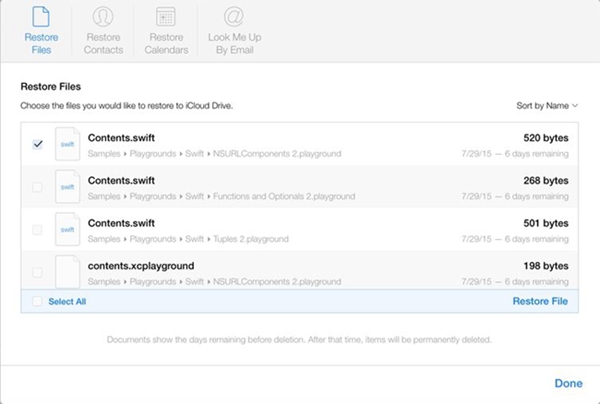
The Bottom Line
Now that you've learned how to recover app data from iPhone backup and restore them from the device directly with TunesKit iPhone Data Recovery, in addition, it's worth noting that this program is also capable of retrieving other 20+ types of deleted data on the iOS devices including photos, videos, contacts, call history, notes, reminders, iMessages, etc. Just turn to TunesKit for help if you have further recovery needs.
