Best Solutions to Recover iPhone Photos after Factory Reset
There are a number of reasons why you have to resort to a factory reset. Maybe it is because that your smartphone has suddenly frozen or stopped responding. Most of the time, to factory reset your phone is the ultimate method to fix the phone problem and restart your phone. However, this feature will completely erase your personal information and data to make your phone a clean slate.
In this case, you may want to get photo recovery after factory reset. If you've made a backup of your phone data, it's much easier to get your photos back. Read on to find how to recover iPhone photos after you perform a factory reset no matter you have made a backup or not.

Option 1. Recover iPhone Pictures after Factory Reset via TunesKit
If you want to recover all your photos from iPhone after factory reset in the case where you don't make any backup in advance, you may need seek for the help from a third-party tool, that is, TunesKit iPhone Data Recovery. TunesKit is a professional and popular iPhone data recovery tool that can recover your photos, contacts and other data from your iPhone. Just follow the below steps to recover iPhone photo after factory reset.
TunesKit iPhone Data Recovery Key Features
- Retrieve up to 20 kinds of lost data like contacts, iMessage, photos and more
- Recover various lost data from iOS devices, iTunes backup, and iCloud backup
- Supports the recovery of all types of Apple devices like iPhone, iPad, and iPod
- Quickly recover lost data on iPhone, iPad, and iPod touch in three simple steps
Step 1. Use a USB cable to connect your iPhone to your computer and open TunesKit iPhone Data Recovery on your computer.

Step 2. Set the recovery mode as "Recover from iDevice" until you reach the interface of TunesKit and pick the option of "Photo & Video".

Step 3. Click on "Scan" and then TunesKit will automatically scan your photos on your iPhone. Then click on "Recover" button to achieve photo recovery after factory reset.

Option 2. Restore iPhone Pictures after Factory Reset via iTunes
It's chance for you to recover your photos after factory reset via iTunes backup on the premise that you're in the habit of performing iTunes backups. You could recover your photos from iTunes to your computer in the following two options.
Via Official iTunes Restore
You can perform the following steps to directly recover your photos with iTunes. But you should know that this will overwrite all the current data on your iPhone.

Step 1. Open iTunes on your computer.
Step 2. Connect your iPhone to your computer by using a USB cable and select your iPhone when it appears on iTunes.
Step 3. Select "Restore Backup" and then click on the "Restore" button.
Step 4. Then you will find that your photos will be restored to your computer and you could continue to transfer those photos to your iPhone.
Via TunesKit iTunes Restore
The mode of "Recover from iTunes" in TunesKit could help you to get all the photos back with no effect to all the current data on your iPhone.

Step 1. Connect your iPhone to PC through a USB cable and open TunesKit iPhone Data Recovery on your computer.
Step 2. Go to the "Recover from iTunes" mode and it will automatically detect all iTunes backup files on your computer.
Step 3. After reviewing all photos you've made a backup and click on "Recover" button to get all your photos back to your computer and then transfer them to your iPhone.
Option 3. Retrieve iPhone Pictures after Factory Reset via iCloud
If you have got into the habit of making a backup of your photos to iCloud, it's easy for you to restore your photos from iCloud directly. You just need to log into your iCloud account to preview all your photos which have been stored to your iCloud in advance.
Via Official iCloud Restore
You can retrieve your photos from iCloud on your iPhone directly but you need to erase all of the content on your device before you can use these steps to restore from your backup.
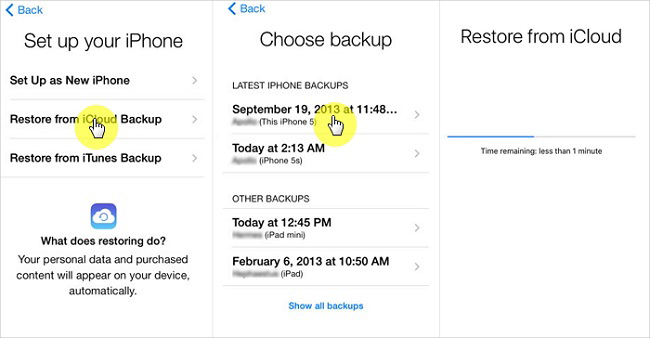
Step 1. Turn on your iPhone and choose "Restore from iCloud Backup" from "Apps and Data" screen.
Step 2. Sign in to iCloud with your Apple ID and password.
Step 3. Choose a backup and after you choose, the transfer starts.
Step 4. When asked, sign in with your Apple ID to restore your photos and stay connected and wait for a progress bar to appear and complete.
Via TunesKit iCloud Restore
You could selectively restore your photos with the help of TunesKit instead of the restoration of the entire backup of your photos.

Step 1. Connect your iPhone to your computer with a USB cable and launch TunesKit iPhone Data Recovery on your computer.
Step 2. Select the "Recover from iCloud" mode when three recovery modes appear in the TunesKit and log into your iCloud account.
Step 3. Preview all your photos from the "Phot" option and click on "Recover" button to restore your photos from iCloud backup after picking your desired photos.
