5 Ways to Recover iPhone Lost Contacts After Update [iOS 17 Supported]
Regularly, the update can solve bugs of older system versions. But unfortunately, after updating, the phone may suffer from glitches. For instance, iPhone contacts were lost and nowhere to be found after the iOS 17 update, according to complaints from many users on the Internet.
Unlike other information, contacts must be quite important for people, due to the features of helping people get in touch with others via phone numbers stored in Contacts. Most people would ask how to restore my iPhone contacts after an update to iOS 17. Just feels easy. From this tutorial, you are going to learn 5 ways to easily recover lost contacts on iPhone after update.
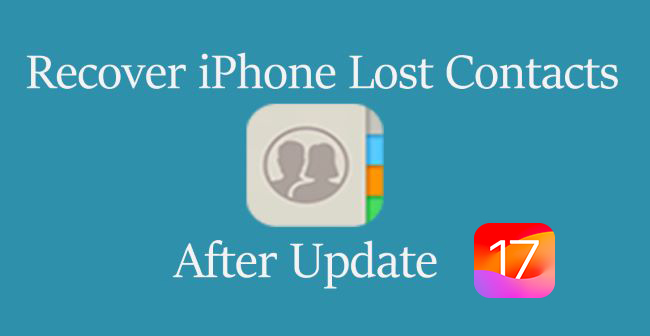
Way 1: Recover Lost Contacts on iPhone Using a Powerful Tool
If your contacts are lost after updating the system to iOS 17, it is necessary to resort to a professional iOS data recovery tool. It is TunesKit iPhone Data Recovery. It is reliable and safe, thus deserving your trust.
TunesKit iPhone Data Recovery is a professional desktop recovery tool, which supports iPhone, iPad, and iPod touch. It can allow you to have access to lost data including contacts, photos, text messages, videos, music, files, etc. Even if your iPhone is broken or locked, TunesKit iPhone Data Recovery can find out whatever you want. To recover lost contacts after iPhone update to iOS 17/16, TunesKit will never need long hours. In addition, it provides three modes to help you recover any lost or deleted data, i.e. from the device itself, from iTunes backup, and from iCloud backup.
Key features of TunesKit iPhone Data Recovery
- Restore diverse types of data like iPhone lost contacts after update, videos, photos, etc.
- Retrieve data under various scenarios including mistaken deletion and software update failure.
- Recover data from different iOS device like iPhone,iPad and iPod.
- Fully compatible with all iOS versions including the latest iOS 17.
- Support Previewing and selecting required data before recovery.
The following is a simple guide to tell you how to recover iPhone lost contacts without backup using TunesKit.
Step 1Download TunesKit iPhone Data Recovery
Download and launch TunesKit iPhone Data Recovery on your computer. After that, use a USB to connect the device to the computer's USB port. TunesKit will detect your device automatically.

Step 2Scan Lost Contacts on iPhone
Then choose the Recover from iDevice icon located on the top of the screen. This mode is frequently used to recover lost iOS data without backup. Next, choose the Scan button, and TunesKt will scan all your lost contacts for you. Just wait for a while.

Step 2Preview and Recover iPhone Lost Contacts
After completing the scan process, TunesKit will show you the lost contacts. Preview those contacts and then choose what you want. Last, click the Recover button at the bottom of the interface.
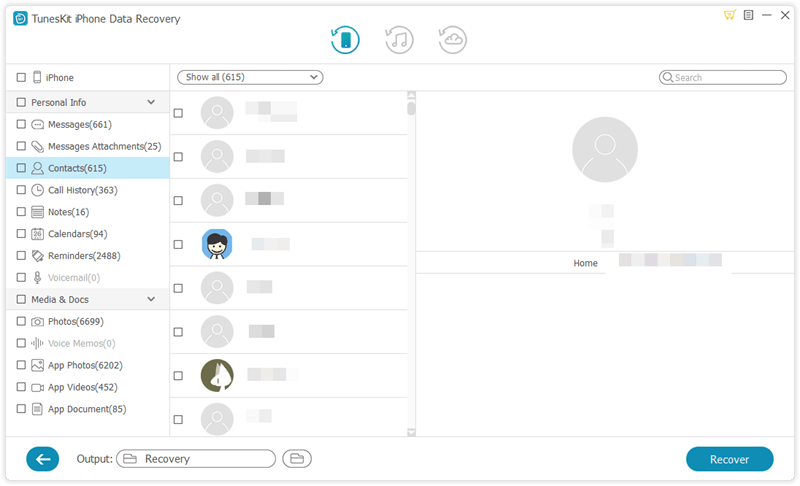
Way 2: Retrieve Lost Contacts from iCloud Settings
If you have let iCloud preserve your contacts, you can check the iCloud settings on your iPhone. This is the easiest way. Just go to Settings on your device. Scroll down to choose iCloud. You should ensure that your iCloud account is logged in. Then tap the Contacts option. The screen will show two options for what you can do about stored contacts. Choose Keep on My iPhone and then Merge. Wait for a while, and the lost contacts will be recovered on your iPhone.
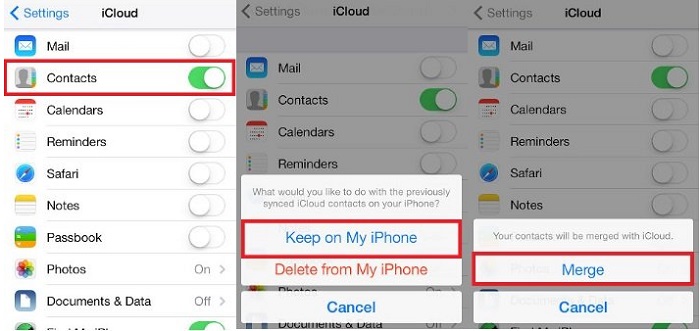
Way 3: Import Contacts from SIM Card
Sometimes, you may store the contacts on your SIM card. Before trying other ways, you can check your SIM card. To do this, just go to Settings > Contacts > Import SIM Contacts. Be patient, the missing contacts should appear on your iPhone again.
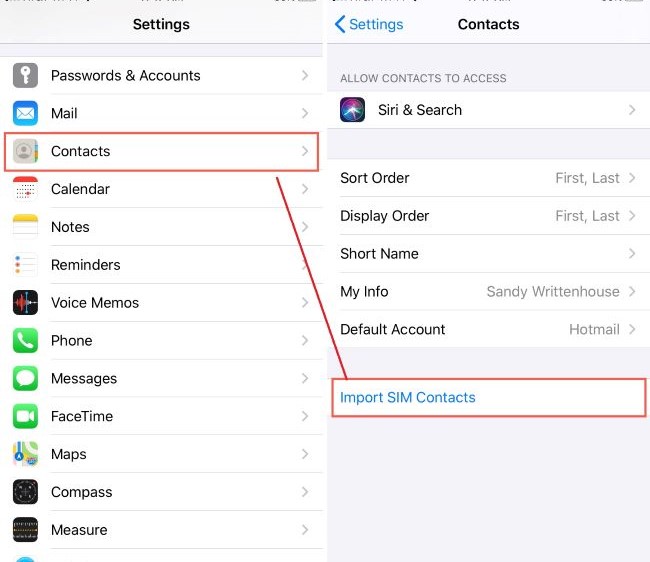
Way 4: Recover from iCloud Backup
In the same vein, if you have backed up your device before updating it, you can go to iCloud. The following part will introduce the detailed steps on how to make use of iCloud Backup. But this will need to factory reset your iPhone. So just be careful.
Step 1. Before recovering iPhone lost contacts from iCloud backup, you should erase all your content and settings from Settings; Just tap Settings > General > Reset > Erase All Content and Settings;
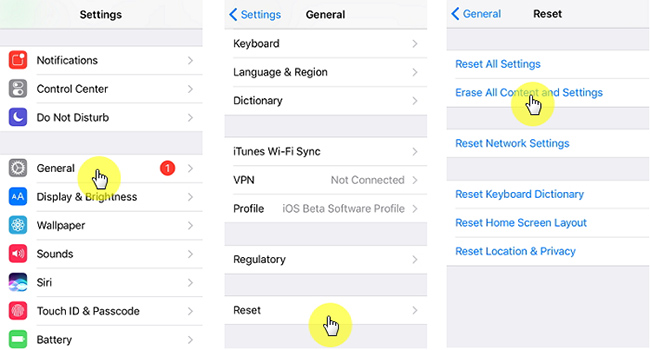
Step 2. Then, turn on your device, and you will see the Apps & Data screen. Choose and tap Restore from iCloud Backup from the screen. Now, you will need to sign in with the Apple ID and then choose Back up. Wait for a while, and the device will retrieve iPhone lost contacts after an update.
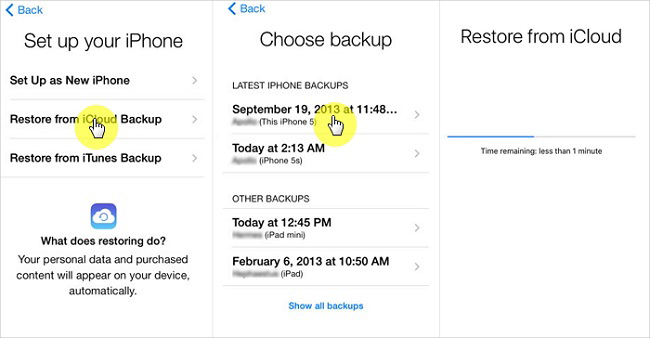
One more option: TunesKit iPhone Data Recovery also offers a similar mode, which is called iCloud Backup. But using TunesKit does not need to make any reset. What you only have to do is connect the device to the computer and choose Recover from iCloud Backup icon. Next, sign in with the iCloud account, and scan and recover lost contacts. Do not worry that TunesKit will steal your data.

Way 5: Recover from iTunes Backup
iTunes is a versatile program. In this situation, you can also turn to iTunes, if you confirm that you have backed up contacts. The detailed steps are as follows.
Step 1. Open and launch the latest version of iTunes or Finder on your PC or Mac, and then connect your device via a USB cable;
Step 2. After iTunes recognizes your iPhone, choose the device icon or Summary. On the page shown, select the Restore Backup option. If iTunes asks for a password, just enter it. Then, click Restore to wait for iTunes to get back your contacts.

One more option: TunesKit iPhone Data Recovery has the final mode. What you need to do is only three steps, From choosing Recover from iTunes Backup to scanning and recovering, you can retrieve lost iPhone contacts after update.

Final Thought
Your iPhone contacts disappeared after update to iOS 17? Well, after reading the tutorial, you can learn five methods to recover lost contacts on iPhone. You can try them one by one, yet some of them may not be workable for everyone. However, TunesKit iPhone Data Recovery has 100% certainty to recover any lost data including your important contacts, no matter how you get them lost. The program provides a trial version for all of us. If you need it, you can get a free download of it and have a try.
