Efficient Way to Retrieve iCloud Backup
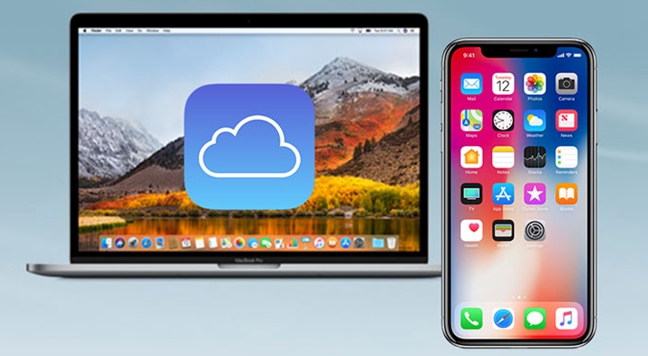
There's a fact we have to admit which is that the iOS users are usually facing the risk of losing data on their devices for a variety of reasons, such as accidental deletion, jailbreak error or device broken. Therefore, it is advisable to back up the files on your iPhone or iPad so that you will be able to retrieve them as needed.
Comparing to iTunes, using iCloud to make a complete copy of your data is obviously more convenient especially for an iPhone user, for the reason that all you need to do is clicking a few buttons. Turn on the iCloud backup feature on Settings app and all your contents on the device will be synced to the iCloud server once your iPhone is connected to a power source under the Wi-Fi network. Or simply enable the automatic backup mode to perform regular iCloud backup of all your files.
However, if you intend to create iCloud backup in this way, you will have to restore the entire backup file, which means that all the contents and settings will be erased replacing by the selected iCloud backup file. Now you may get a totally different solution to retrieve some specific file from the iCloud backup you created. Just read on this post to know how to retrieve iCloud backup selectively without resetting your devices.
Tool You'll Need to Retrieve iCloud Backup Selectively
The recover deleted data from iCloud backup without full restoration, you may need to capitalize on a third party recovery utility. TunesKit iPhone Data Recovery is a revolutionary program designed to recovering lost files on iPhone, iPad or iPod touch. It is able to retrieve iCloud backup selectively according to your own needs. With over 20 supported data types, you are allowed to recover tons of lost files including contacts, call history, text messages, photos, videos, notes, and so on. What makes this software outstanding from other competitive products in the current market is its fastest speed and high data retrieval rate. Furthermore, this comprehensive tool makes it achievable to preview all the existing and deleted files before recovery.
Steps on Retrieving Data from iCloud Backup
Before starting, do not forget to download TunesKit iPhone Data Recovery according to the sytem running on your computer. Now let's check out the steps on how to retrieve backup from iCloud selectively without erasing data.
Step 1Log into iCloud account
Launch the program on your computer. Set the recovery mode as "Recover from iCloud Backup" from the main interface. Enter the required info to log into your iCloud account.

Step 2Download iCloud backup file
Once logged in, the software will begin to locate all your iCloud backup files. Choose the one that contains the deleted data and press Download. After that, select the file types you need from the new pop-up, and then click on the Next button to download them.

Step 3Retrieve data from iCloud backup
When the scanning is finished, all lost files will be displayed in different categories. At this point you may need to choose the specific file you want, and then tap on the Recover option to get the data back to your computer instantly.

The Bottom Line
In a nutshell, as long as you have the appropriate tool, you can easily retrieve files from your iCloud backup file. Besides, if have deleted precious photos or have lost them unexpectedly, you can also consider using TunesKit iPhone Data Recovery as you will get the perfect solution on how to retrieve photos from iCloud backup selectively without too much effort. Why not download the free trial version and give it a try right now?
