How to Recover Deleted Voicemail on iPhone? 4 Methods You Need
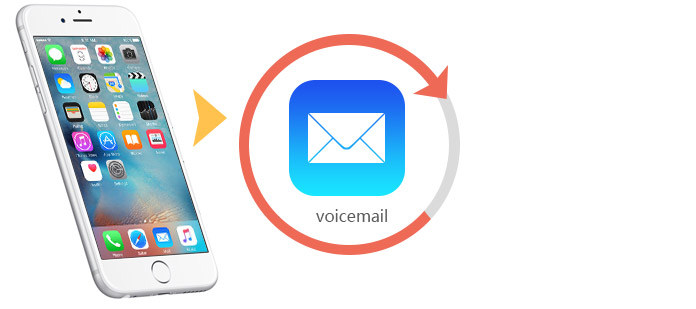
For iPhone users, the frequency of voice mail used at work is the same as iMessage and other communication software. However, once we accidentally delete some important data, will it be possible to recover deleted voicemail on iPhone? All four possible solutions are provided below.
Method 1. Recover Deleted Voicemails from 'Deleted Messages'
When you delete a voicemail on your iPhone, it actually still exists and moves to the Deleted Items area, a place like the recycle bin on your computer. These files will not disappear until the recycle bin is empty. We will show you how to retrieve those files, basically follow these steps:
Step 1. Open the Phone app.
Step 2. Tap the Voicemail icon in the bottom right corner.
Step 3. Scroll down and tap 'Deleted Messages' Items (displayed only if you have any messages).
Step 4. Select the message you would like to recover and tap Undelete.
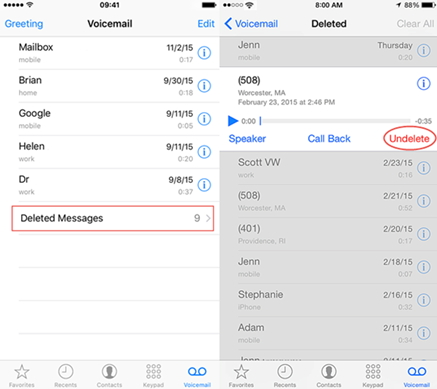
Method 2. Recover Deleted Voicemails from iPhone
TunesKit iPhone Data Recovery is here to rescue you from any iOS data disaster by completely and quickly recovering more than 20 types of lost and deleted data including photos, videos, contacts, WhatsApp, Viber, notes, etc. on iPhone through iOS devices directly, or via iTunes and iCloud backups. Read on to see how to recover deleted voicemail from iPhone.
Step 1Connect iPhone to PC
Firstly connect your iPhone to the computer with USB cable that comes with the device. Tap "Trust" button from the pop-up window on iOS device so that TunesKit iPhone Data Recovery can have access to the data on your device.
Once the computer is authorized, double click TunesKit iPhone Data Recovery for Windows icon to launch it on the computer. Then choose the first 'Recover from iOS' mode from the main interface. After that, it will automatically detect your iOS device to verify if it's properly connected.

Step 2 Scan and Preview
As soon as TunesKit Data Recovery for iPhone successfully detects your iOS device, it will display all file types in the window, letting you select the ones you want to recover. Then click on the "Scan" button and it will start scanning all the deleted files on your iPhone. The whole scanning time mainly depends on the amount of files on your devices.

Step 3 Select and Recover Deleted Voicemails from iPhone
Once the scanning is finished, all recoverable files will be listed in categories as shown above. Then you can view all items in each column by clicking the tabs one by one. You can also filter a specific file by entering a keyword in the search box on the top right of the window. Then select "Voicemail" category and click "Recover" button, in this way, you are able to retrieve deleted voicemail on iPhone.

Method 3. Recover Deleted Voicemails from iTunes Backup
Step 1Select iTunes Backup File
Open TunesKit iPhone Data Recovery for Windows and choose "Recover from iTunes Backup" mode from the main interface. Then the software will begin detecting all iTunes backup files stored on your computer.

Step 2Scan and Extract Deleted Voicemail from iTunes Backup
A few minutes later, you'll find all the iTunes backups from which you can select 'Voicemail' you need to recover the data from and then move the mouse to the specific backup file and click "Scan" button. Wait while it's extracting the files from iTunes backup.

Step 3 Preview and Restore Deleted Voicemail

After scanning, all recoverable voicemails including existing and deleted files will be displayed in different categories. Now you can view all the files one after another. Once locate any voicemail you want to recover, click "Recover" to restore it to your computer.
Method 4. Recover Deleted Voicemails from iCloud Backup
Step 1Log in iCloud Account
Launch TunesKit iPhone Data Recovery for Windows and set recovery mode as "Recover from iCloud Backup". Then enter your account name and password to log into iCloud account as required.
Note: Your privacy is always confidential. TunesKit never keeps the records of your iCloud account info or content.

Step 2Download iCloud Backup and Scan the Data
Once logged in, TunesKit iPhone Data Recovery will begin to locate all backups from your iCloud account. Select the one that contains the lost data and click "Download". From the new pop-up, selectively choose the file types you need to recover and then hit "Next" button to download those files.

Step 3 Preview and Recover Deleted Voicemail from iCloud Backup
When the scanning is done, you'll find all lost data including photos, contacts, messages, videos, and others being displayed clearly under different categories. Select 'Voicemail', and click "Recover" to get the data back in just seconds.

Conclusion
This is all about how to recover deleted voicemail on iPhone. If you are experiencing this situation, you can try these four solutions to see if they work. As the most efficient data recovery software for iPhone, TunesKit iPhone Data Recovery is capable of retrieving lost data from your devices easily.
