iPhone Voicemail Full? Find Solutions Here!
Voicemail is a commonly used feature for iOS users. Some users even use it at works as frequently as they use iMessage and other software. However, when your iPhone voicemail is full, others are not allowed to leave a message for you. This may make you miss some important information. Are you also wondering how to fix iPhone voicemail full? Read on this article and find some solutions to get rid of this trouble.
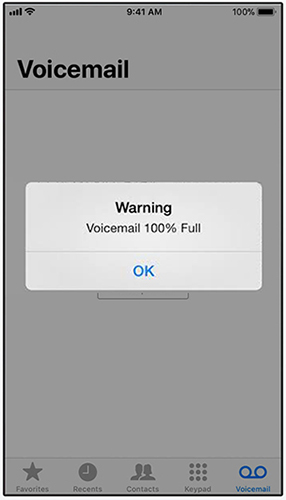
Part 1: Why Is My iPhone Voicemail Full?
Some users may wonder: Why is my iPhone voicemail full even after I delete some of them? Actually, voicemails are saved on your network provider's server and your iPhone. If you only deleted the voicemails on your iPhone, they will still be stored by your server.
Part 2: How to Check If Your Voicemail Is Full on iPhone
If you don't know whether your voicemail is full on iPhone, you can check it in by going to the voicemail box. If the voicemail capacity is filling up, you will receive a warning. Or you can call your number and enter your passcode to connect to the voicemail box, and then you will know if it's full.
Part 3: Useful Solutions to Fix Voicemail Full iPhone
Fix 1: Delete Unnecessary Voicemails on Your iPhone
To delete voicemails on your iPhone, you need to go to the Phone app first. Then, choose the Voicemail option and you can see a list of voicemails stored on your iPhone. After that, tap the Edit button and choose the voicemails you want to delete. Then, hit on the Delete button to remove these voicemails.
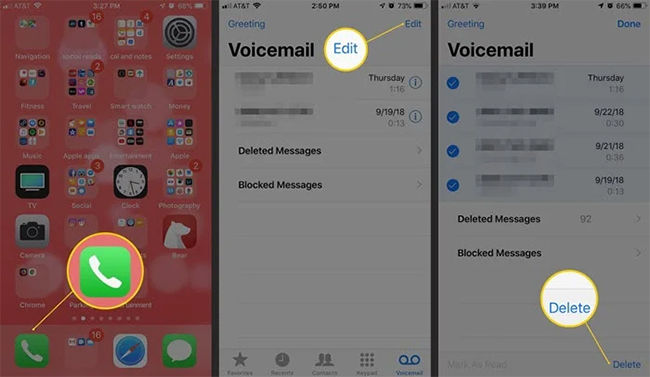
Fix 2: Clear All the Deleted Voicemails
After you delete the unnecessary voicemails, they are not completely removed from your iPhone. Your device will store these voicemails in a deleted message folder temporarily, and make your voicemail box full. Therefore, if you are sure that there isn't any important message among these voicemails, you can delete them permanently form the Deleted Message folder.
Step 1: Go to the Phone app, and then choose the Voicemail icon on the screen.
Step 2: Navigate to the Deleted Message option and choose it.
Step 3: Choose the Clear All option at the top-right corner. Then, click on Clear All again to remove all your deleted message entirely.
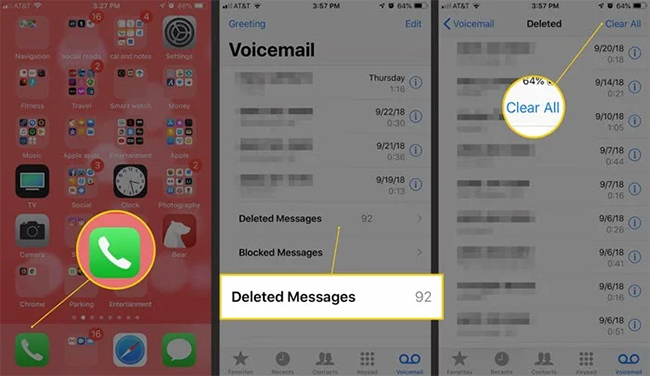
Fix 3: Check for Carrier Updates
In some cases, your voicemail full iPhone results from an error in the carrier settings. Thus, updating your carrier settings can be a helpful way for you to fix this issue. Go to Settings, and then choose General > About. Then, your iPhone will begin to check for a carrier update. If there is an available version, you will receive a prompt asking if you want to update carrier setting. Then, choose the Update option to confirm your choice.
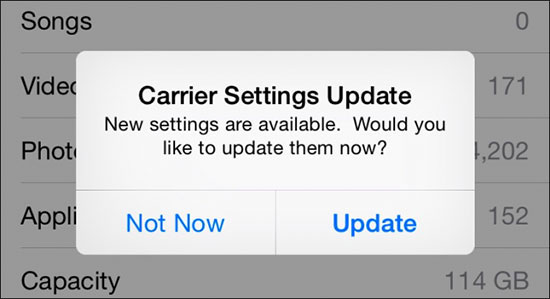
Fix 4: Reset Network Settings
Resetting network settings is also a viable way to fix iPhone voicemail full problem. Remember to create a backup for your important settings on iPhone, because this reset will clear all your network settings and login information, and reset them to their original settings. To finish this, head to Settings > General > Transfer or Reset iPhone, and then choose Reset followed by Reset Network Settings.

Fix 5: Update iOS Version
In some cases, the outdated iOS version is likely to cause this voicemail issue. As the latest version can offer new features, security updates, and bug fixes for users, you are suggested to update your iOS when you meet such problem on your iPhone. Simply go to Settings > General > Software Update, and the choose an available iOS version. After that, tap Download and Install followed by Install Now to update your iPhone.
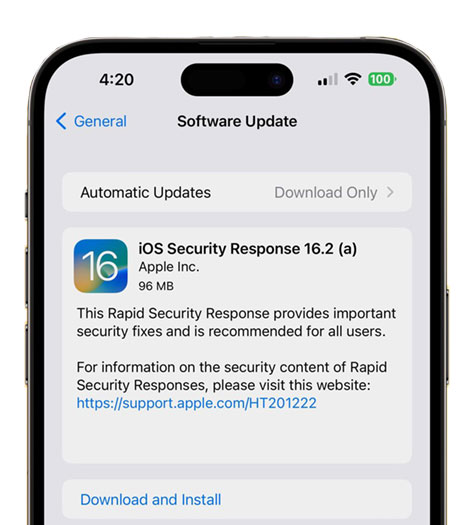
Bonus Tip: How to Recover Deleted Voicemail on iPhone
If you have deleted some important voicemails on your iPhone, what can you do? Don't worry. TunesKit iPhone Data Recovery can help you with this issue. It can quickly recover over 20 kinds of lost or deleted data from your iOS devices directly, including photos, videos, contacts, notes, voicemails, and more. No matter if you want to recover deleted voicemails on your iPhone, restore contacts from iOS devices, or recover data from broken iPhone, this useful data recovery tool can be conductive to you. Thanks to its clear guidance, you don't need to worry about not knowing how to conduct it. You only need to click several buttons, your lost or deleted data will be restored later.
Key features of TunesKit iPhone Data Recovery
- Recover deleted voicemail from iPhone without any backup.
- Retrieve data under various scenarios including mistaken deletion and software update failure.
- Restore diverse types of data like contacts, videos, photos, etc.
- Fully compatible with all iOS versions including the latest iOS 16.
- Support previewing and selecting required data before recovery.
Step 1Connect iPhone to PC
First, you need to connect your iPhone to the computer via a workable cable. Then, choose the Trust button to enable this program to access your data on your iPhone. After that, choose Recover from iOS from the main interface and wait for it to detect your iPhone automatically.

Step 2 Scan and preview
When TunesKit iPhone Data Recovery detects your iPhone successfully, all file types on your iPhone will be displayed on the interface. Choose one type you want to recover, and then tap Scan. Then, the program will scan all the deleted files on your iPhone.

Step 3 Recover deleted voicemails
Once the scanning is over, all recoverable files will be shown on the interface. You can view all of them and choose Voicemail category from the list. Then, tap on the Recover button to restore your deleted voicemails.

Part 4: Conclusion
In this post, we not only tell you why your voicemail is full, but also show you how to fix voicemail full iPhone. You can try these methods one by one to fix this voicemail issue. Besides, we also recommend you to use TunesKit iPhone Data Recovery if you delete your important voicemails by mistake. It can help you recover them efficiently without any backup.
