What is Bonjour Service on Windows? And What Does it Do?

You can connect Apple devices pretty easily, courtesy of the same operating system. However, if you have both Windows and Apple devices, sharing files between these two devices won't be as straightforward as you'd have been hoping for.
Instead, you'll need to acquire the services of Apple's Bonjour to share data.
After installing Bonjour service, you'll be able to share data with non-Apple devices. In this guide, we'll discuss what is Bonjour service and how it helps you communicate with other devices.
Part 1: What is Bonjour service on Windows and Mac?
If you're using an Apple device, you'll be able to communicate and share files with other Apple devices. However, this term doesn't apply to Mac and Windows as these two can't share services or data freely.
To get these issues sorted and make non-Apple devices communicate with Apple devices, Apple introduced Bonjour service. It is nothing but a combination of networking services' numbers, allowing you to communicate and share data with Apple Products.
Bonjour for Windows
If you're a Windows user and looking to communicate with Apple devices, including iPhone or MacBooks, download the Bonjour services. Otherwise, you don't need to install the Bonjour service. Moreover, if you're using a PC with Apple TV or iPhone, getting Bonjour installed will eventually benefit you.
On top of that, iTunes or Safari can automatically enable Bonjour onto your PC via Wi-Fi. Importantly, you'll need to disable the Bonjour service when you don't feel the need for it on your PC.
Bonjour for Mac
Apple's macOS possesses Bonjour service by default. Applications like iTunes and Safari ask Bonjour to help them communicate on different networks. Hence, removing Bonjour from the Apple device won't be a good sign as it can prevent you from communicating on networks.
Part 2: What does Bonjour do?
The role of Bonjour is pretty simple as it helps you to set up a connection with a network without configuration.
Despite being software, Bonjour doesn't act like other applications. Instead, you can't open it as it only runs in your background, helping you to communicate with other networks.
For instance, if you're using more than one PC and all the computers are also using iTunes, Bonjour will come into the equation of controlling shared media libraries.
Part 3: How to enable Bonjour on a computer?
If you want to enable or install Bonjour service on Windows 10, you'll need to download the iTunes installer in the first place.
Here's the step-by-step guide to serving your purpose.
Step 1: First of all, you'll need to visit Apple's website and then download iTunes.
Step 2: Hit the ''Windows'' option after finding the ''Looking for another version'' option. In this way, you'll be able to install iTunes on your Windows 10.
Step 3: You'll need to find the iTunes32Setup.exe or iTunes64Setup.exe and put it into an empty folder. Next, you'll need to extract the installer files using an application like WinRAR. Select Extract Here, after right-clicking iTunes32Setup.exe or Bonjour64.exe.
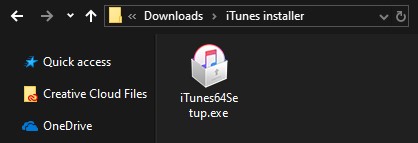
Step 4: Wait for a few moments until your application finishes unpacking the files. Later, you'll need to double click on Bonjour32.exe or Bonjour64.exe.
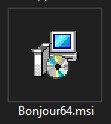
Step 5: All you need to do is follow some screen instructions to get Bonjour service installed on Windows 10.
After installing Bonjour service, you can delete iTunes or iTunes installer.
Part 4: How to disable Bonjour on a computer
Sometimes, many people want to disable the Bonjour service on the computer after enabling it. Luckily, you can easily uninstall or disable these services by following only simple steps.
Follow the brief guide below to put things in order.
Step 1: Start the classic application after finding the Control Panel.
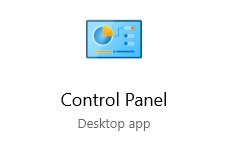
Step 2: Select Programs and Features after setting your view mode as Large icons.
Step 3: Click on Bonjour service after finding it. Next, you'll need to tap Uninstall. After confirming the action, you'll be able to remove Bonjour.
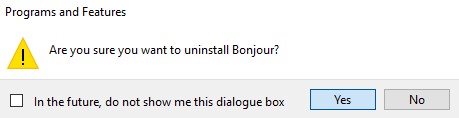
Part 5: FAQs about Bonjour Service
1. Can I disable Bonjour on my computer?
Yes, you can disable Bonjour service on your computer if you don't feel the need to have it installed on your PC. You'll need to visit the Control panel and uninstall Bonjour after finding it.
2. Is Bonjour Service harmful?
If anyone asks you Bonjour service is harmful to your PC, don't listen to him as Bonjour Service isn't a virus. Instead, the software enables your PC to communicate with the Apple devices without any fuss.
3. Do I need Bonjour Service?
If you're a Windows 10 user and looking to establish a connection with an Apple device, installing Bonjour will surely help your cause.
Without downloading Bonjour service, you may not be able to share files and data between Apple device and Mac or Windows.
Part 6: iOS fixing tool - TunesKit iOS System Recovery
Looking for a third-party tool to fix iOS issues? Luckily, you've got mammoth software in TunesKit iOS System Recovery shape. Finding a more affordable and convenient tool is pretty tough than TunesKit iOS System Recovery. Since the arrival of this tool, people have been praising this third-party tool courtesy of its remarkable services. Using this incredible tool, you can solve about 150 iOS problems like iPhone stuck on Apple logo, iPhone stuck on boot loop, iPhone stuck on black screen, etc. with minimal effort. The thing doesn't end here as TunesKit iOS also offers you 15 days free trial version, meaning you can explore the tool's features.
Main Functions of TunesKit iOS System Recovery
- TunesKit iOS System Recovery maintains a 100% success rate
- It enables you to get rid of about 150+ iOS issues
- You can enter iPhone into Recovery mode using TunesKit iOS System Recovery
- TunesKit comes with an intuitive user interface
- It is now available on Windows and Mac
How to restore iPhone using TunesKit iOS System Recovery software?
Step 1Download TunesKit iOS System Recovery
In the first gig, you need to select the appropriate version of the TunesKit iOS System Recovery tool from its official website and then download it without delay. Next, you'll need to install the software and navigate its interface after launching it.

Step 2Select Standard Repair Mode
Connect the iOS device to your PC and then hit the Enter Recovery Mode icon. Next, you'll need to proceed ahead by selecting the Standard Repair mode option.

Step 3Download Firmware Package
You can't restore your iPhone without getting a favorable firmware package downloaded on your iPhone. After selecting the firmware package, tap the Download icon.
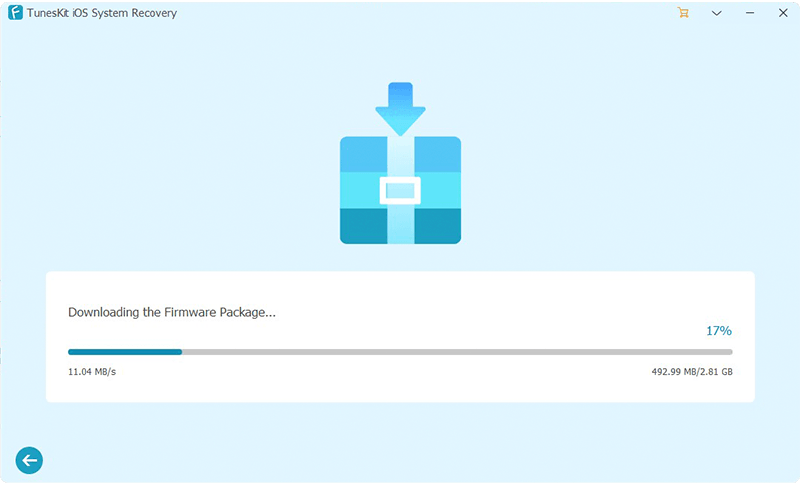
Step 4Repair your iPhone
Now, you can hit the Repair option to begin restoring your device. The process is supposed to be taking a few minutes before getting everything done.

Conclusion
Using Bonjour service, you can easily share and receive data from Apple devices to non-Apple devices. Installing Bonjour service is pretty easy as we've mentioned the simple steps to install and uninstall Bonjour service. On the other hand, if you're having issues with your iOS device, you can get the services of the TunesKit iOS System Recovery. It is an outstanding tool that offers unbelievable services for you.
