How to Factory Reset iPhone without Apple ID Password
Hello, I have an old iPhone and I want to sell it to one of my friends. However, there are still important files on the iPhone. I cannot wipe them out as I forgot the Apple ID passcode. Do you know if there are any solutions to factory resetting an iPhone without an Apple ID passcode?
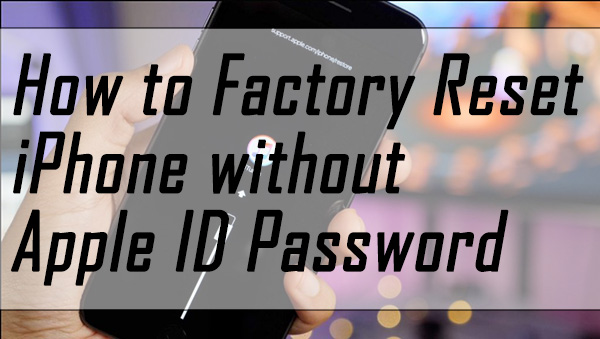
For many iPhone/iPad/iPod touch users, factory resetting an iOS device is not a rare operation whenever they need to wipe out all the content and data. Before factory resetting an iOS device, you will need to enter the screen lock passcode and the Apple ID passcode to confirm that you are the device owner. But what if users forgot the screen lock passcode or Apple ID passcode? If you have already encountered this situation, this post will help you. Here we will talk about how to factory reset iPhone without Apple ID password. Read it on and learn.
How to Factory Reset iPhone without Apple ID password by Using TunesKit iPhone Unlocker [Hot]
TunesKit iPhone Unlocker will be the best choice when it comes to factory resetting iPhone without Apple ID password. It is a multifunctional iOS unlocking that helps remove Apple ID, remove MDM restriction, remove Screen Time passcode, and unlock iOS device screen passcode. In cases like forgettings iPhone screen lock passcode, iPhone is disabled, iPhone screen is broken, TunesKit iPhone Unlocker can also perform perfectly. What’s more, TunesKit iPhone Unlocker is now fully compatible with the latest iOS 17 version and iPhone 15 Pro Max.
Key Features of TunesKit iPhone Unlocker
- Fully compatible with most iOS device models
- Available on the latest iOS version including 17
- Factory reset disabled iPhone within 4 steps
- Unlock iPhone/iPad/iPod touch with ease
- Easy-to-use feature and user-friendly interface
Now, let’s see how to remove Apple ID from your iPhone by using TunesKit iPhone Unlocker.
Step 1Connect iPhone to the computer
To begin with, please connect your iPhone to the computer. Click on the Unlock Apple ID option on the main interface of TunesKit iPhone Unlocker. When TunesKit iPhone Unlocker detects your iPhone, click on the Start button.

Step 2Dual Confirmation
If you have enabled the Find My iPhone feature, here you will need to confirm that there is a screen lock set up on the iPhone, and the two-factor authentication is enabled on your iPhone. If the Find My iPhone feature is disabled on your iPhone, you can navigate to Step 4 straightly.

Step 3Download Firmware Package
Confirm that all the on-screen information is corresponding to your iPhone. When there is nothing wrong, click on the Download button.

Step 4Remove Apple ID from iPhone without Passcode
TunesKit iPhone Unlocker will start to unlock the Apple ID from your iPhone. If you have previously enabled the Find My iPhone on your iPhone, all the iPhone content and data will be erased. Please set up your iPhone again after unlocking.

How to Factory Reset iPhone without Apple ID Password via Recovery Mode
An alternative way to factory reset your iPhone without using the Apple ID is taking the assistance of iTunes. As you cannot remember the Apple ID password, you will need to put your iPhone into Recovery mode first. Using iTunes to restore your iPhone will also erase your iPhone. If you need to keep your data safe after unlocking, you can do a previous backup. If you don’t know the detailed steps, you can read the following guide to see how to put your iPhone into Recovery mode and how to factory reset it via iTunes.
Based on different iPhone models, there are different operations to put your iPhone into Recovery mode. Before putting iPhone into Recovery mode, please launch the latest version of iTunes and connect your iPhone to it.
For iPhone 8 or later models: Press the Volume Up button and release it quickly. Press the Volume Down button and release it quickly. Then, press and keep holding the Side button until the Recovery mode screen appears on your iPhone screen.
For iPhone 7/7 Plus: Press and keep holding both the Volume Down and Top buttons. When you can see the Recovery mode screen, release both the buttons.
For iPhone 6 and earlier models: Keep holding both the Home and Side buttons. When the iPhone Recovery mode appears on the screen, release them.
When your iPhone is in Recovery mode successfully, iTunes will ask you if you need to update or restore your iPhone. Click on the Restore option and iTunes will start to factory reset your iPhone without entering the Apple ID password.

Conclusion
That’s all about how to factory reset iPhone without Apple ID password. If you forgot the Apple ID password or lost it, resetting the Apple ID should always be the first step. If you still cannot factory reset your iPhone as the restriction of Apple ID, please feel free to leave a comment below. Also, you can try using other features of TunesKit iPhone Unlocker if you encounter other unlocking issues.
