iOS 17 Bugs & Fixes: A Complete Guide 2025
The newly planned iOS 17 has new features and focuses on making the iPhone more stable and enjoyable. The beta version of iOS 17 has been released, and people shared their experiences revealing that they got affected by the iOS 17 known bugs.
Since iOS 17 has been released recently, you can't expect the beta or public version to act professionally. Regardless of which type of iOS 17 issue you're struggling with, this post apart introducing the iOS beta issues will also come up with reasonable solutions.
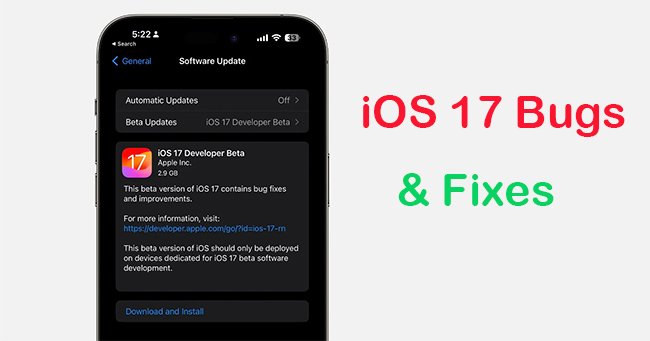
Part 1. iOS 17 Known Bugs and Solutions
In this section, we've collected 6 common iOS bugs that are reported from users. Of course, we've put forward some useful tips to help you solve these issues. If you still can't get the problems solved, you can check the Part 2 to learn an efficient tool to fix any iOS glitch with high success rate. Of course, you can also choose to downgrade from iOS 17 beta to iOS 16, and reinstall it again when the more stable public version is released.
1. iOS 17 Beta or Public Download Stuck
The most frustrating iOS 17 Beta bugs you could face are seeing the iOS 17 Beta or the public downloading process getting stuck. Fortunately, you can fix this issue by looking at the instructions below.
- Ensure that you're using the fast and stable internet connection.
- Restart the device and force quit your Settings app might assist you in fixing the issue you're having.
- You can also tackle the iOS 17 problems by resetting network settings and removing the temporary files on the device.
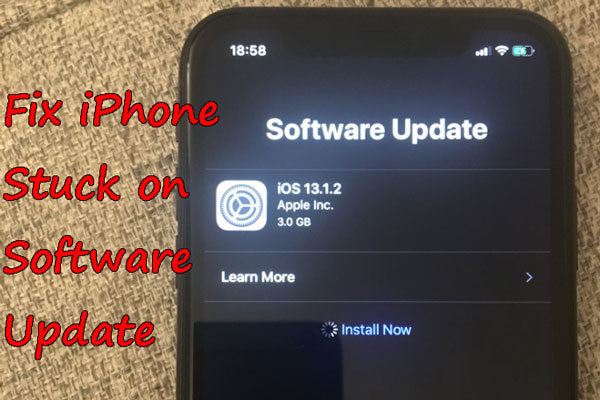
2. iOS 17 Update Not Appearing in the iPhone Settings
One of the major iOS 17 known bugs you may face is that the iOS 17 Beta or Public Beta update disappears from your settings menu. If you're also facing this issue, look at the guidelines below to resolve the issue.
- First, you must ensure you're using a compatible iOS device meeting the iOS 17 Beta or Public Beta requirements.
- If your iPhone is eligible to download the iOS 17 Beta, force quit or restart the Settings app.

3. Overheating
Most users complaining about the iOS 17 Beta or Public Beta have experienced overheating. When this issue occurs, it might be dangerous for the performance of the iPhone. The following are some fixes to this issue.
- After ensuring you've installed the latest iOS version, you must quit the irrelevant background apps.
- Don't expose the iPhone to direct sunlight; avoid using the iOS device at high temperatures.
- Despite various things, if iOS 17 Beta bugs don't go away, consult Apple Support.

See more: How-to: Fix Overheating iPhone Issue
4. Battery Drain
Since Beta versions tend to consume a lot of battery, many iOS users have revealed that the battery drained quickly after installing the iOS 17 Beta or Public Beta. Don't worry; you can mitigate the issue by following the guide below.
- Reduce screen brightness and turn off the irrelevant background app refresh to optimize the battery usage of iOS devices.
- Turn off the unnecessary system services and quit the unused apps in the background.
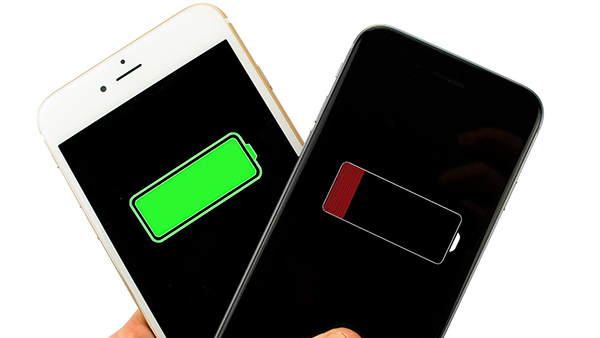
5. App Crashing
You may face the App crashing issue after installing the iOS 17 Beta, as it might be caused due to various software glitches. You can solve this issue by following the guidelines listed below.
- Ensure that all the installed apps are up to date, as the compatibility issue might also prompt the issue you're facing.
- Relaunch the problematic app after quitting it.
- Reinstall the problematic app or remove the app caches could help tackle the iOS 17 known bugs.
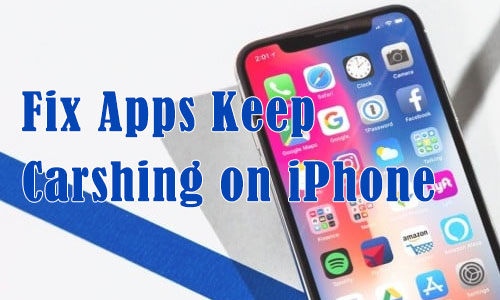
6. iPhone Cannot Connect to the Network
Struggling with connectivity issues, including the inability to connect to the network after installing iOS 17 Beta or Public Beta, can be frustrating. Luckily, you can fix the issue by following the guide below.
- Ensure that cellular data connection or WiFi is functioning properly and is stable.
- You can tackle the temporary network glitches by restarting the router and device.
- Try resetting the network settings to solve the issue.
- Restore the connectivity by updating the Carrier Settings of your iOS device.

7. Missing Carrier Signal Bar on the Home Screen Status Bar
When the carrier signal bar, a crucial indicator of cellular network strength, disappears from the status bar on the Home Screen, users might struggle to gauge their phone's connectivity. This absence could hinder the ability to place or receive calls, send texts, or use mobile data effectively.
A straightforward remedy to this issue is to restart the phone. A reboot can rejuvenate the system functions and often brings back the carrier signal bar to its rightful place on the Home Screen status bar.
8. Face ID Doesn't Work in iOS 17
Numerous users have encountered issues with Face ID not working after iOS 17 update, particularly on the iPhone 11 model. To address the malfunctioning Face ID after the iOS 17 update, we've compiled a list of seven fundamental methods:
- Verify Device Compatibility.
- Ensure the TrueDepth Camera is Unobstructed.
- Reconfigure Face ID.
- Restore Default Settings on Your iPhone.
- Perform a Soft or Forced Restart of Your iPhone.
- Install the Most Recent iOS 17 Update.
- Utilize TunesKit iOS System Recovery Software.

Also Read: How to Fix iOS 17 Face ID Not Working?
9. Slide to Upgrade Screen Freeze
Occasionally, when a new iOS update is ready for your iPhone, it prompts you with a 'Slide to Upgrade' screen. This screen can sometimes freeze, preventing you from updating. If you encounter this issue, here's what you can do:
- Attempt a force restart on your iPhone if the standard restart doesn't work.
- Should the force restart not solve the problem, use iTunes to restore your iPhone from a backup you've made before, and then attempt the update again.
10. Blutooth Not Working on iOS 17
Should you be grappling with Bluetooth connectivity challenges while iOS 17 Beta, you might face troubles including struggles to pair with Bluetooth accessories, unforeseen disconnections, or complete non-recognition of Bluetooth devices.
You can try fix this issue by toggling Bluetooth off and on, restarting your iPhone, and forgetting device and pair again.
11. Disappearance of Lock and Home Screen Wallpaper
Users participating in the iOS 17 public beta have reported an issue where the lock and home screen wallpapers vanish. This bug also resets the lock screen clock to its default style and removes any widgets. A suggested workaround for this problem involves changing the iPhone's region settings to a different region and then reverting back to the original one. This temporary fix has been discussed on the iOS 17 Bugs subreddit.
12. On-Screen Keyboard Obscures Text Field
Several users have encountered a frustrating issue where the on-screen keyboard covers the text field, preventing them from seeing what they are typing. This obstruction has been noted across various apps and disrupts the user's typing experience.
To address this problem, you can try a simple solution: force close the problematic application and then launch it again. Doing so can refresh the app's layout and potentially fix any minor bugs that might be leading to the overlap of the keyboard with the text field.
13. Live Wallpapers Not Working
Some individuals have encountered issues with Live Wallpapers not operating correctly on their devices. Live Wallpapers are meant to add a layer of interactivity to the device's Home Screen and Lock Screen, displaying animations or responsive designs that make the user experience more engaging. However, there have been instances where these Live Wallpapers do not animate or do not work as they should.
To address this problem, it is suggested that users try setting a Live Photo as their wallpaper instead. Live Photos are available from the iPhone 11 Pro onwards and can be used to create an animated background effect similar to that of Live Wallpapers. By opting for a Live Photo, users may bypass the issues they're experiencing with Live Wallpapers and still enjoy a dynamic backdrop on their device.
Part 2. Best Way to Fix Any iOS Issue - TunesKit iOS System Recovery
Struggling with the iOS issue isn't a good sight; no one would like to be affected. Unfortunately, if the software issue occurs on your iOS device, you should try an all-in-one tool, TunesKit iOS System Recovery will help you fix it instantly. With fixing the 150+ minor or major software bugs, TunesKit iOS System Repair doesn't bother deleting any data from the iOS device. On top of that, TunesKit iOS System Recovery believes in the simple user interface, making it simple for newcomers to fix iOS bugs by repairing the iPhone.
TunesKit iOS System Recovery Key Features
- Help you to get rid of 150+ iOS issues, including boot loop, Apple logo, black screen, etc.
- One press to enter or exit recovery mode for free
- Upgrade or downgrade the iOS with ease
- Comes up with the 100% success rate & No data loss
- Support the latest iOS 17 Beta version
Next, let's get into the step-by-step guide below to fix the iOS 17 bugs through TunesKit iOS System Recovery. First, let's see a short video below.
Step 1: After launching the TunesKit iOS System Recovery, connect the iPhone to PC via a USB lightning cable.

Step 2: Choose iOS System Repair mode, and click Start button to begin. Press in the Standards Repair mode as it doesn't prompt the data loss. Deep Repair, on the other hand, can fix major issues but could end up causing data loss.

Step 3: Confirm the information about your iPhone appearing on the screen, including the iOS and model versions, is correct. After confirming it, tap the Download option to download the firmware package.
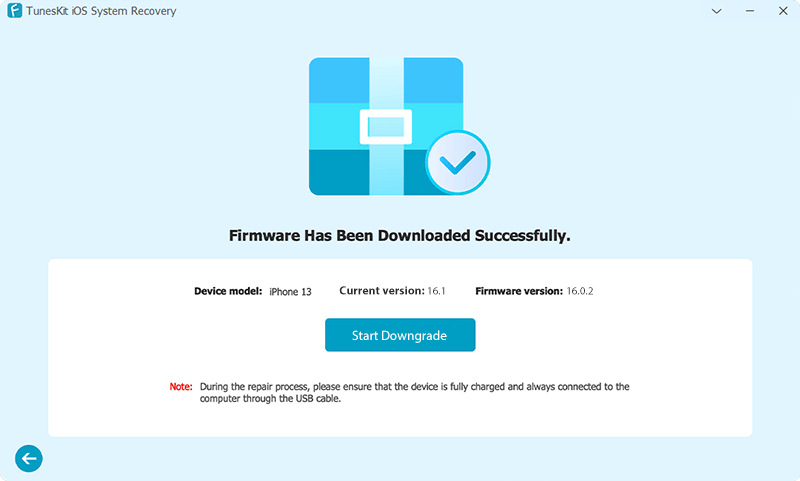
Step 4: Press the Start Standard Repair icon, and if you've got a stable and fast internet connection, the process only takes a few seconds before repairing the iPhone.

Part 3. FAQs about iOS 17 Bug
Q1: My device is running slow after updating to iOS 17. Is this a bug?
It is common for devices to run slower immediately after an update due to background processes like indexing. If the issue continues after a couple of days, try resetting your settings, or contact Apple Support for further assistance.
Q2: Will restoring my device fix bugs in iOS 17?
Restoring your device can sometimes resolve persistent software issues. However, make sure to back up your data before doing so. You can restore your device using iCloud or through iTunes/Finder on your computer.
Q3: Can I downgrade from iOS 17 to a previous version if I face too many bugs?
Apple typically stops signing older iOS versions shortly after a new release, which makes downgrading difficult or impossible. Check the current signing status before attempting to downgrade. You can also use TunesKit iOS System Recovery to see if you can downgrade iOS 17.
Q4: The new features in iOS 17 are not working as expected. Is this a bug?
Make sure you understand how the new features are supposed to work by reading Apple's official guides or tutorials. If you're using the features correctly and they're still not working, it may be a bug.
Q5: Is there a way to avoid bugs when updating to iOS 17?
While there's no guaranteed way to avoid bugs entirely, you can reduce the risk by waiting a few days before updating to see if any major issues are reported. Also, always back up your device before updating to ensure you don't lose any data.
Final Words
Seeing the iOS 17 known bugs after downloading the iOS 17 Beta or Public is annoying. You can look at the potential iOS 17 Beta bugs listed in this guide, and we have also highlighted the most reliable methods to fix these issues. The best way to eliminate any iOS device bug is to opt for the TunesKit iOS System Recovery. With a 100% success rate, this tool doesn't cause data loss. Try this tool and enjoy your iOS 17 better!
