3 Ways: How to Update iOS without Wi-Fi
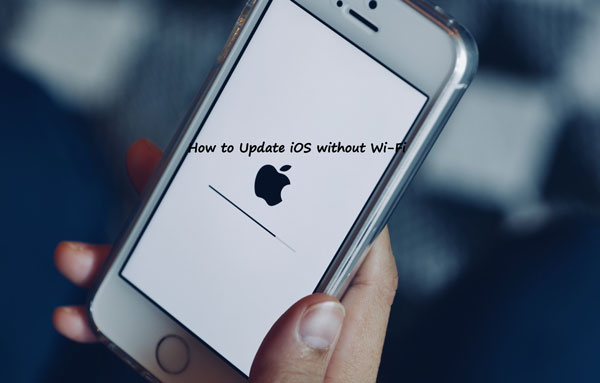
When the Wi-Fi is unavailable or it runs poorly while an iOS update is prompted, do you want to know how to achieve that? Here 3 ways will be presented in this article that show you how to update iOS without Wi-Fi. You may be wondering that whether you can update iOS without Wi-Fi. The answer is definitely “Yes”. However, at least a requirement listed below requires you to meet.
① Your computer is internet-connected.
② Or your iOS devices’ cellular data is available.
Meanwhile, please make sure your iPhone has enough storage space offered for new iOS download. After that, you can get started now using the following 3 methods to update your iOS without Wi-Fi.
1. Update iOS by TunesKit iOS System Recovery
The first and the best way about how to download iOS update without Wi-Fi is to apply professional iOS system recovery tools such as TunesKit iOS System Recovery. With this powerful software for Win or Mac on your computer, you can simply update iOS without Wi-Fi and it also prevents your iOS devices from other potential dangers including iOS update failure. The most stunning point is that there is no data loss during the process of both updating iOS and fixing iOS issues. Come and try the related steps to see how it helps you update iOS with no Wi-Fi.
Other Mighty Functions of TunesKit iOS System Repair
- Resolve 50+ iOS and Apple TV problems.
- One-click to enter or exit recovery mode for free.
- Support downgrading iOS versions.
- Compatible with all iOS versions and almost all iOS devices.
- User-friendly interface and simple steps.
Step 1: Open TunesKit and Connect device
Launch TunesKit iOS System Recovery and connect your iOS device to the computer with a proper cable. Press the Enter Recovery button to let your device enter the recovery mode. Then click Start button to continue.

Step 2: Choose repair mode
In this window, between Standard Mode and Advanced Mode shown on the interface, select the Standard Mode to download iOS update without any data loss.

Step 3: Download firmware package
At this step, first check some brief info of your iOS device that displayed on the screen and make sure they are correct. Then click the Download button to download the firmware package that matches your device.

Step 4: Update iOS without Wi-Fi
Press the Repair button to start repairing the iOS system. When the process finishes, restart your device and the iOS update is completed, too.

2. Update iOS through Cellular Data
If the Wi-Fi is unavailable, then you could choose mobile data on your device to update iOS. But you have to ensure that the cellular data is sufficient and the battery is no less than 50%. Next, follow the steps here to update iOS without Wi-Fi.
Step 1: Switch Wi-Fi off and turn on Cellular Data on your iOS device.
Step 2: Head to Settings > General options.
Step 3: Locate Software Update button and tap on Download and Install as well as install Now buttons shown after downloading is completed.

3. Update iOS via iTunes
Although updating iOS using cellular data at some cases is impossible according to Apple's restrictions, yet there is still another method for you to update iOS without Wi-Fi. That is employing the iTunes app. But you had better get your existing data on your device backed up as it may remove them all after finishing the steps below. Before beginning, you are also required to make the iTunes updated to the latest version.
Step 1: Open iTunes on your computer and connect your iOS device through an original USB cable.
Step 2: When the app detects your device, choose your device icon and go to Summary tab.
Step 3: Tap on Check for Update on the right screen and later click Download and Update option. (Enter your passcode if necessary)
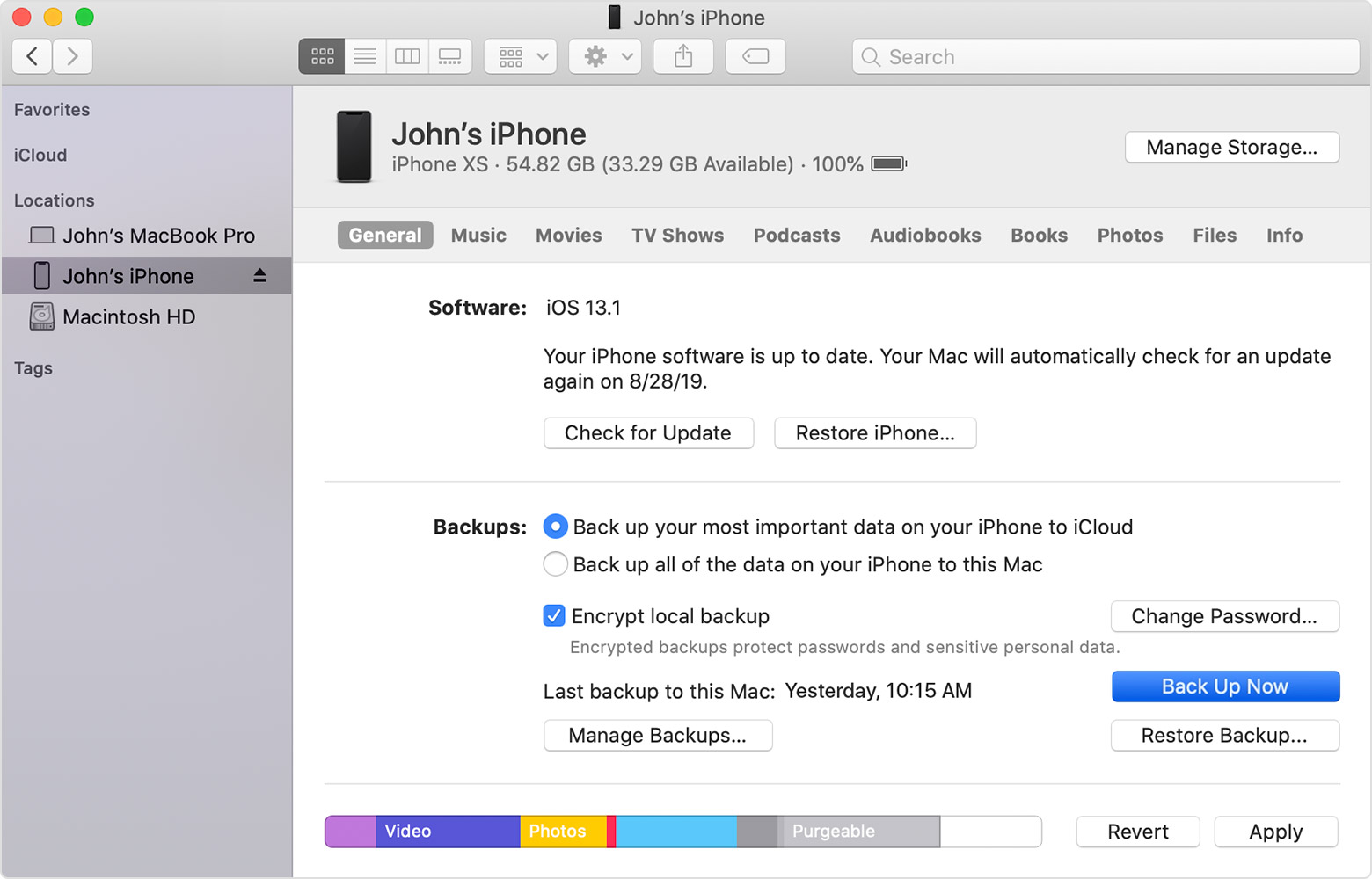
Conclusion
Get your new iOS updated and downloaded by the above 3 workable ways as soon as possible. Do you have any other suggestions to update iOS without Wi-Fi? Welcome to give your complementary comments below and you could also send an email to us to help you fix more related problems.
