How to Soft Reset iPhone? A Detailed Guide Here

"For the past few days, I have been experiencing an issue with my iPhone speed, meaning it does not work as fast as it should be. Can you tell me the solution to it?"
We don't need to tell you about the popularity and quality of the iPhone. It brings massive value for many people worldwide, and billions of users have been using this brand of device.
Remember, like Android phones, iPhone can frustrate you with minor software glitches. Luckily, you can rectify and fix those issues with minimal effort. For this, you may need to soft reset the iPhone to see how it goes. This guide will tell you about iPhone soft reset and how to reset iPhone soft.
Part 1: What is a soft reset on iPhone?
Many people get confused when talk comes about soft reset iPhones. When soft resetting your iPhone, you turn it off once and then turn it on again.
You can perform soft reset for various reasons. For instance, if you're having a software issue with your iPhone, you can try to fix the issue by soft resetting your iPhone, as doing so can help you get rid of many minor glitches.
You'll need to remember that many users don't know the term that soft resetting an iPhone doesn't remove any data from your iPhone as you can perform it without hesitation.
Part 2: What is the difference between iPhone soft reset and iPhone hard reset?
Surprisingly, many people find it pretty hard to understand the difference between a soft reset iPhone and a hard reset iPhone. Well, there's a pretty little thing you'll need to skim to find out how these things work.
When you hard reset an iPhone, it means you're pressing the required iPhone buttons to turn off and on iPhone automatically, meaning you don't need to press the buttons again to turn your device on. Instead, a hard reset performs all the activities automatically.
Meanwhile, in the soft reset, you tend to turn your device off first, and then you can turn your device on again whenever you'd want. It means you've got the luxury when you'd want to turn the device on again, unlike the hard reset where your iPhone will get started automatically once you've pressed the hard reset buttons.
Moreover, you can hard reset your iPhone when your iPhone gets stuck or frozen due to unforeseen reasons.
Part 3: How to soft and hard reset the iPhone?
After having a close look at both soft and hard reset, let us talk about how to do it.
1. Soft Reset iPhone
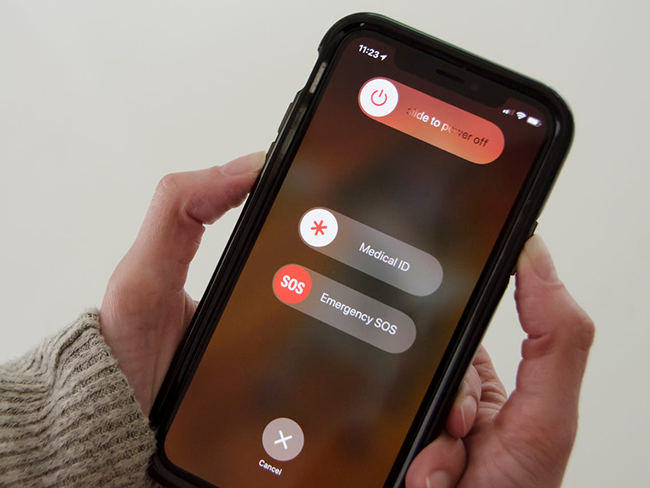
For iPhone 8 and Later
Step 1: After pressing the Right Side and Volume Down buttons, you'll need to hold these buttons until you see the Power off slider there. Drag the power icon to your right to turn your iOS device off.
Step 2: Your device will take about 30 seconds before it turns off. Later, you'll need to turn iPhone on again by hitting and holding the iPhone Side button until your Apple logo is there.
For iPhone 7 and Earlier
Step 1: You can soft reset this iPhone by clicking and holding its Side button until Power off makes its presence felt.
Step 2: Later, you can turn your device on again by hitting and holding the same Side button when you see the Apple logo making its appearance.
2. Hard Reset iPhone
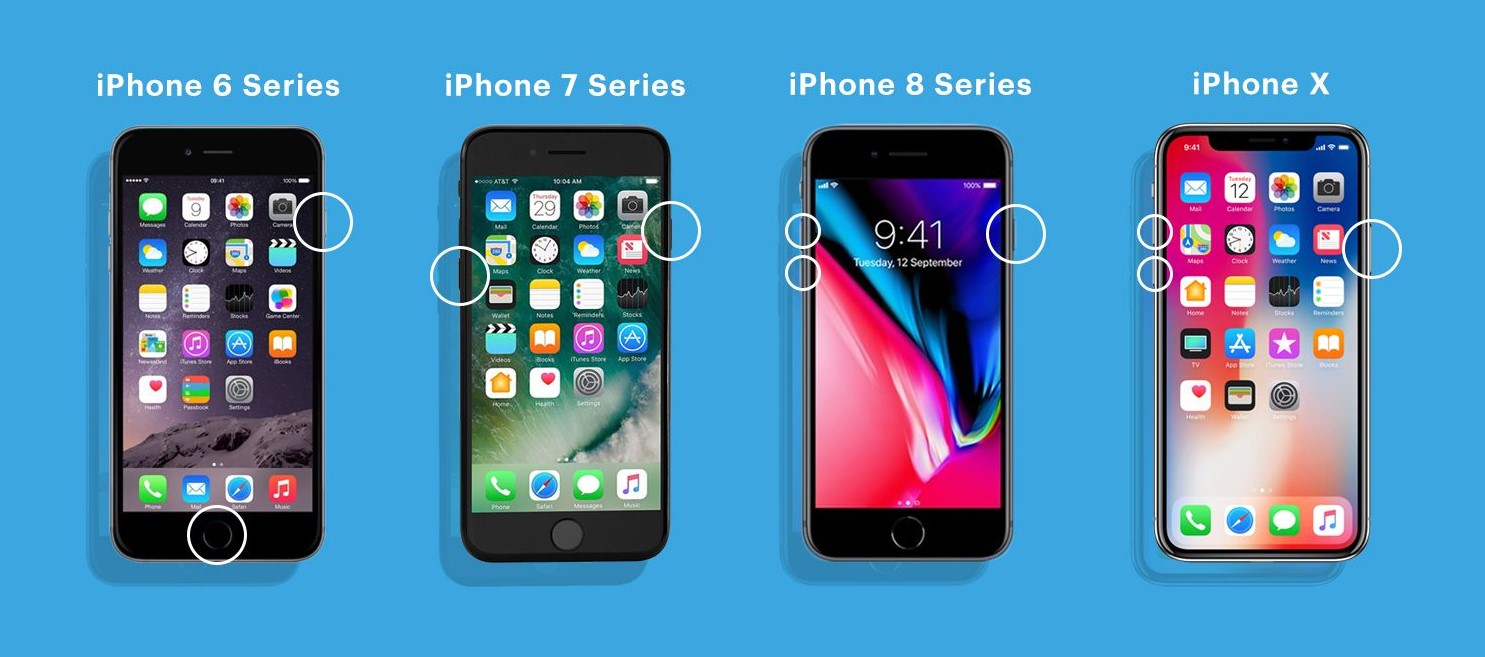
Hard resetting the iPhone means force restarting your iPhone if we put it in an easy perspective. It is slightly different from the soft reset iPhone. Let us find out how to do it.
For iPhone 8 and Later
Step 1: First of all, you'll need to press and quickly release iPhone's Volume Down and Volume Up buttons. Later, you need to click and hold iPhone's Side button for a while.
Step 2: Release the iPhone Side button until you see the Apple logo on your screen.
For iPhone 7 and Earlier
Step 1: After pressing the Sleep/Wake and Volume Down buttons, you'll need to hold them simultaneously.
Step 2: Release the iPhone Side button until you see the Apple logo on your screen.
Part 4: Fix iPhone issues - TunesKit iOS System Recovery
If you have any iOS device issues, you can look at third-party tools like TunesKit iOS System Recovery. It is a massively popular third party that can fix over 150 small or big issues without any fuss,including iPhone force restart not working, iPhone stuck on Apple logo, GIFs not working on iPhone, etc. Importantly, you can restore your device with no data loss courtesy of the Standard Repair mode of this software. Moreover, you won't face any trouble using this tool as the interface it comes up with is nothing short of spectacular.
Key points of TunesKit iOS System Recovery
- Restore iOS devices with no data loss
- Compatible with all iOS versions including the iOS 15.
- With Standard and Advanced modes to solve diverse problems.
- Users-friendly functions and easy-to-operate procedures.
Here are steps of restoring iOS device using TunesKit iOS System Recovery.
Step 1Download TunesKit iOS System Recovery
Launch TunesKit iOS System Recovery after downloading and installing it from the official web page. Later, you'll need to connect iPhone to the PC and try putting your device in recovery mode by hitting the Start option.

Step 2Select Standard Repair
If you're looking to restore iPhone with no data loss, don't think before hitting the Standard Repair option.

Step 3Download Firmware Package
Since you've chosen Standard Mode, you'll need to download the firmware package. You can get your job done by hitting the Download icon.

Step 4Repair your device
In the final step, you'll need to select the Repair option, and you'll be able to begin the process of restoring your device. It is most likely to take a few minutes before you complete your job.

Conclusion
Well, this article should remove the confusion regarding soft and hard reset iPhones, as we've mentioned the difference in complete detail. Moreover, you'll also learn about the procedure to soft reset iPhone in this article.
However, if you can't get your iPhone issues solved by soft or hard resetting iPhone, you can look for TunesKit iOS System Recovery. Apart from being user-friendly, it is nothing short of spectacular quality-wise.
