How to Install iOS 17 Beta on iPhone for Free
Apple finally unveiled iOS 17 at WWDC23 in June 2013. At the event, the company released its iOS 17 beta to the developers, with a lot of new features like Contact Posters, StandBy mode, NameDrop, and so on. After a month of testing, now the developer beta 3 is available and late in July it's said Apple is going to release the first iOS 17 public beta.
Different from before, the developer beta is not for developers only, the company decides to gives non-developers a chance to download the beta for free. If you also want to test the iOS 17 beta version and enjoy new feature, you can read this guide. Here we're going to show you how to download and install iOS 17 beta on your iPhone step by step.
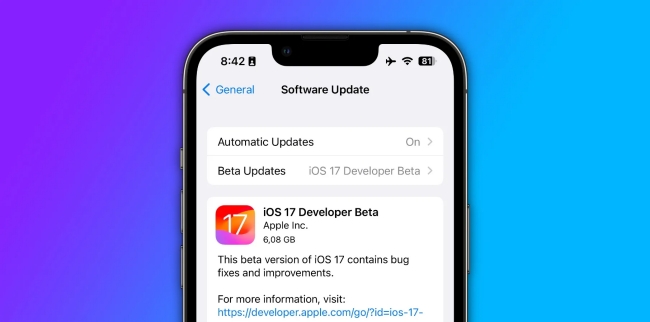
Part 1. How to Install iOS 17 Developer Beta on iPhone
Every year, Apple will unveil the beta software before the official one comes out. It aims to let developers and users to test the system. It means it's still under development and there are some bugs or issues. If you want to enjoy new features in advance, please make sure to back up your important data, and install it on your second device. Then follow the guide below.
Step 1. Open the browser on your iPhone and go to the Apple Developer website to download the configuration profile.
Sep 2. Log in with your Apple ID. Now you've got an Apple Developer account, which can be used to download the beta. Follow the instructions to download and install it.
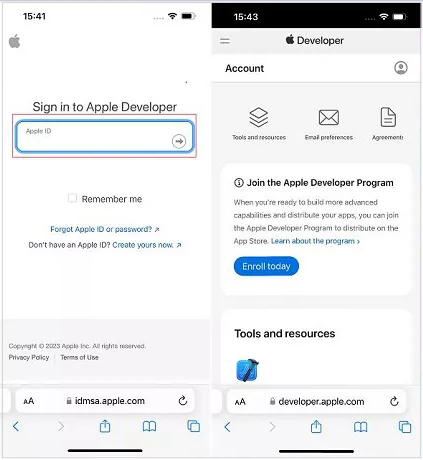
Step 3. Connect your iPhone to a power cord, and make sure you've connected to WiFi.
Step 4. Go to Settings > General > Software Update > Beta Updates > iOS 17 Developer Beta.
Step 5. Tap Download and Install, and choose a right time to install the iOS 17. Enter your passcode to confirm the action if prompted. Wait until the process is done.
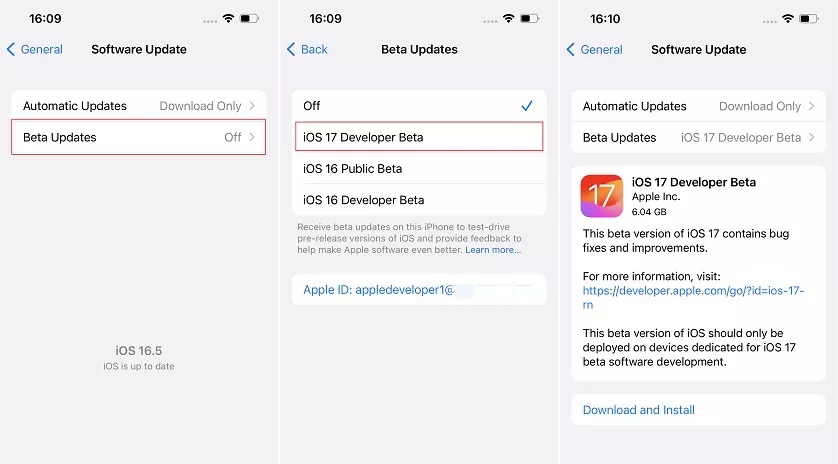
Part 2. How to Install iOS 17 Public Beta on iPhone
It's quite easy to download iOS 17 public beta on your device. Since it's released to the public, you don't have to download the configuration profile from the developer website. To install the iOS 17 public beta, please follow the simple steps here.
Step 1. Open your iPhone and go to Settings > General > Software Update.
Step 2. Choose Beta Updates > iOS 17 Public Beta when it is available.
Step 3. Tap Download and Install and follow the instruction to finish the installation.
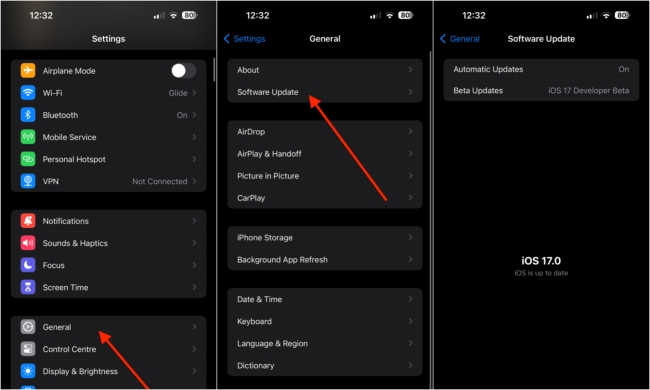
Part 3. How to Install iOS 17 Beta 2/3/4 in One Click
To install iOS 17 beta on your iPhone, you can also try a professional third-party tool. Here we will recommend TunesKit iOS System Recovery, which can help you upgrade iOS system to iOS 17 beta with ease, including iOS 17 beta 2, 3, 4, etc. With the program, all can be done within one click. Next, let's show you how you use TunesKit to install iOS 17 beta step by step.

Step 1. Download and install TunesKit iOS System Recovery on your Windows or Mac computer. Connect your iPhone to the computer with an original USB cable.
Step 2. Open TunesKit and it will detect your device automatically. After that, select Upgrade/Downgrade iOS module to begin.
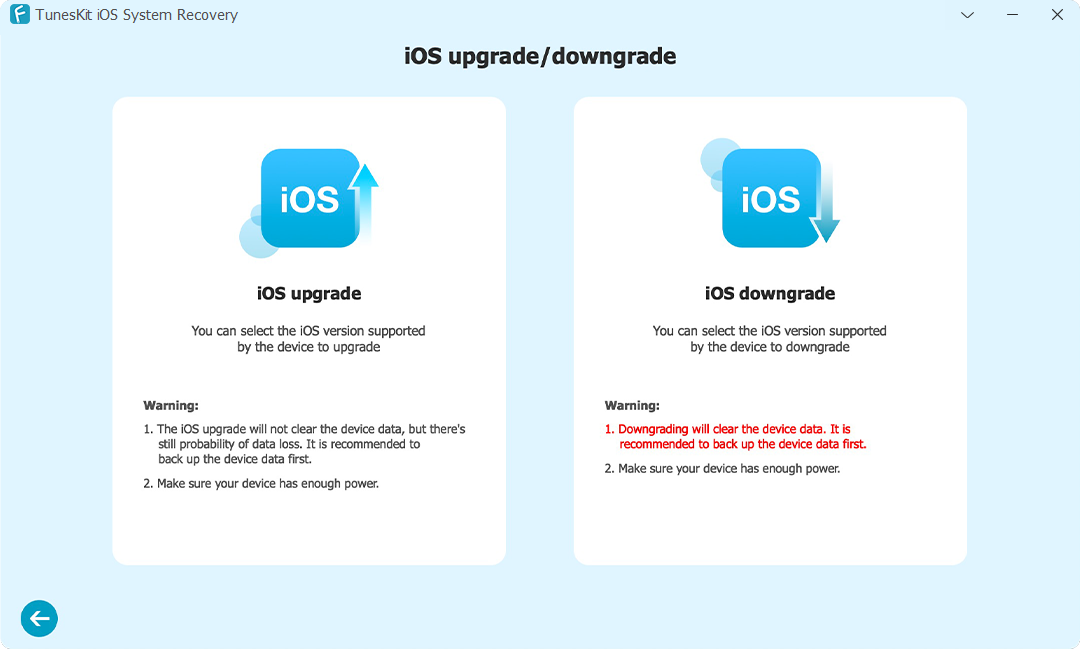
Step 3. On the next interface, choose iOS upgrade and then select the firmware version you want, such as iOS 17.0 beta 2, iOS 17.0 beta 3, iOS 17.0 beta 4. After that, click the Download button. Wait for the process to end, and then the iOS 17 beta version will be installed on your iPhone.
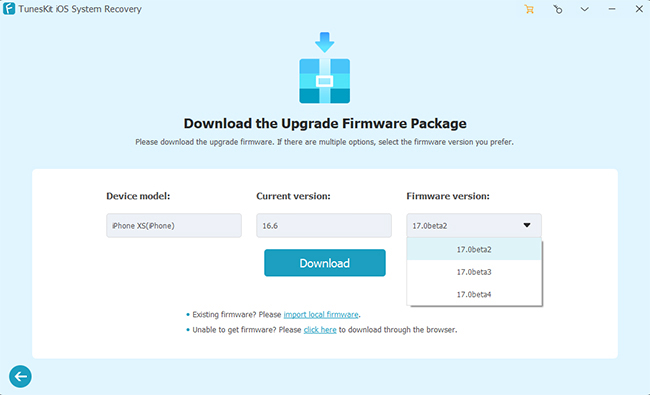
Part 4. Extra Tip: How to Downgrade from iOS 17 Beta to iOS 16
iOS 17 is still in the beta version, so it may have some bugs or other issues. If things go wrong after installed the iOS 17 beta in your device, it is also possible to revert back to iOS 16. What you need is an iOS downgrade tool, such as TunesKit iOS System Recovery.
TunesKit iOS System Recovery is not only a powerful iOS system repair tool, it also works well in downgrading your device from iOS 17 beta to the latest public version, let's say, iOS 16.5. In fact, you can also use TunesKit iOS System Recovery to update iOS version to the latest. And the downgrading process is quite simple, and anyone can easily handle it with no technical skills required. Now let's see how to downgrade from iOS 17 to the previous version with TunesKit.
Step 1. Download TunesKit iOS System Recovery and install it on your computer. Then connect your iPhone to the computer via a USB cable.
Step 2. After it's detected by TunesKit, choose Upgrade/Downgrade iOS option and then click iOS Downgrade to continue. Remember to back up your device before downgrading.
Step 3. Choose the iOS version you need and click Start Downgrade button to downgrade from iOS 17 beta to iOS 16 or others. Wait for a while and your system will be downgraded to the previous version.
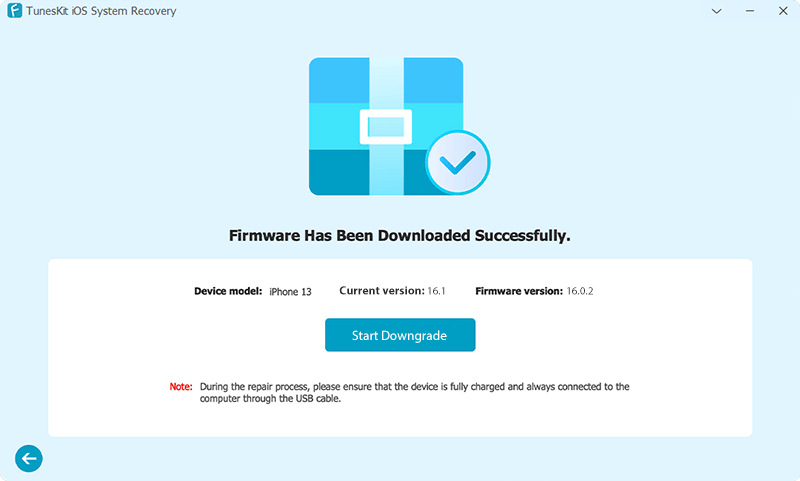
Part 5. FAQs Related to iOS 17 Beta
Q1. When is the iOS beta out?
According to the reports from Apple, the first version of iOS 17 Beta was launched on June 5th, 2023. And as the time of writing this post, the latest available version is iOS 17 Beta 3 which was launched on July 5th, 2023. The iOS 17 Public Beta will be released in July 2023 while the official ones will be rolled out to iPhones worldwide in mid-September, 2023.
Q2. Is my iPhone compatible with iOS 17?
Actually, not all iPhones can install iOS 17 and enjoy new features, and the following are the iOS 17 supported devices.
- iPhone 14 series
- iPhone 13 series
- iPhone 12 series
- iPhone 11 series
- iPhone XS series
- iPhone XR
- iPhone SE (2020)
- iPhone SE (2022)
Q3. Should I install iOS 17 beta?
As its name suggest, the beta version of iOS 17 is for testing, which means there might be some stability issues. And you may also lose some data on your device. However, most iOS new exciting features are unveiled in its beta version, including Contact Posters, Live Voicemail Transcription, StandBy, NameDrop, etc. So, you can update to iOS 17 version to enjoy new functions if you have a right device. Remember to back up your device before upgrading.
Part 6. Conclusion
There are all the tips on how to get iOS 17 beta on your iPhone. You can try the steps in the guide to enjoy the new features. In the end, if you want to return back to iOS 16, you're highly suggested to use TunesKit iOS Downgrade Tool to do that with ease. Besides, TunesKit is capable of repairing 150+ kinds of different iOS problems without data loss. Please feel free to leave your comment if you have additional questions.
