How to Bypass Trust This Computer on iPhone? All You Need to Know Here!

Usually, there is a step called "trust this computer" on iPhone when you attempt to restore, update or back up the iOS device with a computer via iTunes. However, if some problems happen on your iPhone, for example, the iPhone gets stuck on "trust this computer" screen, your iPhone's screen is broken, then to successfully click "trust this computer" option would be much difficult and annoying. In such a case, you might be wondering that how to bypass trust this computer on iPhone. Well, just continue reading to get the answer and the alternative to fix the issue.
Part 1: How to Bypass Trust This Computer on iPhone?
In the first place, what you most concern about is that if there is any possibility to bypass trust this computer on iPhone. Obviously, this would be impossible as to tap on trust this computer button is the inevitable step for the following procedures. Thus, to alternatively bypass or press trust this computer option, you are suggested to solve the trouble on your iPhone. It means that if you want to bypass trust this computer on iPhone with broken iPhone screen, you should repair the screen first. Even so, it is still possible to trust this computer with broken iphone screen.
Tips: How to trust computer on iPhone with broken screen?
As we all know iPhone provides a VoiceOver feature that allows users to control their iPhone without touching the screen. If your iPhone screen is broken, you can take it a try, though not a 100% success method.
First, you can hold the Home button or speak Hey Siri to turn on Siri and say turn on VoiceOver. Then connect your iPhone to iTunes with a workable cable. Unlock your iPhone, ask VoiceOver to click Trust when the notification pops up. If you succeed, you can transfer your data now.
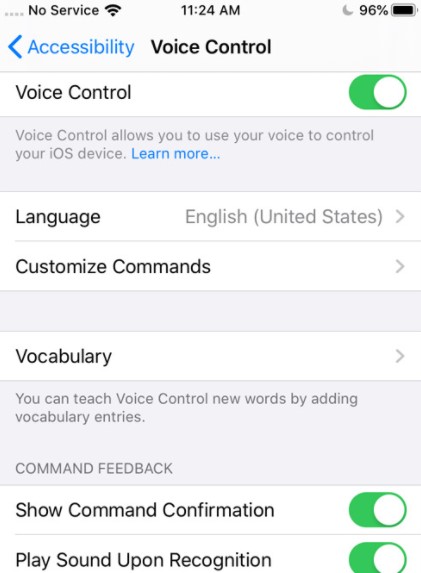
Part 2: How to Fix Trust This Computer Issues on iPhone?
If you want to fix iPhone stuck on trust this computer screen or click trust this computer button on iPhone with a broken screen, then the professional third-party iOS system repair tool named TunesKit iOS System Recovery will be the software you would not like to miss. Why? Only if you completely resolved the iPhone issues, can the trust this computer option be pressed. And this program is able to deal with over 50 kinds of iOS issues such as iPhone frozen screen, various iOS devices stuck problems, iTunes errors, etc. Besides, its other important functions are as presented in the below frame.
Key Features of TunesKit iOS System Recovery
- Covers almost all iOS devices like iPhone,iPad and iPod.
- Supports all iOS versions including the latest iOS 16.
- Fixes most iOS issues without data loss.
- With Standard Mode and Deep Repair Mode in hand.
- Supports one click to enter or exit recovery mode and downgrading iOS versions.
Please try the 3 simple steps to fix iPhone stuck on trust this computer screen and finally click trust this computer option successfully.
Step 1Connect iPhone to the computer
Launch TunesKit iOS System Recovery and use a USB cable to connect your iPhone to the computer. Press on the iOS System Repair and Start option, and then select the Standard Repair and click the "Next" button. After that follow the prompts from the window to put your iPhone into DFU mode or recovery mode and tap the Next button once finished.

Step 2Download the firmware package
Tap on the Download option if the device info is totally right. Correct it otherwise. Then the program will start to download and verify the latest iOS firmware package matched with your device.

Step 3Fix iPhone trust this computer issue
When it finishes the downloading, just hit on the Repair button to begin the iOS fixing. It takes a while to complete. You need to make sure that your iPhone is connected to the computer during the process to avoid any problems that may occur unexpectedly.

Part 3: More About Trust This Computer on iPhone
Do you desire to know more things about trust this computer on iPhone? Well, the following 2 most frequently asked questions you may need to understand.
1. What does trust this computer mean?
You must be familiar with "trust this computer" letters, because whenever you try to connect your iPhone or other iOS devices including iPad and iPod to computer, they will be shown on the screen. So, what does trust this computer exactly do? To trust this computer, the data can be synced with your iPhone, the related files can be accessed, the updating or restoring functions can be performed. Otherwise, the above process will be blocked.
2. How to reset trust settings on iPhone?
If you want to reset the trusted device on your iPhone, then you could follow the steps listed below.
Steps: Head to iPhone's Settings > General > Reset > Reset Location & Privacy.
Video Guide: How to Bypass Trust This Computer on iPhone
Still feeling confused about this problem? Here is a short video about how to bypass trust this computer on iPhone. Click and watch it to know more about this iOS trouble.
Summary
Because of the security requirement, Apple always offers the safest experience for users, though it may bring inconvenience sometimes. Bypass trust this computer iPhone is always a hot topic among iOS users. Hope that this post can help you with your trouble. If there are still problems with your iPhone/iPad/iPod/AppleTV, you can download TunesKit iOS System Recovery and fix the issues.
