WhatsApp Not Working on iPhone? How to Fix
Since its invasion into the market way back in 2009, WhatsApp has continued to be the preferred choice when it comes to exchanging of messages, videos, photos, and other data. With over 2.9 billion users as of June 2024, it has emerged as the biggest online messenger app currently trending. This explains why a small technical hitch may greatly interfere with one's normal communication life. So when an issue of WhatsApp not working on iPhone 6s/7/8/9/x/11/12/13/14/15/16 happens, it brings a lot of drawbacks to your communication routine. This is why we are going to show you ways of fixing this without necessarily looking for a tech-guru.

- 1. Why is My WhatsApp Not Working on iPhone?
- 2. One-stop Solution to Fix WhatsApp Not Working on iPhone HOT
- 3. Basic Troubleshooting to Fix WhatsApp Not Working on iPhone
- 4. Fix WhatsApp Crash Issue
- 5. Fix WhatsApp Call Issue
- 6. Fix Contacts Not Showing in WhatsApp on iPhone
- 7. Fix WhatsApp Can't Send or Receive Messages
- 8. [Bonus] Back up WhatsApp to Prevent Lost WhatsApp Messages
- 9. The Bottom Line
1. Why is My WhatsApp Not Working on iPhone?
There could be tons of reasons why your WhatsApp suddenly goes dormant, hindering your communication. The following are the common issues which are repeatedly reported by iPhone users.
1. Poor internet connection. Ensure that your iPhone is connected to Wi-Fi or cellular data. Try opening a web browser to see if the internet is working.
2. Outdated WhatsApp software or iOS system. Make sure your WhatsApp software or iOS system is up to date.
3. WhatsApp app crashes.
4. WhatsApp call issues.
5. Contacts not showing in WhatsApp on iPhone.
6. WhatsApp can't send or receive messages.
We are going to briefly show you possible solutions to these problems. So, next time you experience such occurrences, simply follow our guide and restore your phone to its working status.
2. One-stop Solution to Fix WhatsApp Not Working on iPhone
If your WhatsApp issue is caused by system glitches or bugs, you're highly recommended to use this most efficient tool named TunesKit iOS System Recovery. It can help fix more than 150 kinds of iOS system problems such as stuck on Apple logo, black screen, reboot loop, WhatsApp issues, etc. The most important part of it is that TunesKit will not cause any data loss while repairing your problem. You can easily get your issue fixed in a few clicks. Besides, TunesKit iOS System Recovery also enables users to enter or exit the Recovery Mode for free, factory reset your device, upgrade or downgrade iOS in an easy way.
Key Features of TunesKit iOS System Recovery
- Fix WhatsApp not working on iPhone efficiently
- Repair 150+ iPadOS/iOS issues quickly and safely
- Fix your iOS devices without data loss
- Offer two repair modes: Standard Repair and Deep Repair
- Available on the latest iOS 18 version
In the following, I'll show you how to fix WhatsApp not working on iPhone with the help of TunesKit iOS System Recovery step by step.
Step 1Connect iPhone to computer
Download and install of TunesKit iOS System Recovery on your Windows or Mac computer. Launch the program, and then connect your iPhone to the computer via a USB cable. After your device is detected by the software, and choose the iOS System Repair section.

Step 2Choose Standard Repair
Next, there are two repair options for you to choose from. You are highly sugguested to select the Standard Repair mode, which can help you fix the iPhone WhatsApp not working issue without deleting the data. If it's not working, just try the Deep Repair mode instead.

Step 3Download firmware package
Now, you can click the Download button to download the firmware package downloaded. Then verify the firmare package.

Step 4 Fix WhatsApp not working in iPhone
After the the iOS firmware package is downloaded successfully, click the Repair button and TunesKit will start to fix your WhatsApp problem. Wait for a while and you will be able to use the WhatsApp app as usual.

3. Basic Troubleshooting to Fix WhatsApp Not Working on iPhone
In this part, I'll introduce some general tips to help you solve the iPhone WhatsApp not working issue. If you know the specific reasons behind the problem, you can move to the next parts. If not, you can try these fixes first.
3.1 Check Your Internet Connection
A poor connection to Wi-Fi or cellular data is the major cause of WhatsApp temporarily unavailable on iPhone. It is ideal to confirm your internet connection and whether it is functioning as it should. Simply toggle the Wi-Fi connection OFF and then toggle it ON again.
Step 1. To turn it off, go to Settings and then tap on Wi-Fi.
Step 2. Next, check the switch that is next to the Wi-Fi button. If it's grey, then it is OFF. Toggle the switch to green to indicate its ON.
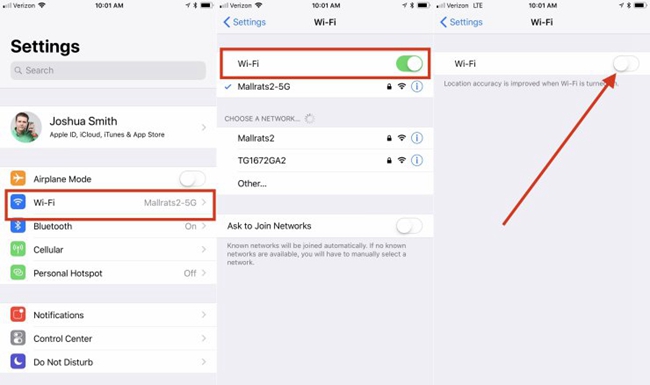
3.2 Reinstall WhatsApp
The possible solution to outdated WhatsApp is to either upgrade or reinstall a new WhatsApp application. You can try to delete WhatsApp and reinstall it to fix the outdated app software. The process takes a short time but the results are awesome. It will give your app a fresh new start.
Step 1. To delete the app, gently press the WhatsApp icon until your iPhone starts to vibrate and a small X appears.
Step 2. Tap the small X from the upper left corner of your App icon to enable the Delete option.
Step 3. Next, tap on Delete to do away with the WhatsApp from your iPhone.
Step 4. Once the App is deleted, it is time to reinstall it once more. Re-download the WhatsApp from the App store and install it.
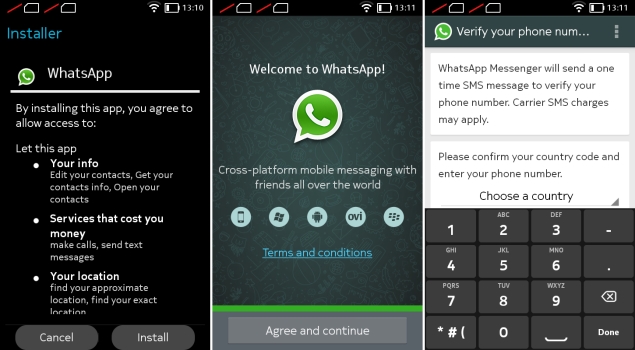
3.3 Update iOS Version
If your iOS system is in an older version, your WhatsApp or WhatsApp business not working on iPhone issue will also arise. As reported, WhatsApp supports iPhones running iOS 12 or later. So just open the Settings app, then General > About, and look for the Version to see your iOS version. You can also update to the latest iOS version with the following quick steps.
Step 1. Go to Settings > General > Software Update.
Step 2. Tap Install Now if there are multiple software updates available. If you see Download and Install, tap it to download the update, enter your passcode, and then tap Install Now.
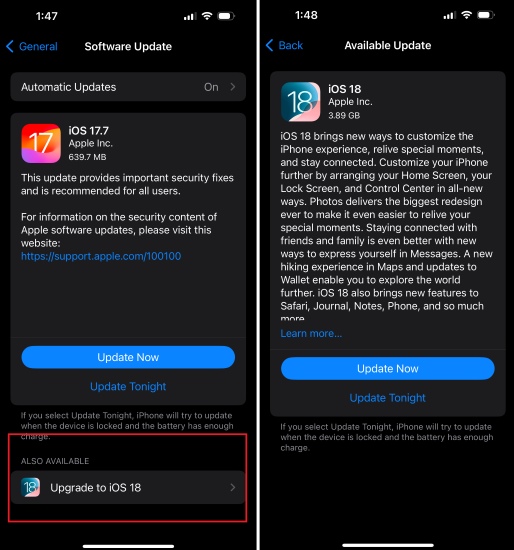
4. Fix WhatsApp Crash Issue
It is the software functionality hitches that usually pose a WhatsApp crashing iPhone. Possible causes are from iCloud issues, a recently installed Facebook app or an older version of your WhatsApp. The following are some tips to help you fix the problem
To fix the iCloud issues, you can try to turn off WhatsApp app in iCloud drive.
Step 1. Go to Settings app and then tap on the iCloud option.
Step 2. Tap on iCloud Drive to turn off the WhatsApp switch.
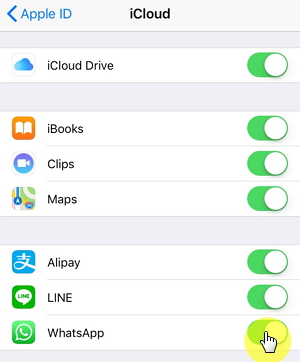
If this does not solve the issue, then you can try to adjust the Facebook details on your iPhone.
Step 1. Select Facebook. Next, click on More, then go to General then Settings.
Step 2. Click on Upload contacts. Next click on Turn off then turn the contact sync to OFF. This should adjust the Facebook on your iPhone.
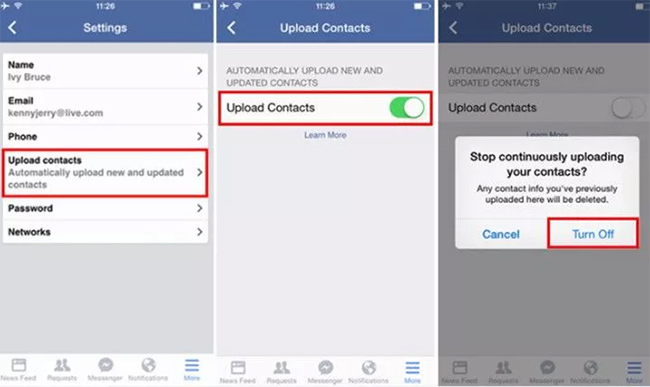
An outdate WhatsApp app cause cuase the WhatsApp crash issue. You can refer to the content above to reinstall the WhatsApp or update WhatsApp as follows.
Step 1. Open the App Store, go to the "Updates" tab, and see if there's an update available for WhatsApp.
Step 2. If there is, tap on the Update button to install it.
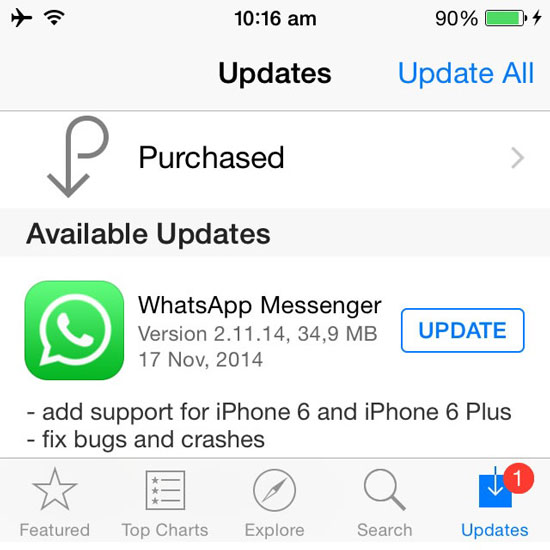
5. Fix WhatsApp Call Issue
Call issues can also contribute to WhatsApp not working on iPhone thereby hindering communication. A general reset is an ideal solution to this problem. This will refresh your WhatsApp functionality almost immediately.
Step 1. Open on the Settings icon and select on General.
Step 2. Next, choose the Reset option from the General menu.
Step 3. Then go to Reset Network Settings in order to refresh your iPhone's functionality.

6. Fix Contacts Not Showing in WhatsApp on iPhone
When contacts don't show on your WhatsApp, it poses a major hindrance to effective communication. The first solution is to upgrade to a higher iOS version. Sometimes, contacts may also not show because WhatsApp not loading on new iPhone. Allow the WhatsApp to load on your new iPhone, then restart the phone to see whether the contacts appear. However, if your iPhone has the latest version, then it could be that your iPhone has disabled the contacts displaying ability. Thus, you can check the permission for WhatsApp.
Step 1. To allow WhatsApp to show contacts, click on Settings and then go to Privacy.
Step 2. Then click on Contacts. Look for the permission switch for WhatsApp and enable it. This will allow your WhatsApp to access all the contacts.
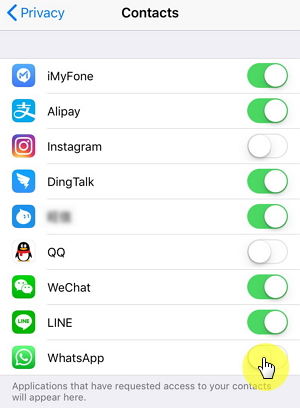
7. Fix WhatsApp Can't Send or Receive Messages
It could be that the message you are trying to send is not supported by your device. Updating or upgrading to a higher version could help solve this WhatsApp not working on iPhone issue.
Step 1. Go to App store and pick on Update section. You should see all the available updates for WhatsApp.
Step 2. Tap on the available Update button. Remember you may need your Apple ID and password to log in and continue with the update.
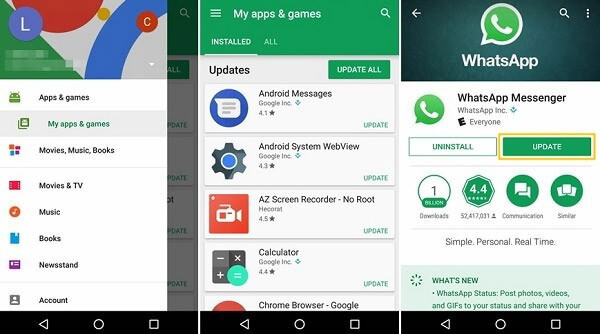
8. [Bonus] Back up WhatsApp to Prevent Lost WhatsApp Messages
Better still, backup your WhatsApp messages so that you don't lose them in the process of updating your phone. There is much third-party software that is readily available for backups. TunesKit WhatsApp Transfer is one such tool that is able to back up your WhatsApp messages to your computer. Also, you can restore them to your iPhones as you like. Besides messages, this tool is capable of backing up photos, videos, audios, sticks and many other data of WhatsApp. Furthermore, TunesKit WhatsApp Transfer can help users transfer any WhatsApp data to new device with one click. The application is easy to install and only takes 3 steps to back up your data.
Step 1 Download TunesKit WhatsApp Transfer
First of all, download and install TunesKit TunesKit WhatsApp Transfer software on your computer. After that, open TunesKit and connect your iOS device to the computer.
Step 2 Start to back up WhatsApp data
After your iPhone is detected successfully, click the the Backup mode on the sidebar, and then check your backup device. Then hit the Start Backup button and your WhatsApp data will be backed up in seconds.

9. The Bottom Line
Communication via WhatsApp is actually the cheapest and widely used criteria. Therefore, a small hitch may cause you lots of fortune in the event that WhatsApp not working on iPhone today. With this short tutorial, you are now in a position to solve any common issues that may hinder you from using your WhatsApp. TunesKit iOS System Recovery is an efficient tool that can help you any WhatsApp not working issue on your iPhone. Furthermore, you can back up WhatsApp messages, photos, and other data types via TunesKit WhatsApp Transfer tool regularly in order to avoid any lose of important data during an update.
