Top 10 Ways to Touch ID Not Working on iPhone
When touch ID suddenly goes dormant, panic and resilience are bound to take on immediately. This is because of the major role that this feature bigot. Touch ID is actually Apple's fingerprint sensor that is used for identification. It is through this feature that you are able to unlock your device and log in to various apps. Besides upgrading to a higher iOS version, the iPhone touch ID not working may also be as a result of an in-properly calibrating fingerprint, damp fingers, a dirty home button among others. We have gathered useful ways on how to fix this mess. Try them out to get off the hook.
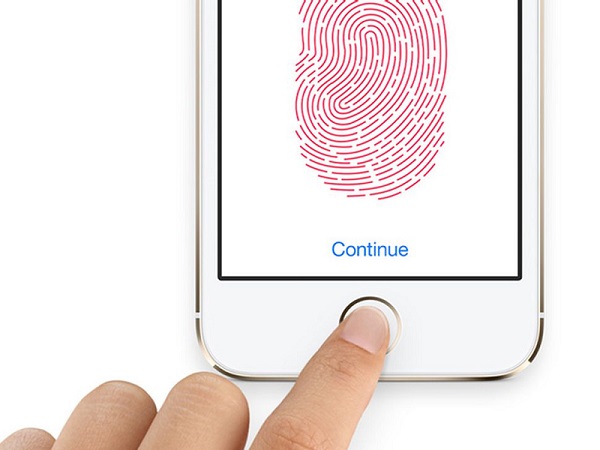
- Part 1. Clean iPhone Home Button
- Part 2. Ensure Your Fingers Are Dry
- Part 3. Restart Your iPhone
- Part 4. Re-enable the 'iPhone Unlock' and 'iTunes'
- Part 5. Delete and Re-add Touch ID Fingerprints
- Part 6. Update iPhone
- Part 7. Use an iOS Repair Tool [Hot]
- Part 8. Downgrade iOS
- Part 9. Check iPhone Case
- Part 10. Factory Reset Your iPhone
- The Bottom Line
1. Clean iPhone Home Button
Make it an effort to maintain a clean Home button at all times. Dampness and moisture are believed to cause non-functioning touch ID. In the event that you realize this drawback, this tip should be the first on your mind. By use of a clean dry cloth, wipe the screen of your phone in a gentle manner.
2. Ensure Your Fingers Are Dry
Any liquid or sweat on your fingers could also lead to touch ID not working on iPhone. This is simply because dampness can interfere with the scan process leading to a hang-out on the buttons. Ensure your fingers are dry whenever you handle your phone. If not so, even the Apple logo could end up hanging for quite a long time.
3. Restart Your iPhone
This is like refreshing the phone's memory. Simply press and hold the Wake/Sleep button from your iPhone's screen. When the slider appears, drag it to switch off your phone. Once off, press and hold Sleep/Wake button once more to turn the phone on.

4. Re-enable the 'iPhone Unlock' and 'iTunes'
To do this, go to 'Settings' from the home screen of your phone. Then tap on 'Touch ID & Passcode'. It will prompt you to type in your passcode. Correctly type it and then toggle off 'iPhone Unlock'. Toggle off 'iTunes and App store' as well and wait for about three seconds before you turn ON the two features again.
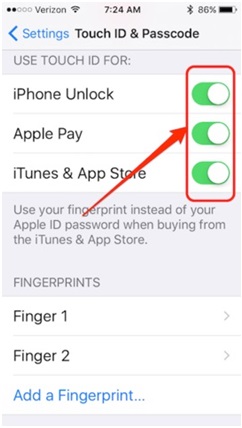
5. Delete and Re-add Touch ID Fingerprints
Fingerprints also have a major role when it comes to iPhone touch ID not working. They are a sensor themselves and hence you may have to wipe and re-add them for a better swipe functionality. To do this, go to 'Settings app' and then tap on 'Touch ID & Passcode'. Enter your passcode and then tap on any finger. Next, tap on 'Delete Fingerprint' to remove them. Once the screen is wiped of fingerprints, tap on 'Add a fingerprint' to re-add them. Set up a new fingerprint and off you go.
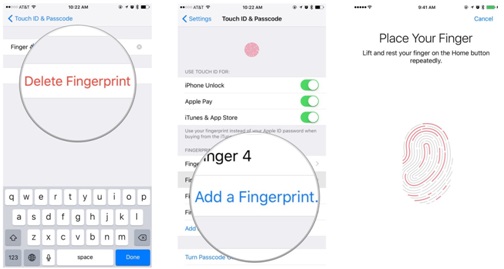
6. Update iPhone
Phone features keep on advancing with new technology. A newer version of iOS could be of help especially if touch ID is not working on your currently lower operating system version. Go to 'Settings' and tap on 'General'. Next, click on 'Software update'. Check for updates and then go to 'Download and install the latest iOS version. If you are not the cables being, simply do this wirelessly.

7. Try an iOS Rpepair Tool
If all the solutions mentioned above can't fix the touch ID issue, this may indicate that your iPhone system is in minor trouble. In this case, there is a final resort called iOS System Recovery software which helps. With its outstanding features, TunesKit iOS System Recovery can be your choice. TunesKit is a professional desktop repair tool designed to fix more than 50 iOS-related issues, including iPhone error 4013, boot loop, black screen, etc. What'more, it will not erase any data. So it is totally safe and reliable.
There are some general features of this software as well as its free trial downlinks below.
TunesKit iOS System Recovery Key Features
- Covers 50+ iOS issues, including iPhone touch ID not working
- User-friendly interface
- Easy steps to finish the whole operation
- No data loss in the Standard Mode
- Lowest price among similar products
Now, there are detailed steps on how to use TunesKit to fix the touch ID not working issue.
Step 1: Open and launch TunesKit. Then, connect your iPhone to the computer via a USB cable. After the software recognizes your device, you can click the Enter Recovery button, and then the Start button.

Step 2: Now, you need to select a repair mode. Here, the Standard Mode is highly suggested. But if you have backed up your iPhone data, you can also choose Advanced Mode as you like. If choosing, click the Next button.

Step 3: It is time to download firmware package. Before downloading the firmware, you can check the device info. After this, click the Download button.

Step 4: Last, click the Repair button to start fixing the iOS system. Ensure stable connection during this process or your phone might get bricked.

8. Downgrade iOS
It could also turn out that your iPhone is not able to keep to the standards of higher versions. This is especially if you upgraded it from iOS 10 and then suddenly you realized the touch ID not working on iPhone issue. If you experience such issues, this is the time to downgrade your iPhone to a lower version. You'll find that the features become more stable leading to Touch ID working properly.

9. Check iPhone Case
The other cause for touch ID not working could be as a result of the Home button being covered. This comes about when you use a screen protector and could be you don't fix it well in place. The moment the protector covers your phone's home button then there will be interference and no sensitivity on the screen.

10. Factory Reset Your iPhone
Factory resetting your phone is a good move of coming up with a fully clean software. Resetting will erase all the data within your phone, refreshing every memory in place. However, remember to back up your data with iTunes before you do a total reset. To do this, go to Settings > General > Reset > Erase All Content and Settings.
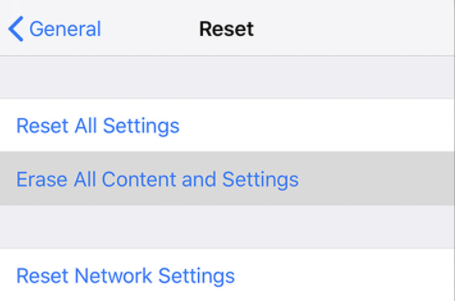
The Bottom Line
It is breathtaking to know that there are simple ways to solve iPhone touch ID not working problem. Furthermore, these tips do not require you to have any tech-knowledge to push through. Besides, you won't even need to spend a dime on any of the above solutions. Returning your phone back to normalcy can be that easy and quick. The availability of third-party software such as Tunskit iOS System Recovery even makes it simpler to unlock any tough potential.
