How to Fix Snapchat Keeps Crashing
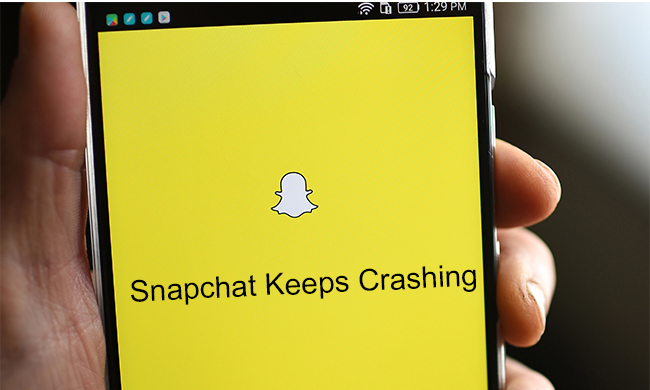
Featured by its self-destroying photo sharing and other advantages, Snapchat is one of the most popular social networks and social media marketing platforms in the world. Remarkable as it is, a lot of Snapchat users report Snapchat keeps crashing on their iPhone, making the app unusable.
To help all those users who are searching for the cause of the problem and how to get rid of the snap crashes, we will introduce 5 practical solutions in this article. All the solutions are based on real researches and experiments.
1. Hard Restart to Fix Snapchat Crashes
I assume that you might have tried to restart your app several times or close it and reopen it, since these should be normal users' first reactions. But you may not have tried the hard restart. It is different from the normal restart in that it is more complete, which means that it could clear temporary glitches.
Here are what you should do to hard restart your iPhones:
1) iPhone 6 and its derivative versions: hold the Power button and the Home button at the same time until the Apple logo appears on the screen, which takes about 10 seconds.
2) iPhone 7 and its derivative versions: hold the Power button and the Volume button at the same time until the Apple logo appears on the screen, which takes about 10 seconds.
3) iPhone 8 and later versions: press and quickly release the Volume up button, and then do the same to the Volume down button. Next, hold the Side button until the screen suddenly shuts off, which takes about 10 seconds.

2. Stop Snapchat Keeps Crashing with TunesKit iOS System Recovery
Why does Snapchat keep crashing? It may not be Snapchat itself to blame. iOS System issues and the problems of other apps can also cause the crashes. However, it would be strenuous to find out the real culprit, so why don't we take the shortcut?
TunesKit iOS System Recovery is a powerful iOS repairing tool that covers 30+ issues. It is able to do a complete sweeping without data loss, which may eliminate the source of the Snapchat crashes.
TunesKit iOS System Recovery Key Features
- Covers 30+ iOS issues and iTunes glitches
- User-friendly interface
- 3 easy steps to finish the whole operation
- No data loss in the Standard Mode
- Lowest price among similar products
Next is a tutorial to help you use TunesKit iOS System Recovery:
Step 1Connect iPhone to the Computer
Connect your iPhone with the computer. After it is being detected by the software, press the Enter Recovery Mode button and your iPhone will be ushered into the recovery mode.

Step 2Choose the Standard Mode
In the next window, select the Standard Mode and tap the Next button. The Standard Mode can resolve common troubles like Snapchat crashes without data loss, while the Advanced Mode is designed to repair extremely sever issues at the cost of your data.

Step 3Download Firmware Package and Fix Snapchat Crashes
In the window shown below, the info of your iPhone will be shown on the window, and what you need to do is to ensure all the info is correct so that the software can download corresponding firmware. After the examination, download the firm package matching your iPhone and click the Repair button, and your iPad will get rid of the nonstop crashes within a few minutes.

3. Clear Cache to Fix Snapchat Keeps Crashing
Errors in the cache or the overwhelming of cache can cause your iPhone to crash. Don't worry about your personal data files, because deleting cache will not actually delete your memories. To delete the cache of Snapchat, follow these steps:
Step 1Open the Settings menu in My profile.
Step 2Scroll down and tap the Clear Cache option under the Account Actions. Next, tap the Clear Memories Cache and choose Clear.
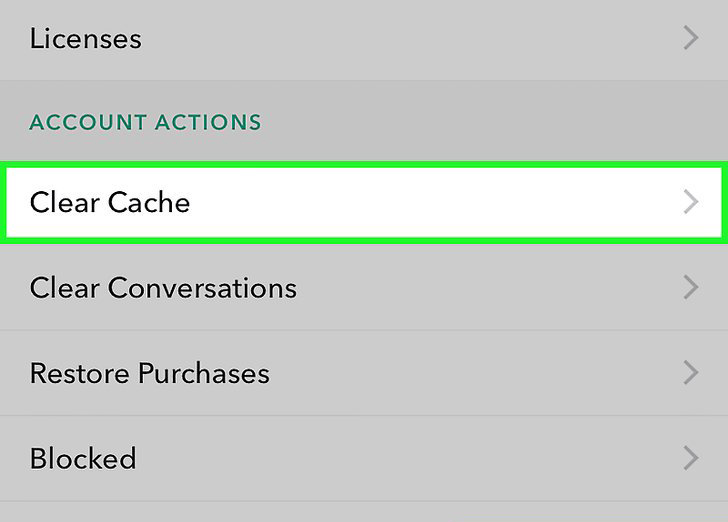
4. Update Snapchat to the Latest Version to Fix Snapchat Crashes
It is possible that the crashes are caused by the bugs of certain versions of Snapchat. To find out whether this is the case, check the Internet and see if there are other reports of the problem. And in this case, you may want to update Snapchat to the latest version. It is better if you can uninstall the existing Snapchat and reinstall the latest version in the App Store.
5. Ask Apple Official Support to Resolve the Snapchat Crashes
Before using iTunes Restore as some help guides suggest, you might want to hold on a second and remind yourself of the total data loss outcome. Therefore, if all the solutions above do not work for you, then going to the nearby Apple outlets would be the safest and best choice. The professional staff will be able to provide you with the most suitable solution plan.
Conclusion
All in all, Snapchat keeps crashing iPhone should not bother you anymore if you follow the instructions above. That doesn't mean it is easy to identify whether the source of the problem is Snapchat itself, other apps, or iOS bugs. Thus, we still recommend you to use TunesKit iOS System Recovery to do this job.
Last but least, we sincerely hope that your Snapchat will back to normal.
