Top 8 Solutions to Fix Safari Running Slow on iPhone
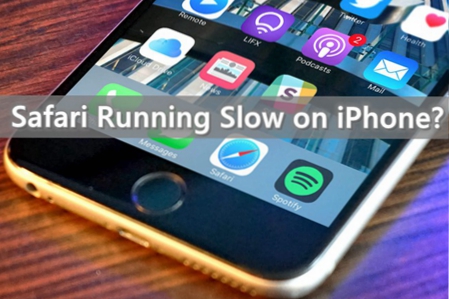
"Why is Safari running so slow on my iPhone? I've tried close the Safari app and restart it, as well as restarted the device but it doesn't work. Is there any solution to speed it up?"
For iPhone users, Safari, the default browser of iPhone, has always been the most used of all apps, whether it's for checking information, locating or even logging into the mobile social software. But sometimes, Safari tends to be slower and slower during using, even brings out the phenomenon of collapse or force termination. At this point, you have to simply check which of the settings is wrong.
1. Check iPhone Storage Space
As we all know that the storage space on the iPhone is limited, while it is inevitable to save some photos, videos, music and other files during usage of the iPhone, the storage space occupied by these data on the device will become more and more as time goes by. Therefore, when you find that Safari is running slowly, checking whether the available storage space exceeds the limit would be a smart choice for you. Simply open Settings > General > Storage & iCloud Usage to see if there is still enough space available on your iPhone.
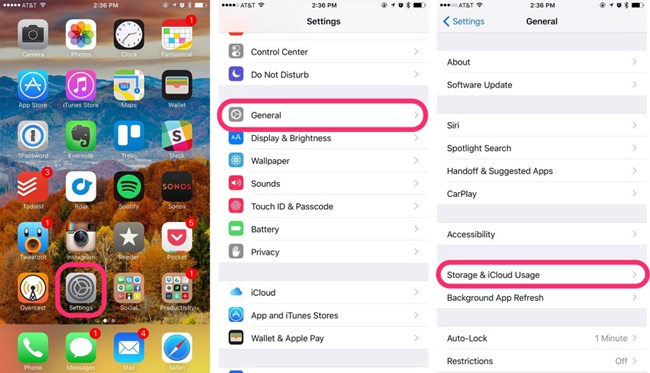
2. Close Unneeded Tabs
There is no doubt that the more safari pages you open, the more memory it consumes. Although Safari for iOS performs quite well at managing memory, it can also cause serious lag as the number of open pages increases. Closing unneeded tabs at this time saves memory and keeps browsing smooth. Here's how to close.
Step 1 Open Safari on the iPhone.
Step 2 Press and hold on the "Page" button at the bottom right of the Safari browser to call out the shortcut window.
Step 3 Click "Close X tabs" to empty all pages at once.
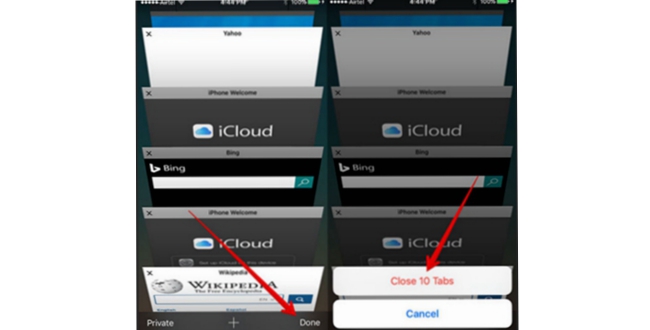
3. Clear History and Website Data
Like all other apps, the longer you use the Safari on the iPhone, the more viewing data, website cache and searching history it will generate. This will inevitably take up the capacity of your iPhone and cause Safari to run slower. You may consider emptying it to speed up the running speed of it. Go tos Settings > Safari, swipe down to find Clear History and Website Data, just tap on it to finish.
Just in case that you want to recover deleted safari history, see also: How to Find & Retrieve Deleted Safari History from iPhone.
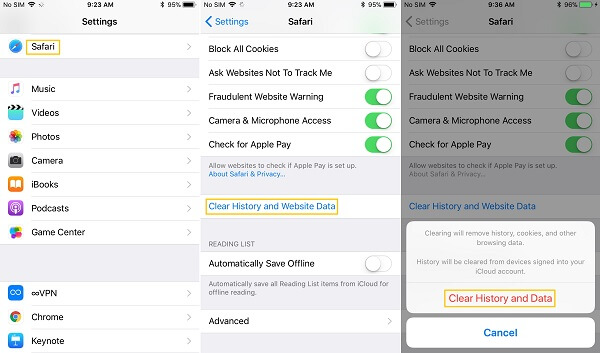
4. Disable JavaScript
This is also an effective solution to fix the issue of Safari running slow on iPhone, but what's worth to be noted is that it may result in a few interactive features of your iPhone fail to load. To disable JavaScript, just follow the easy steps below. Go to Settings > Safari > Advanced, and Toggle off JavaScript.
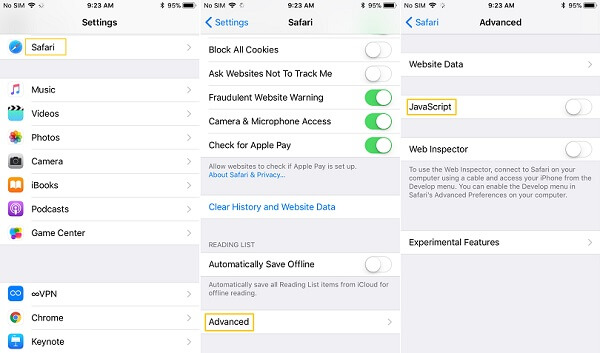
5. Disable Background App Refresh
Usually when we press the Home button and see the apps jump out on the interface, these apps are not actually closed, but remain in the background multiplex and they will continue to receive information, which inevitably takes up network bandwidth. Of course, we don't need to disable all the background apps, just close some unnecessary ones such as Facebook or other apps. Go to Settings > General > Background App Refresh, and you can set individually for any apps.
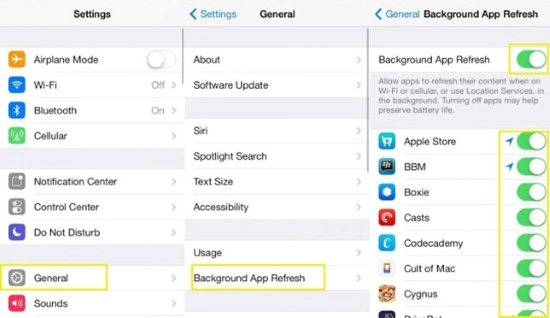
6. Disable Automatic Downloads for iTunes & App Stores
In addition, if you set the iPhone to automatically update the apps and other information, you can also turn it off to keep the network smooth, because these small details will also cause the iPhone to automatically download the data, making the network slower, if possible, manually update these apps would considered to be better.
Step 1 Open Settings, click on the iTunes & App Stores.
Step 2 Scroll down and select Automatic Downloads.
Step 3 Turn automatically downloads for Music, Apps, Books & Audiobooks, and Updates.
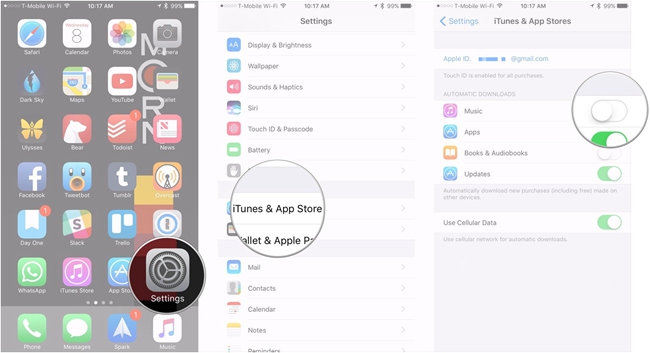
7. Reset Network Settings
Although the relative possibility is not great, if it is the network that become the main culprit caused by the Safari browser slows down, and if it doesn't seem to work under the case of changing the Wi-Fi or switching to the mobile network, then reset the network settings may be useful to solve the lagging problem.
Step 1 Go to Settings > General > Reset, tap on Reset Network Settings.
Step 2 Click on "Reset Network Setting" in the popup window.

8. Restart Your Phone Regularly
Most of the iPhone users will maintain turning on their device under normal conditions, however, restart the iPhone regularly is actually necessary. Just like closing the background apps, turning off the iPhone can help to get rid of data and files that have been taking up system resources. Here's how to hard reboot your iPhone for different models.
1) For iPhone 6s or earlier,
Press and hold the Power button and the Home button at the same time for at least 20 seconds until the Apple logo appears on the screen.
2) For iPhone 7 or 7 Plus,
Press the Power button and the Volume Down button in the meantime for at least 20 seconds until you see the Apple logo on the screen.
3) For iPhone 8, 8 Plus, X, XS, XS Max, XR
Press and release the Volume Up button then press and release the Volume Down button. After that, press and hold the Power button (iPhone 8 or 8 Plus) or the Side button (iPhone X) until the Apple logo displays on the screen.

The Bottom Line
We have outlined 8 feasible solutions to fix the problem of Safari running slow on the iPhone for your reference, now that you've read all the contents above, we believe that you may have a clear mind of how to speed up Safari, if you still have any questions about this issue, please leave a comment below.
