iPhone Won't Turn on? Try These Solutions!

"My iPhone won't turn on and I cannot figure out the real reason for this problem. It suddenly stopped working after my son played it all night. Is there any method to fix my iPhone to the nomral status? Please help, I need to work with it urgently."
Sounds similar? Well, this is not a rare problem since many people have encountered it frequently. Most of the users will consider purchasing a new one when their iPhone can't start as usual. If the situation is serious enough, it may be true. But in fact, there are many ways to fix it before giving up your iPhone. In this guide, we'll show you how to fix iPhone won't turn on, and then you can get it back to the normal state.
- Part 1. Why Won't My iPhone Turn on?
- Part 2. What to Do If Your iPhone Won't Turn on? [Hot]
- Part 3. Other Solutions to Fix iPhone 13/14 Won't Turn on
- Part 4. Comparison between Different Solutios to iPhone Issue
- Part 5. Tips to Avoid the iPhone Won't Turn on Problem
- Part 6. FAQs about iPhone Won't Turn on
- Part 7. The Bottom Line
Part 1. Why Won't My iPhone Turn on?
Don't know why won't your iPhone turn on? In fact, there are lots of reasons causing this issue. When your iPhone fell into the water, then you found your water damaged iPhone that won't turn on. Sometimes, the failed software update or battery drain also made your iPhone won't turn on. Here are the possible reasons that results in the issue.
1. Battery Drain. When your iPhone suddenly won't turn on, this could be caused by the battery drain, overheating, or freezing.
2. Physical Damage. If your iPhone suffers the devastating hit from the external environment, your iPhone won't turn on and you need to send your device to Apple service center.
3. Liquid Erosion. The iPhone is water-resistant, but inevitably, liquid still can damage it. When your iPhone fell into the water for a long time, then you cannot possibly turn on your device.
4. Failed Software Update. Sometimes, you try updating your device or the software on it, then the failed update or wrong software would cause the iPhone that won't turn on.
Part 2. What to Do If Your iPhone Won't Turn on?
If your iPhone fails to turn on due to system errors, you can try using a professional iOS repair tool such as TunesKit iOS System Recovery to fix this with highest success rate. The best thing is that you will never worry about the loss of the data on your device while using the program to fix your iPhone won't turn on.
TunesKit iOS System Recovery is an iOS utility specifically designed to fix 50+ various iOS system issues including iPhone keeps turning off, stuck on Apple logo, stuck in recovery mode, DFU mode, headphone mode, black screen, iOS update failure, and more. Besides, it also works well for iPad, iPod touch, and Apple TV. Besides, if you want to reset your device, enter/exit the Recovery mode, or upgrade/downgrade the system, TunesKit can help you finish them.
Features of TunesKit iOS System Recovery:
- Fix iPhone won't turn on without data loss
- Repair many other iOS/PadOS/tvOS problems
- Offer two repair modes - Standard Repair/Deep Repair
- Work with almost all iPhone, iPad, iPod, and Apple TV models
- Repair your iPhone system issues in 3 simple steps
Step 1 Connect your iPhone to the computer
Download and install TunesKit iOS System Recovery on your computer and then open it. Next, use an original USB cord to connect your iPhone with the computer. You'll find that your iPhone will be detected by the computer.

Step 2 Download and verify the firmware package
After TunesKit recognized your device, click on iOS System Repair to get started. Now select the Standard Repair mode to move on. Then, you need to check the device information of your iPhone, and then click the Download button to begin downloading the right firmware package for your iPhone.

Step 3 Start fixing iPhone 13/14 won't turn on
Once the download is done, then click on the Repair button to let TunesKit repair your system issue immediately. Wait a while until the process comes to an end. Don't disconnect your device to the computer during the process. Check your iPhone to see whether it works well.

Part 3. Other Solutions to Fix iPhone 13/14 Won't Turn on
Solution 1: Charge the iPhone
The second thing you are supposed to do is make sure the battery of your iPhone is charged enough to run it. If the battery of your device is completely drained, you may not see the battery charging image for a few minutes. If the display is blank when inserted, wait a moment to see if the icon appears.
So just pick up your iPhone and plug in the USB cable to charge it for 15-30 minutes. You can try asking your parents or friends for their USB cable and charger to charge your iPhone so that you can eliminate problems with the ones you are using. If it is due to low battery that your device cannot be turned on, it may open automatically. If not, simply press and hold the power button to turn it on.

Solution 2: Check the Charging Port and Cable
If you charge your iPhone for a while and still fail to turn it on, you need to check the charging port and charging cable of your iPhone. Use a soft brush to clean the dirt and dust in the charging port. Then, try another USB cable or adapter to charge your iPhone. You are more suggested to use official or certified accessories to charge your device, or you may meet some errors on it.

Solution 3: Hard Reset Your iPhone
If your iPhone displays a black screen or cannot be turned on, you may need to force reboot your iPhone. Hard reset your iPhone doesn't erase the content on the device. You can force reboot it even if the screen is blank or the button is not responding. Simply follow the steps below to do.
1) On iPhone 6S or earlier models,
Press and hold the Home button and the Top button or the Side button for at least seconds until you see the Apple logo.
2) On iPhone 7 or 7 Plus,
Press and hold the Side button and the Volume Down button for at least 10 seconds until you see the Apple logo.
3) On iPhone 8 or newer models,
Press and release the Volume Up button. Then press and release the Volume Down button. Finally, press and hold the Side button until you see the Apple logo.

Solution 4: Restore the iPhone to Factory Settings
Sometimes, the best bets that can the fix the issue of your iPhone 14/13 won't turn on is to restore your device to factory settings, which means to erase all data and settings on your iPhone. Of course, it would be best if you have recently backed up your device to iTunes. Restoring factory settings can solve many problems. Normally, you only need to so it on Settings, but if your iPhone cannot turn on, then you may try the following method.

Step 1. Launch iTunes and connect your device to the computer with a USB cable.
Step 2. Click the iPhone icon in the interface of iTunes and then tap on the Restore iPhone... option.
Step 3. You'll see a message popping up asking if you want to backup your iPhone, confirm it since you're going to wipe your device.
Step 4. Click Restore button if you get ready to restore your iPhone and then wait for a while until it restarts.
Step 5. Now your iPhone will appear as a totally new one as the first time you saw it. You can restore it from the backup to get your data back.
Solution 5: Put the iPhone into DFU Mode
In some cases, such as after jailbreaking it or when you try to install an iOS update that doesn't have enough battery life, your iPhone may not boot up, if you are having these issues, try putting your device in DFU mode according to the following instructions.
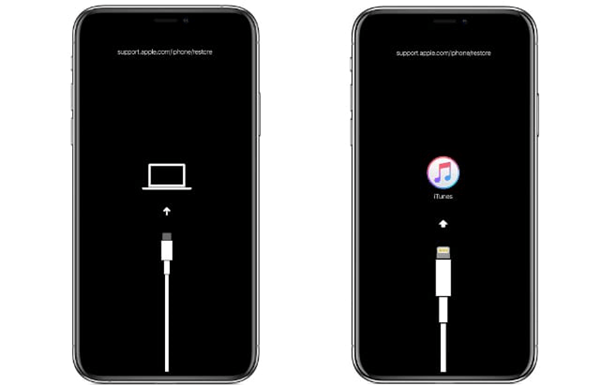
Step 1. Plug your iPhone to the computer and run iTunes.
Step 2. Once your iPhone is connected to the computer, boot your iPhone to the recovery mode.
Step 3. Click the iPhone icon on the interface of iTunes and then choose Restore iPhone.
Step 4. Restore your iPhone with iTunes if you have created a backup in advance.
Solution 6: Check for Liquid or Physical Damage
If liquid damages your device, your iPhone may fail to turn on possibly. iPhone has built-in Liquid Contact Indicators (LCIs) that will show whether the device has been in contact with water or a liquid containing water. The indicator's color is normally white or silver, but when it contacts water or a liquid containing water, it will turn fully red.
Also, when your iPhone suffers the physical damage, this issue would make you fail to turn on your device. So, you could think whether you slightly hit your iPhone.
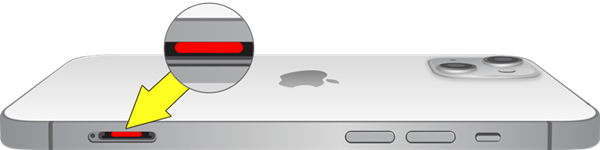
Solution 7: Contact Apple Support
After trying all of these methods above and you find that your iPhone won't turn on or charge, then the problem may be too serious to fix it yourself. At this time, you need to contact the Apple store to make an appointment. The technical staffs will fix your problem eventually. In addition, it's wise to check the warranty status of the device you are using before you go as it could save money on maintenance costs.

Part 4. Comparison between Different Solutios to iPhone Issue
Which of the below solutions is the best one for fixing the issue? Using iTunes, harding reset the iPhone, or booting the iPhone to the recovery mode are common solutions to fix the iPhone that won't turn on. But using a third-party tool like TunesKit iOS System Recovery could be an efficient, reliable way to restore the device to normal. Now we make a comparison between those solutions based on different parameters.
| Hard reset the iPhone | Use a third-party tool like TunesKit software | Restore the iPhone with iTunes | Put the iPhone into recovery mode | |
| Simplicity | Easy | Easy | A little difficult | A little difficult |
| Compatibility | Compatible with all iPhone models | Compatible with all iPhone models | Compatibility issues depending on iOS version | Compatibility issues depending on iOS version |
| Pros | Free and simple solution | Restore the iPhone with three-click and no data loss | Free solution | Free solution |
| Cons | Not able to fix those serious iOS problems | Only free trial version is available | Erase all the content and data on the device | Erase all the content and data on the device |
| Success rate | Always fail to complete | Almost 100% complete | High success rate | High success rate |
Part 5. Tips to Avoid the iPhone Won't Turn on Problem
After trying those solutions, you would possibly restore your iPhone to the normal status. However, in order to prevent it from happening next time, you could do the following things.
• Don't launch too many applications on your device at the same time.
• Don't try to jailbreak your device unless it is necessary.
• Update your device to the latest operating system.
• Install applications from the Apple store and update them to the latest version.
• Avoid opening suspicious websites or installing illegal applications on your device.
Part 6. FAQs about iPhone Won't Turn on
Once your iPhone won't turn on, you would have a vast amount of questions that want to ask. Here we've collected those frequently asked questions. Also, we'll make the reply to them.
Q1. How to fix a water damaged iPhone that won't turn on?
A: In this case, you first need to wipe the iPhone with the dry clean. Then lay down the iPhone on a flat surface and put desiccants on your iPhone. Don't try to turn on the device until the water evaporate. Remember to remove SIM card to avoid that it will be damaged.
Q2. How to retrieve photos from iPhone that won't turn on?
A: If you have made a back up of photos on your device, you could directly use iTunes or iCloud to recover photos from iPhone that won't turn. When without backup, try using a third-party tool like TunesKit iPhone Data Recovery to retrieve photos on your iPhone.
Q3. How do I reset my iPhone if it won't turn on?
A: To reset your iPhone if it won't turn on, you could put the device into recovery mode then you can factory reset your iPhone. In addition, you can use an iOS repairing tool like TunesKit iOS System Recovery to reset your iPhone to factory settings soon.
Part 7. The Bottom Line
What to do if your iPhone won't turn on? Don't panic! You need to identify whether the issue is caused by software or hardware problem. Then you can go to use the solutions introduced in the article to restore your iPhone. Among all solutions, TunesKit iOS System Recovery offers an efficient, reliable way. With it, you can solve more than 50 types of iOS system issues while keeping the data on your device.
