6 Ways to Fix iPhone Not Charging Issue
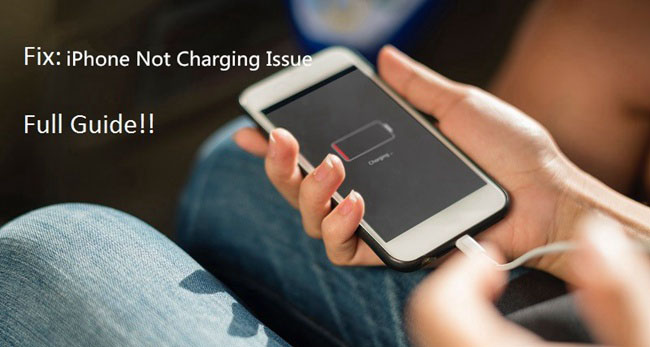
One of the common problems when using the iPhone is that the battery is not charged. Sometimes you may find that the remaining battery power does not increase even though the device is charging. Or the lightning cable is loose and cannot maintain the correct connection. There are several factors that can cause the issue of iPhone not charging, it may be that the charging accessory has compatibility and quality problems, or the iPhone broke down. In this article we will outline 6 solutions to fix an iPhone that won't charge.
1. Try a Different Charger
First, you should look at the USB power adapter you are using. As we all know, the maximum amperage charger approved by Apple iPhone is 2.1 amps, which is able to charge your iPhone in fast and safe way. Using a third-party charger, however, is more likely to damage the device. Therefore, it's advisable to replace your old or third-party charger with a new one officially provided by Apple.

2. Check the Lightning Cable
If you eliminate the problem with the charger, you need to change the lightning cable. The gold electrical contacts of the lightning cable will wear out after long-time usage, causing contact failure. At the same time, any cracks, bending or folding will also cause the cable to break inside, which will result in the issue of iPhone not charging. It's easy to check this out, if you find that your iPhone manage to charge with your friend's cable, then it's time for you to get a new one.

3. Clean Your iPhone's Charging Port
Have you tried connecting iPhone to lightning cable charging, but it seems to be unresponsive? Then you try to move the lightning cable a little and finally find a very specific angle to charge. However, as soon as you touch the iPhone, the charging will be interrupted. Your first thought may be that the lightning cable is broken, but the 'iPhone wont charge' problem may be much simpler than you think.
Whether you put your iPhone in a trouser pocket or a bag as usual, there will always be some dust and small debris coming into the lightning connectors. These derbris can block the lightning cable overt time, causing poor contact. Looking into the charging port from the outside may seem like nothing, but you can use the paper clip or the SIM card pin that came with your iPhone to insert it into the and gently pick it around. Then you will get unexpectedly much debris at any time.
After cleaning is completed, try to connect to the lightning cable and you will find that it can be charged immediately, even if the lightning cable is shaken, the charging will not be interrupted.
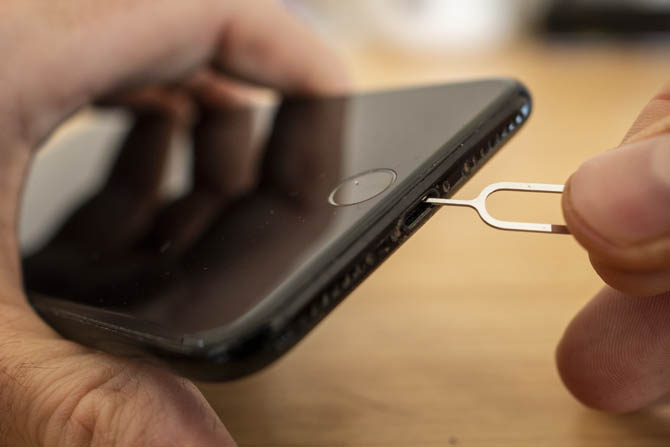
4. Force Restart Your Device
You can find out whether there is any software malfunction by hard resetting the iPhone, after all, the software of the iPhone is what it makes to charge. The operating steps are as follow.
1) On iPhone 8 or newer models: Press the Volume Up button and release quickly. Press the Volume Down button and release it quickly. Then, hold down the Side button until you see the Apple logo.
2) On iPhone 7/iPhone 7 plus: Press and hold the Side buttons and the Volume Down buttons for at least 10 seconds until you see the Apple logo.
3) On iPhone 6s and earlier models: Press and hold the Home button and the Top (or Side) button for at least 10 seconds until you see the Apple logo.

5. Reset All Settings on iPhone
As another choice for many users, this requires you to backup all iPhone data before the operation. The factory reset will erase all data and files on your iPhone, making it totally an identical one as the first time you took it out of the box. Tap Settings > General, swipe to the bottom and tap Reset, next tap on Erase All Content and Settings.
Although you can solve most software bugs that prevent your iPhone from charging by this approach, the data on your iPhone is likely to be lost if you have no backup. In this case, downloading an efficient third-party iOS data recovery tool, which named TunesKit iPhone Data Recovery is useful to prevent data loss issue from your iPhone.

6. Fix iPhone Not Charging Issue Without Data Loss
If you don't want any data loss but decide to resolve iPhone is not charging issue, you can ask help from a professional iOS system recovery utility - TunesKit iOS System Recovery. This smart program is well-designed to repair any iOS system issues with the state-of-the-art technology, ensuring the highest success rate with no risk of losing data on your device. These problems including iPhone not charging, iPad won't turn on, stuck in recovery mode, stuck on white Apple logo, black screen of death, etc. TunesKit iOS System Recovery has a friendly UI and anyone can easily use it to fix iOS errors in 3 steps.
Step 1: Download TunesKit iOS System Recovery on your computer, and then open it after finished the installation. Then plug your iPhone to the computer with an original USB cable.
Step 2: After the program detected your device, you can click the "Enter Recovery Mode" on the left side of main interface and click the "Start" button. Choose the "Standard Mode" on the next page to fix the iPhone charging issue without data loss.
Step 3: Before press the "Download" button to download the firmware package, remember to confirm that your device info is correct. When the downloading is done, you can click the "Repair" button to start the iPhone not charging fix. Wait for the process to end and your device will come back to normal again.

The Bottom Line
These are the solutions on the issue of how to fix the iPhone not charging. If it doesn't work after trying all the methods, then you can go to the nearest Apple Store to ask the staff for help, or an Apple Authorized Service Provider to get your iPhone repaired. TunesKit iOS System Recovery is the most dependable and professional system recovery expert for iOS and many users have used it to get their issues solved. You can also give it a try!
