iPhone Text Messages/iMessages Disappeared? Try This!
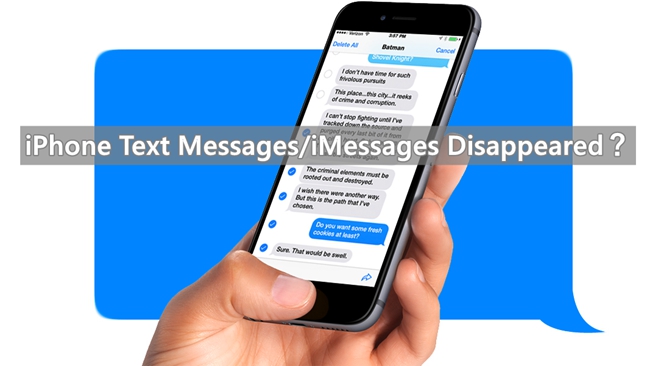
"All the text messages and iMessages suddenly disappeared after I restart my iPhone 7, I've tried sending new message to my friends, but the message I sent and the new one I received does not fall in the correct order, all things went wrong. Is there any way to get this fixed?"
As the user described, you may find that the iPhone text messages/iMessages disappear after the reboot. Although your Message app works fine, some messages are suddenly lost after restart the iPhone. If the above case happens, how should we deal with it? No need to feel anxious, read on to see if the solutions mentioned in this article can help you find missing text messages/iMessages on the iPhone.
1. Hard Reboot your iPhone
Once you find the text messages/iMessages disappeared on your iPhone, restarting the device may be an easy and useful way to get your iPhone back to normal. So you might as well try to see whether it works.
1) For iPhone XS/XS Max, iPhone XR, iPhone X, 8 / 8 Plus:
Firstly press and release the volumes Up and Down quickly, then press and hold the Power button until Apple Logo appears.
2) For iPhone 7 / 7 Plus:
Press and hold Sleep/Wake and Volume Down buttons simultaneously for about 10 seconds. Next wait for a while until the Apple logo appears.
3) For iPhone 6 and earlier:
Press and hold Sleep/Wake and Home buttons at the same time for 10 seconds, keep holding until you see the Apple logo.

2. Check iPhone Storage Space
Sometimes the insufficient storage space of the iPhone may result to the issue that messages cannot be stored correctly. It's advisable to go for a check of the storage space on your iPhone. The detailed steps are as follow.
Step . Open Settings on your iPhone.
Step . Click "General", and then tap on the "Storage& iCloud Usage".
Step . Tap "Manage Storage", you are able to view the usage of your iPhone storage space. Select some files that take up a large amount of storage and delete them to free up more available space. After deletion, go to Messages app and check.
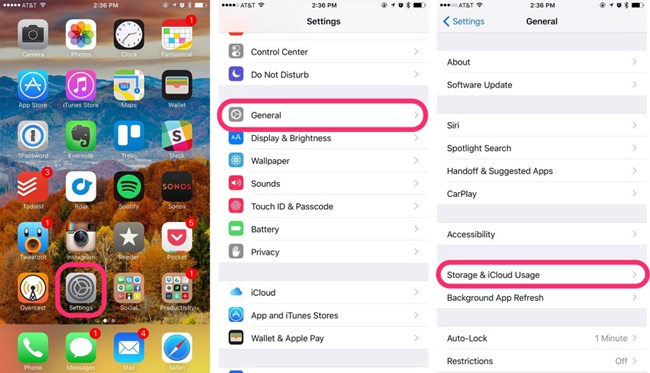
3. Reset All Settings on your iPhone
The third method is to try resetting all the setting on your iPhone. To carry out this action, you need to open Settings > General > Reset > Reset All Settings. Then you may enter the passcode of your iPhone if you have set one before to complete the setting. With this operation, all system settings on your phone will be restored to their default ones while no data will be deleted.

4. Restore Disappeared Messages from iTunes Backup
If you have an iTunes backup that covers the missing messages on your iPhone, then you can try to find them by restoring from the iTunes backup file. But it is worth to be noted that if you are not sure whether the backup has the disappearing iPhone messages, then you are not advised to restore it as the newly-created data will be erased by doing the restore. If you still want to restore it, just follow the steps below.
Step . Launch iTunes on your computer and connect your iPhone to the computer using a USB cable that comes with it.
Step . Find your device icon and click on it on the interface.
Step . Tap on the "Summary" pane, click "Restore Backup" and select the backup you would like to restore.

5. Restore Disappeared Messages from iCloud Backup
First of all, you need to check for the update of the iPhone software, before restoring from the iCloud back up, make sure you erase the data and setting on your device according to the following steps.
Step . Open Settings on your iPhone, click General > Reset > Reset All Settings.
Step . Go to Apps & Data and tap "Restore from iCloud Backup" from the setup menu.
Step . Select the iCloud backup file you want to restore to your iPhone under a list of all available backups in iCloud. Then just wait until it completes restoring.
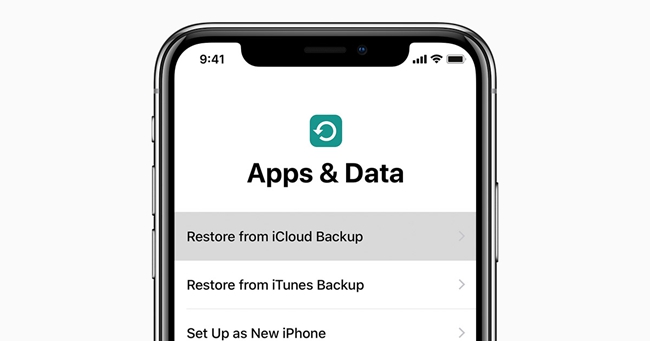
6. Recover Disappeared Messages without Backup
If you have tried all the solutions above still not able to fix the problem, then you may turn to a professional third-party tool to help recovering missing text messages/iMessages on the iPhone. TunesKit iPhone imessage Recovery is such a powerful iOS data recovery tool which is not only capable of retrieving SMS or iMessages on the iPhone, but also able to restore other 20 types of data including photos, videos, notes, call history, reminders, voice memos, safari bookmarks, WhatsApp messages, etc. This program is highly regarded as it can rescue deleted files from your iOS devices no matter what data loss cases you are in, whether is because of accidental deletion, system crash, screen broken, jailbreak error or other scenarios.
Since that most of the users don't have the conscious of backing up their iPhone regularly, we will introduce how to recover lost tex messages/iMessages directly from iPhone with TunesKit iPhone Data Recovery, simply follow the instructions below.
Step 1 Connect yout iPhone to Computer
Download and install TunesKit iPhone Data Recovery, then launch the program and connect your iPhone to the computer via a USB cable. After the software detects your device successfully, choose the first mode "Recover from iOS".

Step 2Scanning for Lost Messages
All the file types will be displayed in the window after it finishes scanning. At this time, you need to choose the "Messages" you want to regain and click on the "Scan" button to continue.

Step 3Recover Deleted Messages from iPhone
The scanning process time will be determined by the amount of files on your iPhone. Once it gets done, you can view all recoverable files listed in different categories, select the "Messages" files and click on the "Recover" button to revert them to your computer in seconds.

The Bottom Line
No one wants to encounter the trouble of disappearing text messages and iMessage stored on the iPhone or the like, but even if these errors occur on your iPhone, TunesKit iPhone Data Recovery will help you recover those lost or deleted data in the shortest amount of time, other iOS devices like iPad, iPod Touch is no exception as well.
