Fixed: Yahoo Mail Not Working on iPhone
Hello. Recently, I found that Yahoo Mail cannot work very well on my iPhone, performed as I can’t send and receive emails via Yahoo Mail. Are there any workable ways to fix this knotty issue? All the solutions will be grateful.
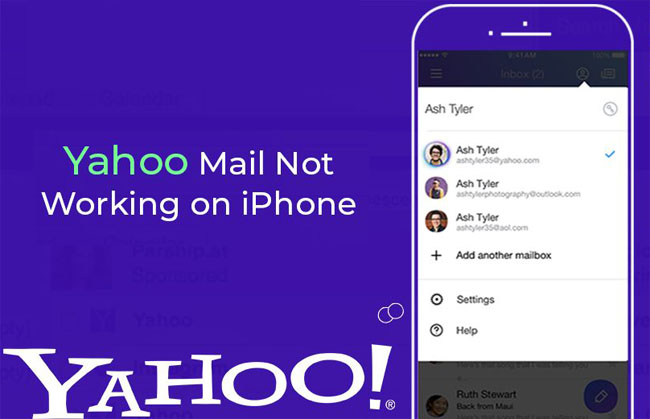
In the previous post, we've provided some efficient solutions to help users fix the Gmail app not working on iPhone. Just like Gmail app, Yahoo Mail is another widely used email service by users all around the world. If you're encountering the issue of Yahoo Mail not working on iPhone, you can read this article which we have tested 10 possible methods to help you get it fixed easily.
- Part 1. Why Is Yahoo Mail Not Working on iPhone?
- Part 2. Top 10 Methods to Fix Yahoo Mail Not Working on iPhone
- Method 1. Hard Restart Your iPhone
- Method 2. Check Your Yahoo Mail Account
- Method 3. Check Yahoo Mail Settings
- Method 4. Check IMAP Settings on Your iPhone
- Method 5. Fix Yahoo Mail Not Working on iPhone with TunesKitHOT
- Method 6. Delete and Re-add Yahoo Mail to iOS Mail
- Method 7. Try Yahoo Mail App
- Method 8. Check Cellular Data Status
- Method 9. Sign out and in Your Yahoo Account
- Method 10. Update iOS System to Fix Yahoo Mail Not Working
- Part 3. The Bottom Line
Part 1. Why is Yahoo Mail Not Working on iPhone?
Yahoo Mail not working on iPhone is a frequently-ask question. It is such an annoying thing for Yahoo Mail and iPhone users that they can’t send or receive emails normally. This issue will occur if Yahoo Mail hasn’t been used for a long time. Some unknown iOS glitches and bugs will also cause this issue. When you are using an outdated iOS system version, the incompatibilities should be a possibile reason for this problem.
Part 2. Top 10 Methods to Fix Yahoo Mail Not Working on iPhone
Method 1. Hard Restart Your iPhone
This may be the easiest way to fix some simple issues on iPhone, and the steps are quick as follows:
For iPhone 6s and former, press the Power and Home buttons simultaneously for about 10 seconds. Release them when you see the white Apple logo appear.
For iPhone 7 and 7 Plus, the steps are almost the same. Use the Volume button to replace the Home button.
For iPhone 8 and newer models, press the Volume Up button and quickly release it. Then press the Volume Down button and quickly release it. Hold the Power button until you see the Apple logo.

Method 2. Check Your Yahoo Mail Account
If you cannot send or receive mail through Yahoo Mail on your iPhone, please check if your Yahoo Mail account is still working well. You can log in to Yahoo Mail on a browser and try to send and receive mail. If your Yahoo Mail is disabled, please try using another Yahoo Mail account to get rid of the Yahoo Mail not working iPhone problem.
Method 3. Check Your Yahoo Mail Settings
If your Yahoo Mail is not allowed to be used in other apps, you will face the Yahoo Mail not working on iPhone Mail. You can change the settings to fix this Yahoo Mail problem. Follow the below steps to make it:
Step 1. Open a browser and go to the yahoo mail website.
Step 2. Click on the Account Info, and then select the Account Security.
Step 3. Enable the Allow apps that use less secure sign-in feature.
Method 4. Check IMAP Settings on iPhone
If you want to use Yahoo Mail on your iPhone properly, you should first set up the IMAP settings. You can see your IMAP settings on your Yahoo account on iPhone, and you just need to enter the correct information to fix the Yahoo Mail not working on iPhone issue.
Method 5. Fix Yahoo Mail Not Working on iPhone with TunesKit
The last but not least method to fix your Yahoo mail not working properly issue is to use a third-party iOS system repair tool called TunesKit iOS System Recovery.
This is one of the most reliable system recovery tools in the market, and it is capable of fixing various iOS issues such as iPhone stuck in recovery mode, stuck in boot loop, white black/blue/red screen of death, etc. The more important thing is that TunesKit iOS System Recovery can help you repair different problems with no risk of losing the important data on your device. Besides, this program supports almost all iPhone modes, even the latest iPhone 13, running on the latest iOS 15 version.
Highlights of TunesKit iOS System Recovery
- Repair 150+ iOS problems, including yahoo mail not working
- Fix various iOS issues with no data loss
- Support all kinds of iOS devices and iOS versions
- Enter/Exit the recovery mode automatically for free
- Easy-to-use and intuitive interface
You can use TunesKit iOS System Recovery to fix Yahoo mail not working on iPhone by following the simple steps below.
Step 1 Open TunesKit and Connect iPhone to Computer
Connect your device to the Mac or PC computer using an original USB cable. Open TunesKit iOS System Recovery software on the desktop after finished downloading and installing it. Click the Start button to begin.

Step 2 Select Repair Mode and Download Firmware
On the next interface, choose the Standard Mode to fix Yahoo mail not loading on iPhone problem without data loss. Check your device info and download the related firmware package if there is nothing wrong.

Step 3Fix Yahoo Mail Not Working on iPhone
Once the firmware package is downloaded and verified, click on the Repair button. TunesKit will start help you fix your Yahoo mail problem automatically. Wait a while until the process completes.

Method 6. Delete and Re-add Yahoo Mail to iOS Mail
Sometimes when your Yahoo mail not working on iPhone, it may be because the settings that connect Yahoo Mail to the iOS Mail app is wrong or corrupt.
Step 1. Go to the Settings > Accounts & Passwords on your iPhone. Tap your Yahoo account and tap Delete Account to remove it from your iPhone Mail.
Step 2. Go to the Settings > Accounts & Passwords > Add Account to add your Yahoo account again with the your Yahoo Mail address and passcode.
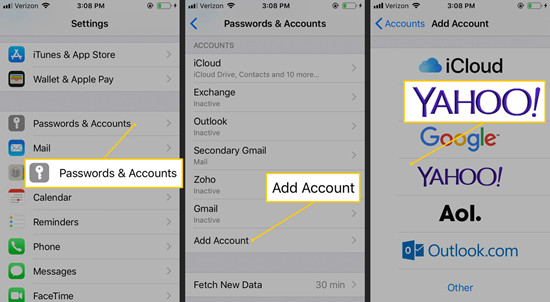
Method 7. Try Yahoo Mail App
If you can't open Yahoo emails in iOS Mail app, you can try using Yahoo Mail app. Download and install it from App Store and then get access to Yahoo Mail, which works well for almost all iPhone models.
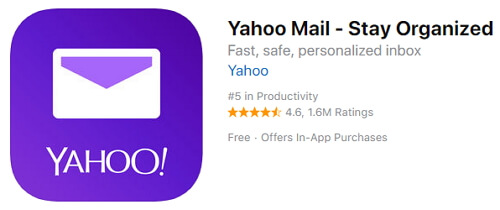
Method 8. Check Cellular Data Status
If you forget to enable your cellular data while you're always from your WiFi network, and your Yahoo mail not working on iPhone issue may happen.
Step 1. Go to the Settings app on your device and then select Cellular Data.
Step 2. Toggle the Mail app on to make sure your iPhone has been successfully connected to the network.
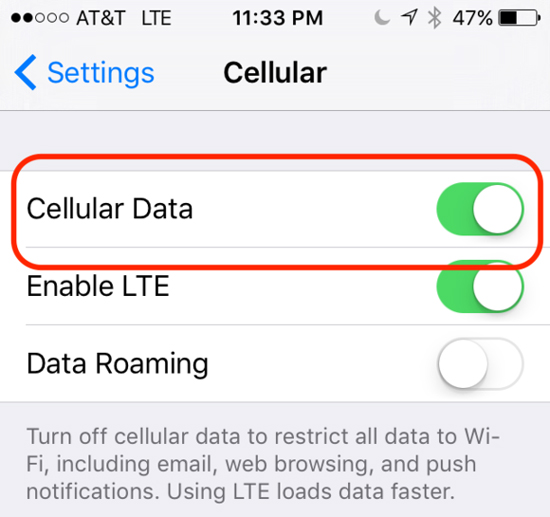
Method 9. Sign out and in Your Yahoo Account
The last simple way to fix Yahoo Mail app not working on iPhone is to sign out of your current Yahoo account and then sign in it with the right user name and password.
Method 10. Update iOS System to Fix Yahoo Mail Not Working
Check your iOS system on the iPhone and it's not the latest version, you can update it to the newest one since Yahoo Mail app may not work properly with the outdated iOS version.
Step 1. Go to the Settings on your phone and then General > Software Update.
Step 2. Click on the Install Now option if you see a new version available.

The Bottom Line
Here are 10 useful ways to fix your Yahoo mail not working on iPhone iOS 16/15/14 included, and TunesKit iOS System Recovery is the most-recommended one. You can try them one by one and we hope your issue can be fixed with any one of them. If not unfortunately, you can contact Apple or Yahoo Support for help. If you feel these solutions are good, you can share the article to your friends. Any suggestions, you can leave your voice in the comment section below.
